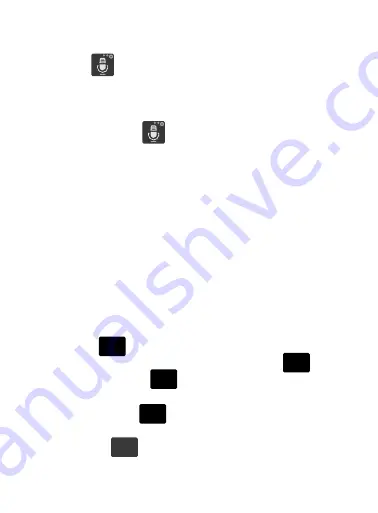
DRAFT
Internal Use Only
80
1.
From within an active message, tap the text input field to
reveal the on-screen keyboard.
2.
Tap
(
Input Methods
) to use the default Voice typing input
method to convert your spoken words to
on-screen text.
– or –
Touch and hold
to select from other input methods such
as:
• Handwriting
to launch an on-screen handwriting area that can be used
to convert on-screen patterns (text) to text.
• Clipboard
to launch the device’s clipboard area from where you can
select a current clipboard item to place in your current message.
• Settings
to access the Samsung keyboard settings menu.
Changing the Text Input Mode in Keyboard
1.
From a screen where you can enter text, tap the text input field
to reveal the on-screen keyboard.
2.
With Samsung keyboard as your text entry method, select one
of the following text mode options:
• Abc
: to use alphabetic characters from the on-screen
keyboard. In this mode, the text mode button displays
.
• Symbol/Numeric
: to enter numbers by pressing the numbers
selecting them on the on-screen keyboard. In this mode, the text mode
button displays
.
There are up to 3 available pages of numeric symbols available by
tapping .
ABC
123
Sym
123
Sym
ABC
1/3






























