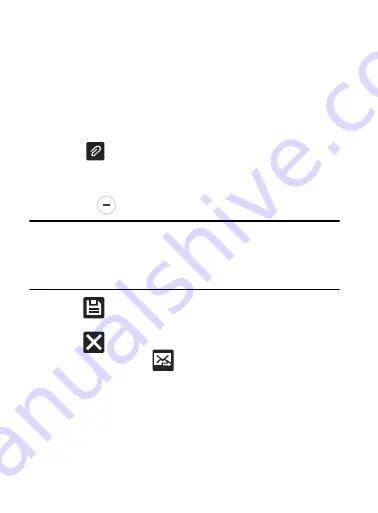
DRAFT
Internal Use Only
Messages 137
5.
Tap
Cc/Bcc
to add additional carbon copy and blind copy
recipients.
•
Use the
Cc
field to carbon copy additional recipients.
•
Use the
Bcc
field to blind copy additional recipients.
6.
Tap the
Subject
field and enter the email subject.
7.
Tap the email text field and compose your email message.
•
To add an attachment (such as image, video, audio, etc..),
tap
Attach
(from the top of the screen) and make a category
selection.
–
Tap the file you wish to attach.
–
Tap
to delete the attached file.
Note:
If you attach an image to your email, you have the option to
resize it prior to delivery. Choose from: Original,
Large (70%), Medium (30%), or Small (10%). Once chosen, tap
either
Always
or
Just once
.
8.
Tap
(
Save
) to store a draft of the current email on your
device so that you can come back later and continue the email.
9.
Tap
(
Delete
) to discard the current email.
10.
Once complete, tap
(
Send
).






























