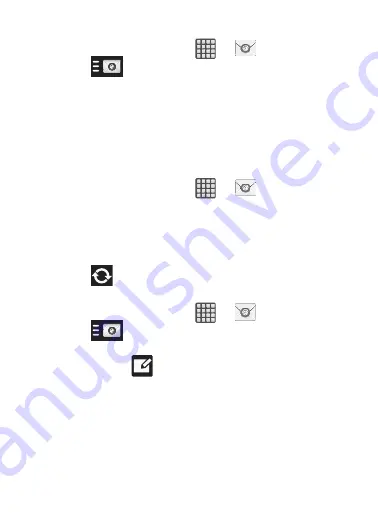
DRAFT
Internal Use Only
136
Opening an Email
1.
From the Home screen, tap
➔
(
).
2.
Tap
(account name field upper-left) to open the
complete email account list page.
•
Selecting
Combined view
allows you to view all the emails for your
current accounts, managed by the application, to be listed on a single
screen.
3.
Select an email account and tap an email message.
Refreshing Email messages
1.
From the Home screen, tap
➔
(
).
2.
Select an email account.
•
If you are already in an email account, tap the account name field
(upper-left) to open the complete email account list page.
•
Select an available email account.
3.
Tap
(
Refresh
).
Composing Email
1.
From the Home screen, tap
➔
(
).
2.
Tap
(account name field upper-left) to open the
complete email account list page.
3.
Tap
Inbox
➔
(
Compose
).
4.
Enter the recipient’s email address in the
To
field.
•
If you are sending the email message to several recipients, separate the
email addresses with a comma. You can add as many message
recipients as you want.






























