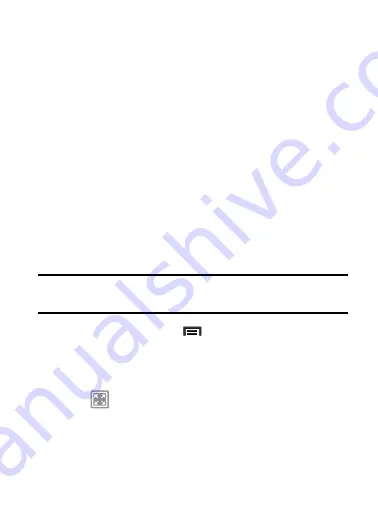
DRAFT
Internal Use Only
180
Setting a Timer
1.
From within the
Clock
application, tap
Timer
tab.
2.
Tap the
Hours
,
Minutes
, or
Seconds
field and use the
on-screen keypad to enter the hour, minute, or seconds. The
timer plays an alarm at the end of the countdown.
3.
Tap
Start
to start the timer.
4.
Tap
Stop
to stop the timer or
Reset
to reset the timer and start
over.
5.
Tap
Restart
to resume the timer counter.
Configuring a Desk Clock
This feature lets you activate an on-screen clock that can be viewed
when the device is docked.
1.
From within the
Clock
application, tap
Desk clock
tab. The
default Desk clock is displayed.
Note:
You might have to scroll across the tabs to locate the Desk clock
tab at the far right.
2.
To make changes, press
and then tap
Settings
. The
following option is displayed while in full-screen mode:
• Calendar
: when this is checked, the calendar is displayed. Tap to
uncheck.
3.
Tap
to display the Desk clock in full-screen mode.






























