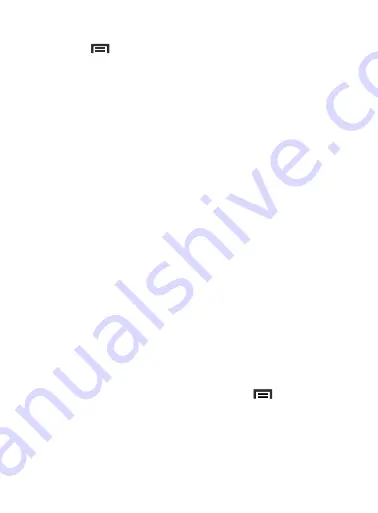
DRAFT
Internal Use Only
Messages 145
Configuring Microsoft Exchange Email Settings
1.
Press
and then tap
Settings
and alter any of the following
General settings:
2.
Alter any of the following General settings:
• Display
: allows you to configure the way in which your email list is
displayed. Options include: Auto fit content, Message preview line, and
Title line in list.
• Composing and sending
: allows you to configure the functions
available during both creating and sending emails. Options include:
Quick responses, Default image size, Delay email sending.
• Auto advance
: allows you to assign an action after an email is deleted.
Choose from: Next email, Previous email, or Email list.
• Confirm deletions
: requires that you provide confirmation before
deleting a selected email.
• Priority senders
: allows you to assign Contacts as priority senders, set
as the default folder, assign email notifications, ringtones, and vibration
patterns for emails from these senders.
• Spam addresses
: allows you to create a list of spam email addresses.
• Rules for filtering
: allows you to create and manage filters for emails.
Filter parameters include: Filter name, Subject includes, or From.
– or –
3.
From the current Email inbox listing, press
and then tap
Settings
➔
Account settings
➔
<Exchange email account>
.
Alter any of the following settings:
• Sync settings
: allows you to adjust the email synchronization settings,
adjust the sync schedule, and adjust the email retrieval size.






























