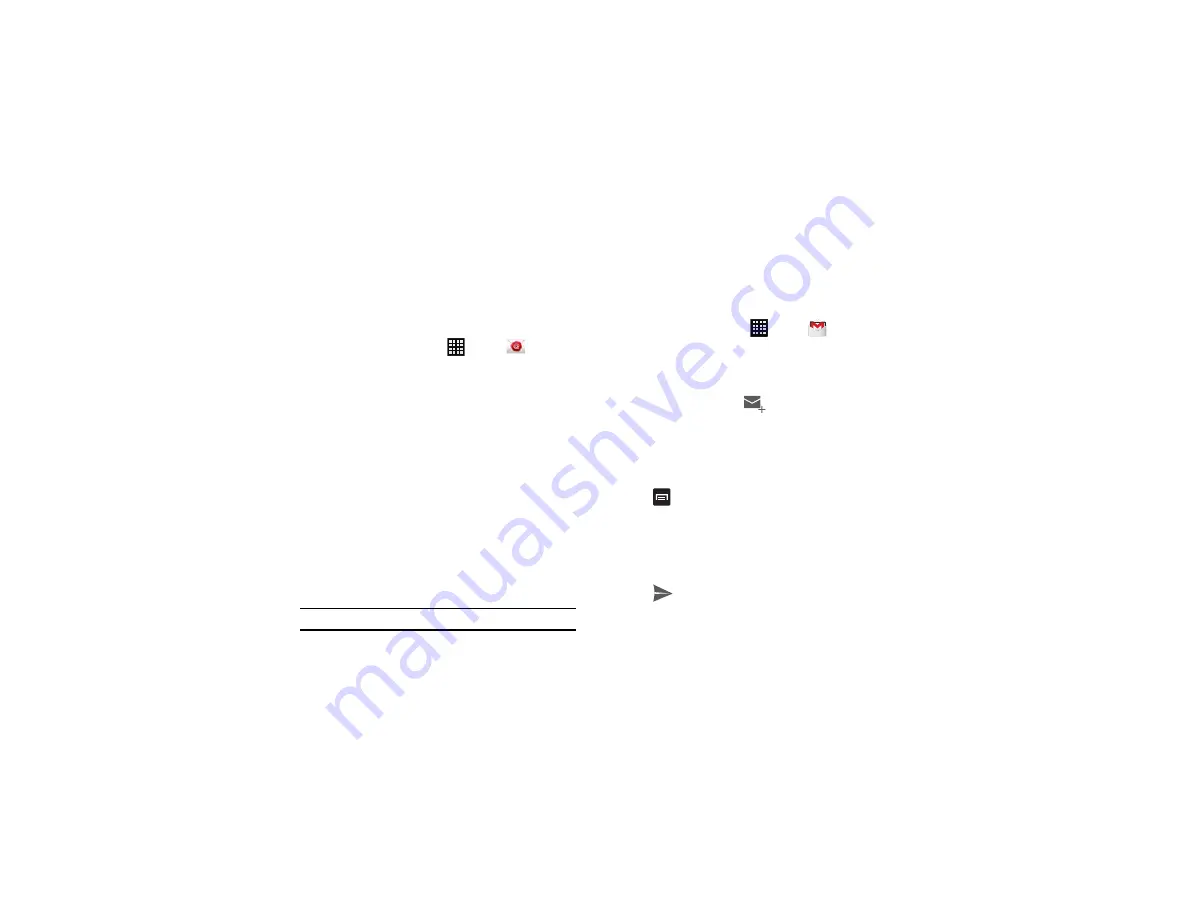
Messaging 87
3.
Enter the information required to set up another account.
For more information, refer to
Switching Between Email Accounts
1.
From the Home screen, tap
➔
.
Your Email screen displays showing your emails from the
active account.
2.
Tap the box in the upper left corner of your screen that
displays the name you assigned to your first email account.
Your Email account screen is displayed.
3.
Tap the Email account you would like to switch to.
4.
The new Email account is displayed.
Using Gmail
Gmail is Google’s web-based email. When you first setup the
phone, Gmail is configured. Depending on the synchronization
settings, Gmail is automatically synchronized with your Gmail
account.
Signing into Your Gmail
Note:
You must sign in to your Gmail account in order to access Gmail.
1.
Sign on to your Google account if you are not already
signed on. For more information, refer to
2.
From the Home screen, tap
➔
Gmail
.
3.
Follow the on-screen instructions.
The Inbox loads conversations and email.
Creating a Gmail Message
1.
From the Gmail Inbox, tap
at the bottom of the screen
to create a new message.
2.
Enter the recipients Email address in the
To
field.
Separate multiple recipient email addresses by a comma or
semicolon.
3.
Tap
and
select
Add Cc/Bcc
to add a carbon or blind
copy.
4.
Enter the subject of this message in the
Subject
field.
5.
Tap the
Compose email
field and begin composing your
message.
6.
Tap
to send.
Содержание SGH-T999V
Страница 8: ...iv ...
Страница 161: ...Applications 153 3 Enter the details of the upload and select Upload ...






























