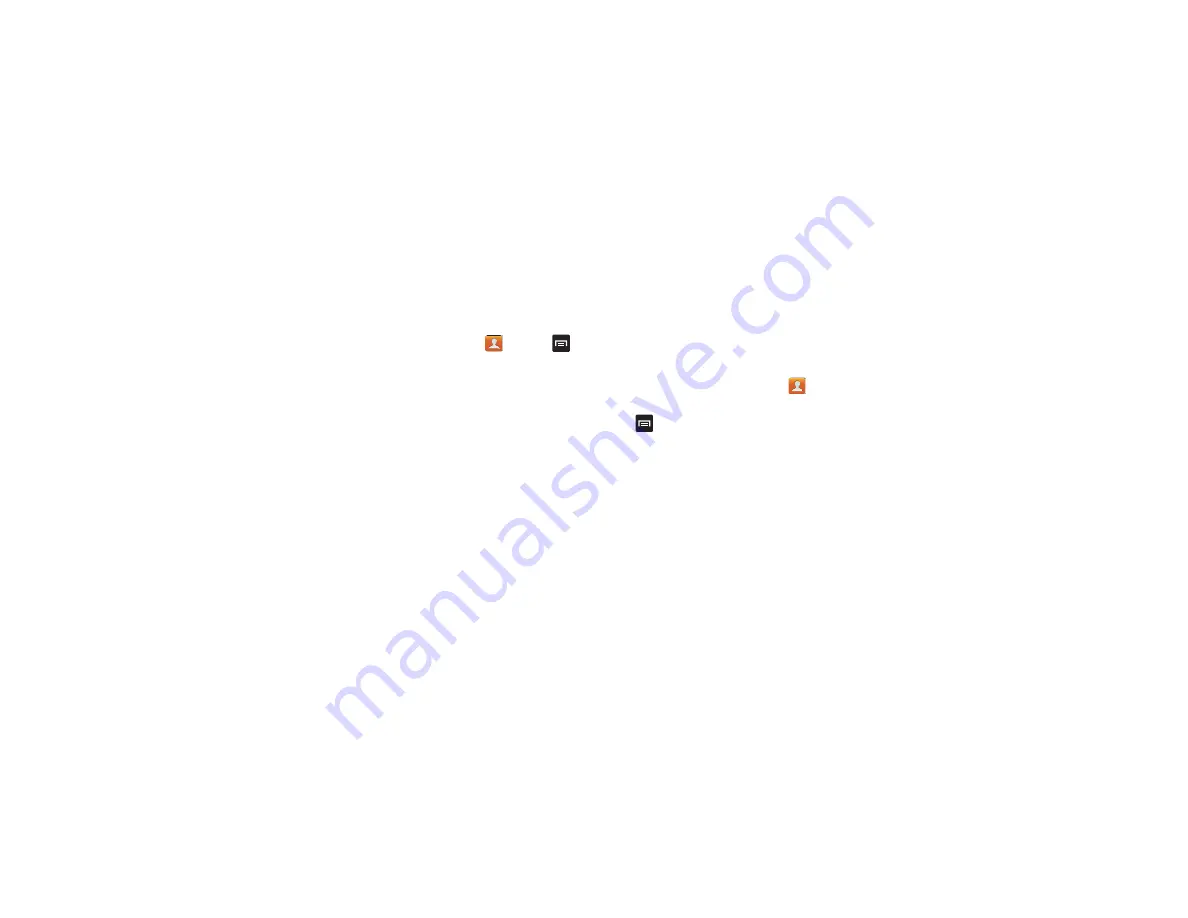
Contacts and Your Address Book 63
Address Book Options
You can access Address Book options while at the main Address
Book page or while in the details page for a specific entry.
Options in Address Book
1.
From the Home screen, tap
Contacts
then press
.
2.
The following options are displayed:
• Delete:
allows you to delete 1 or more of your contacts.
• Import/Export
: allows you to move contacts to or from your
memory card. You can also send a namecard via Bluetooth,
Dropbox, ChatON, Email, Gmail, Messaging, or Wi-Fi Direct.
• Merge with Samsung
: allows you to merge your contacts together
with your Samsung account contacts.
• Merge with Google
: allows you to merge your contacts together
with your Google account contacts.
• Accounts
: allows you to add and manage mobile accounts on
Samsung account, ChatON, LDAP or Server. You can also add
Corporate or Google accounts. Tap Add account and then follow
the on-screen instructions.
• Speed dial setting
: allows you to set up speed-dialing. For more
information, refer to “Making a Call Using Speed Dial” on page 41.
• Send email
: allows you to send an email using your Google
account.
• Send message
: allows you to send a text or picture message.
• Contacts to display
: You can choose to display All contacts,
Gmail contacts, contacts stored in the SIM card, contacts stored
on the Phone, or a Customized list. Tap a selection.
• Settings
: you can choose to display Only contacts with phones
(phone numbers), Sort list by Given name or Family name,
Display contacts by Given name first or Family name first, view
Service numbers, and Send contacts.
Options at Selected Contact Screen
1.
From the Home screen, tap
Contacts
.
2.
Tap a contact and at the contact’s display screen, press
.
3.
The following options are displayed:
• History
: allows you to view the phone and message history for the
contact.
• Edit:
allows you to change the contact information.
• Delete
: allows you to delete the contact from your Address Book.
• Join contact
: allows you to join contacts with other contacts.
• Mark as default
: when you have multiple contacts linked together,
you can mark one of them as default (only displays when contact
is saved to the phone). For more information, refer to
• Share namecard via
: allows you to send the contact’s information
via Bluetooth, ChatON, Dropbox, Email, Gmail, Messaging, or
Wi-Fi Direct.
Содержание SGH-T999V
Страница 8: ...iv ...
Страница 161: ...Applications 153 3 Enter the details of the upload and select Upload ...






























