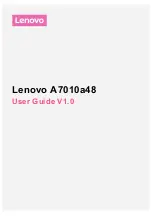66
Copying Contacts to the SIM Card
Note:
When storing an Address Book contact on the SIM card, note that only
the name, phone number, group, and slot location are initially offered as
fields (some SIM cards may allow an address as well). To save
additional information for a particular contact, such as other phone
numbers, or e-mail, it is important to add new fields to that Contact
information. It is also important to note that if you move the SIM card to
another phone that does not support additional fields on the SIM card,
this additional information may not be available.
1.
From the Home screen, tap
Contacts
➔
➔
Import/Export
.
2.
Tap
Export to SIM card
.
The phone then displays a list of your current phone
contacts.
3.
Tap the contacts to place a checkmark adjacent to those
entries you wish to have copied to the SIM card.
•
Repeat this step for all individual entries you wish copied to the
SIM or tap
Select all
to place a checkmark alongside all entries.
4.
Tap
Done
to copy.
5.
At the
Copy to SIM
display, tap
OK
.
The selected contacts are copied to the SIM card.
Copying Contacts to the Phone
1.
From the Home screen, tap
Contacts
➔
➔
Import/Export
.
2.
Tap
Import from SIM card
.
3.
At the
Save contact to
prompt, tap on
Phone
or an account
name that you would like to copy contacts to.
The phone then displays a list of your current contacts
stored on your SIM card.
4.
Tap the contacts to place a checkmark adjacent to those
entries you wish to have copied to your phone.
•
Repeat this step for all individual entries you wish copied to your
phone or tap
Select all
to place a checkmark alongside all entries.
5.
Tap
Done
to copy.
The selected numbers are copied.
Содержание SGH-T999V
Страница 8: ...iv ...
Страница 161: ...Applications 153 3 Enter the details of the upload and select Upload ...