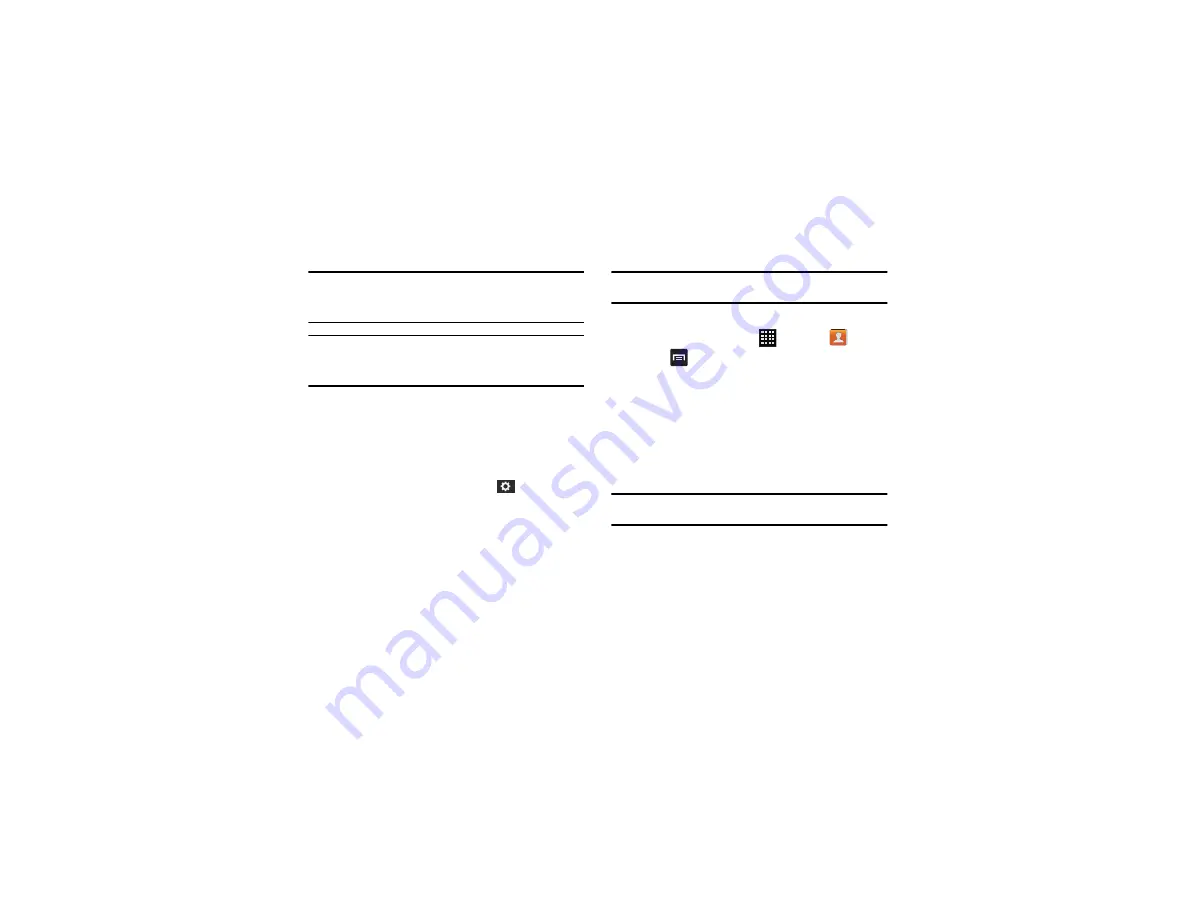
132
Note:
Due to different specifications and features of other Bluetooth-
compatible devices, display and operations may be different, and
functions such as transfer or exchange may not be possible with all
Bluetooth compatible devices.
Note:
Pairing between two Bluetooth devices is a one-time process. Once a
pairing has been created, the devices will continue to recognize their
partnership and exchange information without having to re-enter a
passcode again.
Deleting a paired device (unpair)
Deleting a device from your list removes its “connection record”
and upon reconnection would require that you re-enter all the
previous pairing information.
1.
Verify your Bluetooth is active.
2.
From the Bluetooth settings page, tap
at the right side
of the previously paired device.
3.
Tap
Unpair
to confirm disconnection.
Sending Contacts via Bluetooth
Depending on your paired devices’ settings and capabilities, you
may be able to send pictures, contact information, or other items
using a Bluetooth connection.
Note:
Prior to using this feature, Bluetooth must first be enabled, and the
recipient’s device must be visible.
1.
Verify your Bluetooth is active.
2.
From the Home screen, tap
➔
Contacts
.
3.
Press
➔
Import/Export
➔
Send namecard via
.
4.
Tap each contact that you would like to send via Bluetooth.
A green checkmark will appear next to each entry you
select.
5.
Tap
Done
.
6.
Tap
Bluetooth
.
7.
Select the paired device to send the contacts to.
Note:
The external Bluetooth device must be visible and communicating for
the pairing to be successful.
8.
A Bluetooth share notification will appear in your
notifications list.
PC Connections
You can connect your device to a PC using an optional PC data
cable using various USB connection modes.
Содержание SGH-T999V
Страница 8: ...iv ...
Страница 161: ...Applications 153 3 Enter the details of the upload and select Upload ...






























