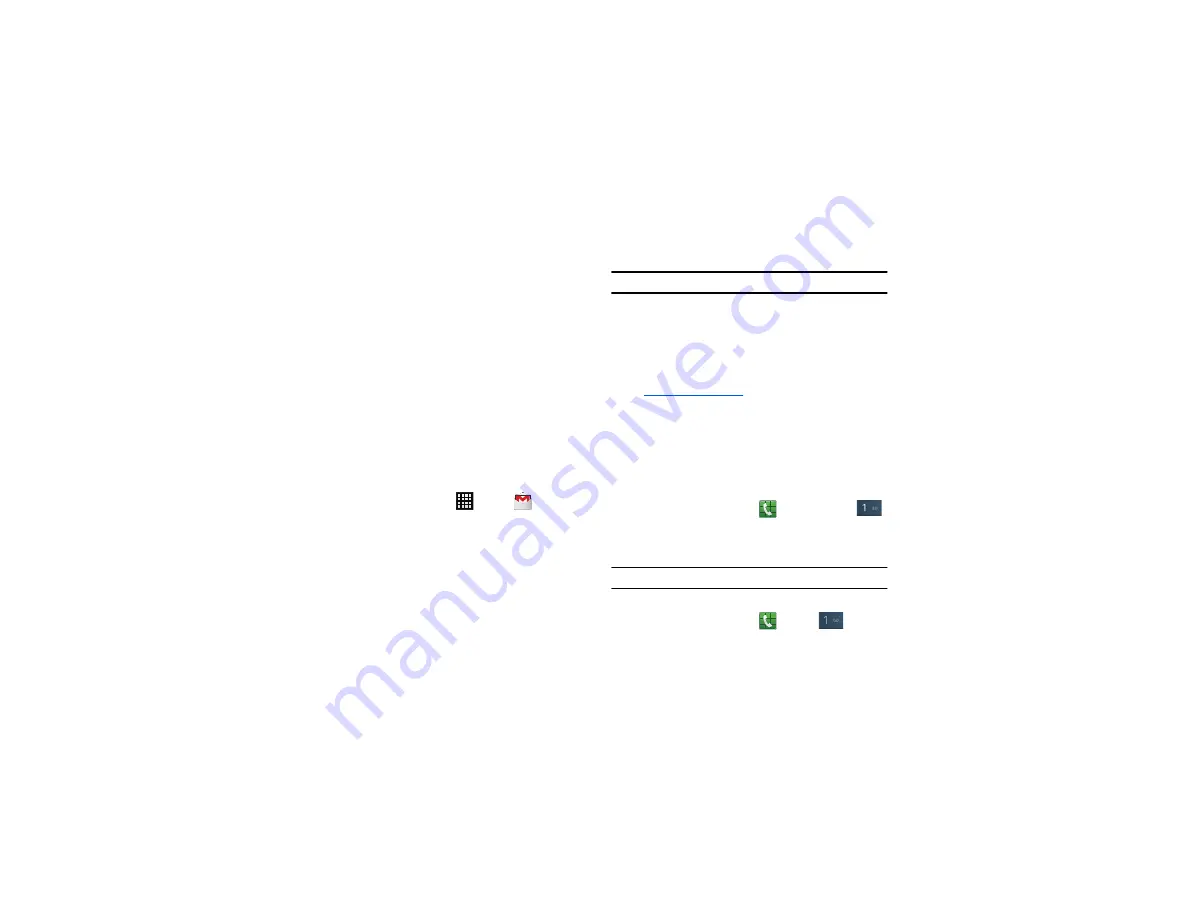
8
3.
Tap
Create account
and follow the onscreen instructions to
create a Samsung account.
4.
Tap
Terms and conditions
, read the content and tap
OK
,
then tap the
I accept all the terms
above
checkbox.
5.
Tap
Agree
.
6.
Enter the required information and tap
Sign up
.
Creating a New Google Account
In order to utilize your device to the fullest extent, you will need to
create a Google™ Account when you first use your device. With a
Google Account, Google applications will always be in sync
between your phone and computer.
If you did not create a new account during the setup procedure
when you first turned your phone on, follow these steps:
1.
From the Home screen, tap
➔
Gmail
.
The
Add a Google Account
screen displays.
2.
Tap
New
to create a new Google account.
– or –
If you already have a Google account, tap
Existing
to sign in
and add the account to your phone.
3.
Follow the on-screen instructions to add a Google Account.
Note:
Once you have created a Google account, you only need to sign in.
Retrieving your Google Account Password
A Google account password is required for Google applications. If
you misplace or forget your Google Account password, follow
these instructions to retrieve it:
1.
From your computer, use an Internet browser to navigate to
http://google.com/accounts
2.
Click the
Can’t access your account?
link.
3.
Click the
I forgot my password
radio button.
4.
Enter your Email address and click
Continue
.
5.
Follow the password recovery procedure.
Setting Up Your Voice Mail
1.
From the Home screen, tap
, then tap and hold
.
2.
Follow the tutorial to create a password, record a greeting,
and record your name.
Note:
These steps may be different depending on your network.
Accessing Your Voice Mail
1.
From the Home screen, tap
, then tap
.
Содержание SGH-T999V
Страница 8: ...iv ...
Страница 161: ...Applications 153 3 Enter the details of the upload and select Upload ...






























