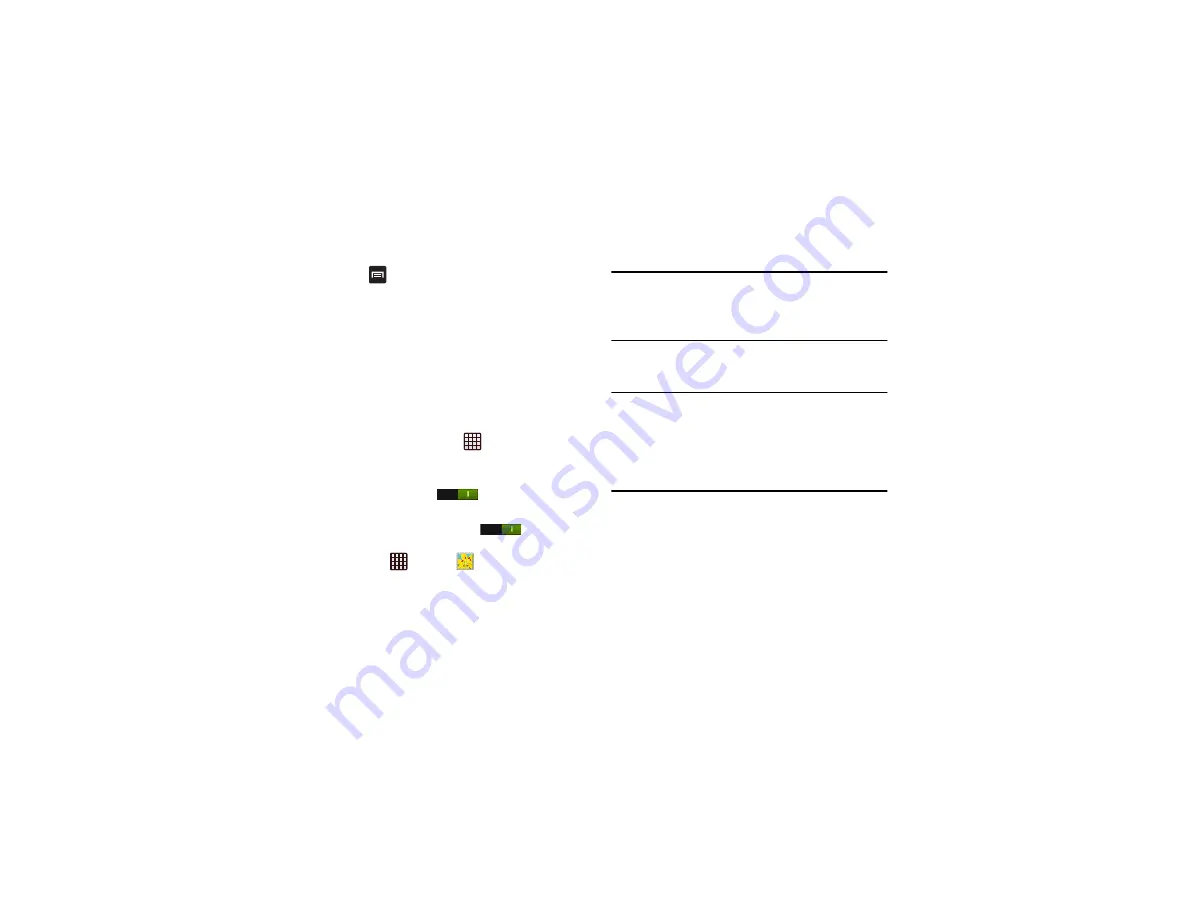
84
3.
Press
for additional options.
For video player controls, see
Using S Beam to Share Pictures
This feature (when activated via NFC) allows you to beam
large files directly to another compatible device that is in direct
contact. These files can be larger, such as Videos, HD
pictures, and other large files.You can beam images and
videos from your gallery, music files from your music player,
and more.
1.
From the Home screen, tap
➔
Settings
➔
More
settings.
2.
Tap the ON/OFF slider, located to the right of the NFC
field, to turn NFC ON
.
3.
Tap the ON/OFF slider, located to the right of the S
Beam field, to turn S Beam ON
.
4.
On the source device (containing the desired image or
video), tap
➔
Gallery
.
5.
Locate and tap the selected image to open it in the
preview window.
Important!
Neither device must be in Lock mode or displaying
the Lock screen. They must both be active and
unlocked. It is recommended that the target device
be on the Home screen.
6.
Place the two active NFC-enabled devices back to back
to begin (1).
Note:
If the Touch to beam screen does not appear on the
source device:
- Pull them apart
- Verify the image is visible in the preview window on the
source device (providing the file)
- Place them together again






























