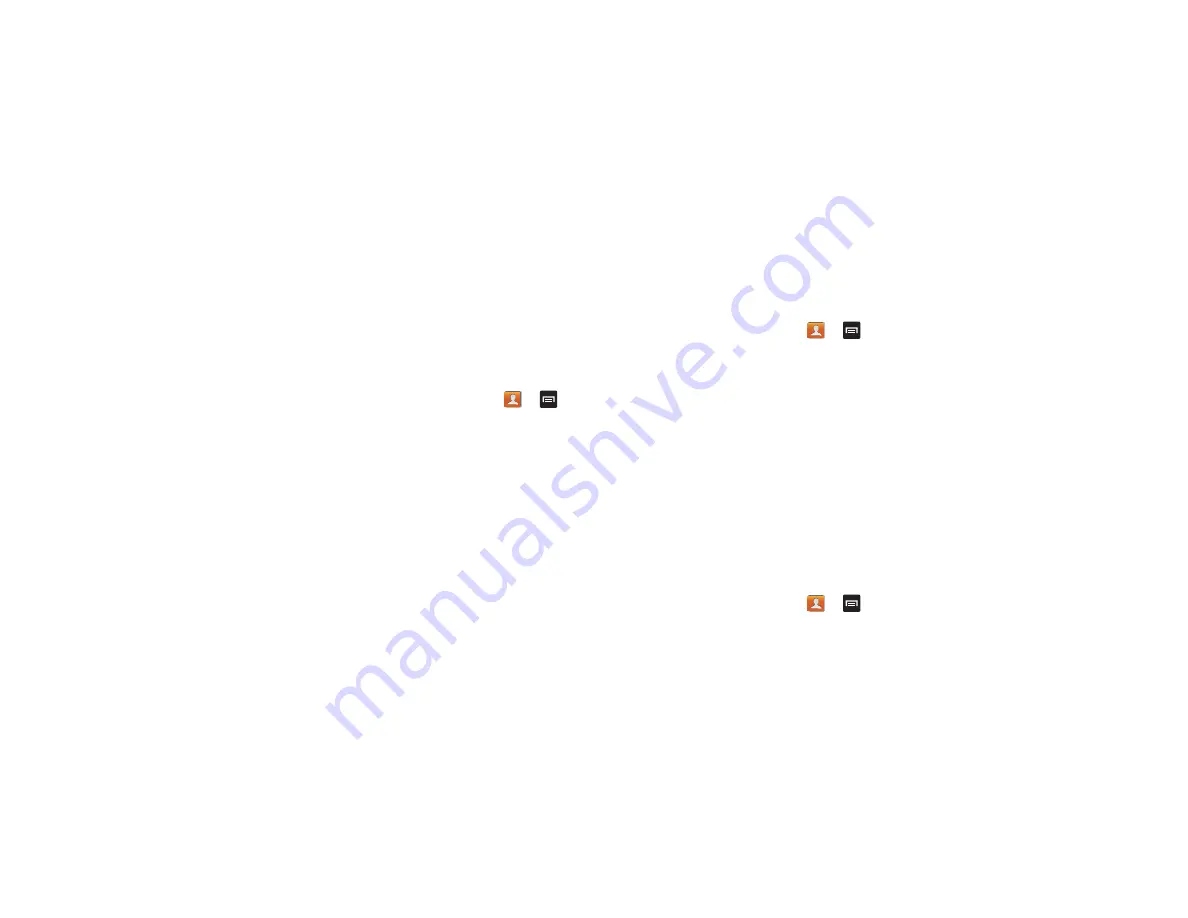
76
•
Repeat this step for all individual entries you wish copied to
the SIM or tap
Select all
to place a checkmark alongside all
entries.
4.
Tap
Done
to copy.
5.
At the
Copy to SIM
display, tap
OK
.
The selected numbers are copied to the SIM card.
Copying Contacts to the Phone
1.
From the Home screen, tap
Contacts
➔
➔
Import/Export
.
2.
Tap
Import from SIM card
.
3.
At the
Save contact to
prompt, tap on
Phone
or an
account name that you would like to copy the contact to.
The phone then displays a list of your current contacts
stored on your SIM card.
4.
Tap the contacts to place a checkmark adjacent to those
entries you wish to have copied to your phone.
•
Repeat this step for all individual entries you wish copied to
your phone or tap
Select all
to place a checkmark alongside
all entries.
5.
Tap
Done
to copy.
The selected numbers are copied.
Deleting Contacts
1.
From the Home screen, tap
Contacts
➔
➔
Delete
. The phone displays a list of your current
contacts. The location of each contact (Phone, SIM or
other account) is indicated by an icon at the right side of
the listing.
2.
Tap each entry to be deleted to place a checkmark at
the left side or tap
Select all
to place a checkmark
alongside all entries.
3.
Tap
Delete
.
4.
At the
Delete
prompt, tap
OK
.
The selected contacts are deleted.
Using the Service Dialing Numbers
You can view the list of Service Dialing Numbers (SDN)
assigned by your service provider. These numbers may
include emergency numbers, customer service numbers, and
directory inquiries.
1.
From the Home screen, tap
Contacts
➔
➔
Settings
.






























