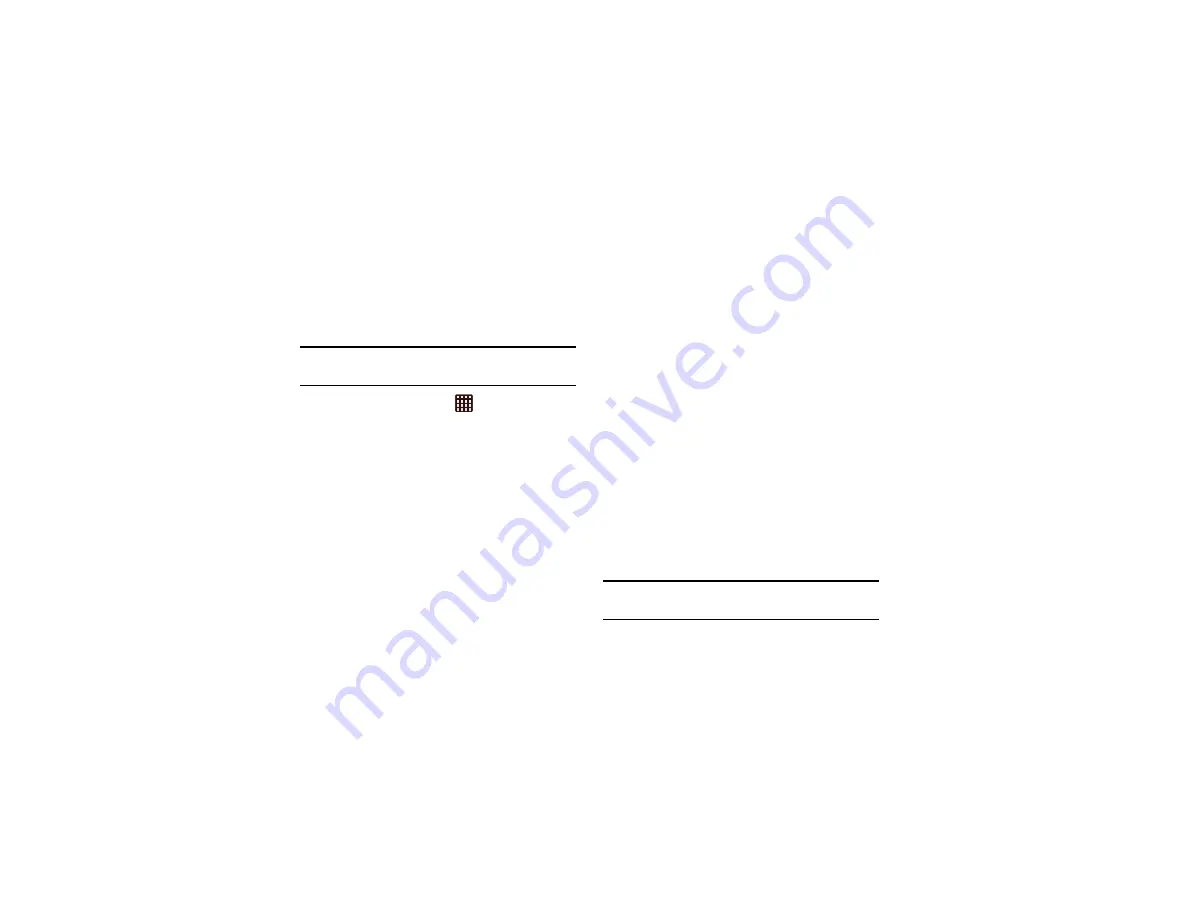
Changing Your Settings 125
With swipe lock
Use secured lock with swipe lock. Tap the checkbox to enable.
Lock screen options
Activate or deactivates various Unlock screen functions.
Note:
The Lock screen options are only available when the
Screen lock
option is set to
Swipe
or
Motion
.
1.
From the Home screen, tap
➔
Settings
➔
Lock
screen
➔
Lock screen options
.
2.
The following options are available:
• Shortcuts
sets shortcuts to appear at the bottom of the Lock
screen.
• Information ticker
sets the news, stock or Facebook
information ticker to appear across the bottom of the Lock
screen.
• Clock
allows you to display the digital clock while the Lock
screen is active. Enabled by default.
• Dual clock
displays a set of dual digital clock on the Lock
screen while you are traveling. Tap the entry to set your home
city. This time zone then becomes the time used by one of
these on-screen clocks.
• Weather
displays the current area weather on the Lock
screen. Tap and set both the temperature units (F or C) and a
refresh time.
• Ripple effect
activates/deactivates the ripple effect on the lock
screen when you tap it.
• Ink effect
: activates/deactivates the ink effect on the lock
screen when you tap it
• Help text
shows help information on the Lock screen.
• Camera quick access
provides you with quick access to the
camera function from the Lock screen. When this option has
been activated, touch and hold the lock screen while rotating
the device to the landscape position then release the screen.
• Wake up in lock screen
unlocks the phone using the wake-up
command.
• Set wake-up command
designates your S Voice wake-up
and other commands. Tap Wake-up S Voice or Wake-up
function 1-4 and follow the on-screen prompts to create a new
verbal command.
Note:
These options vary depending on the selected Lock
settings.






























