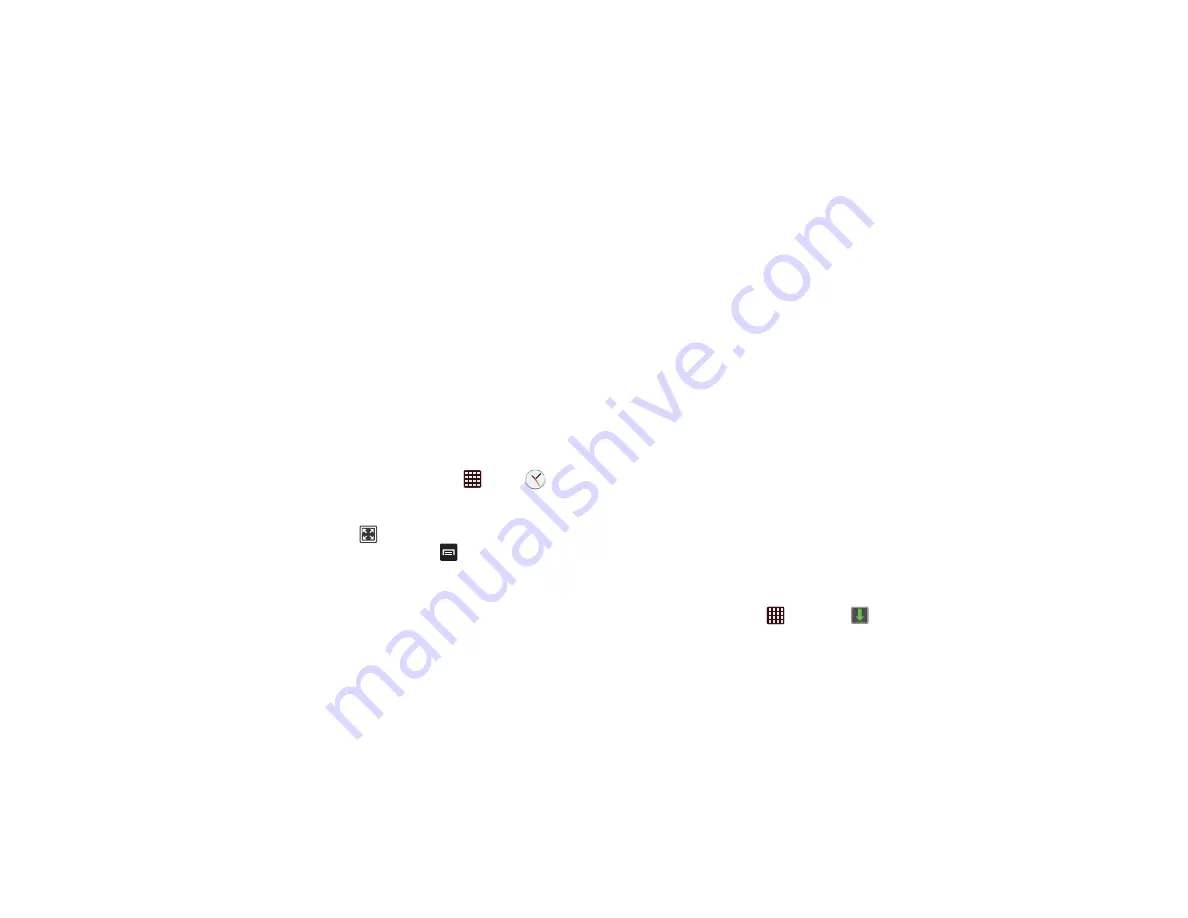
168
2.
The
Minutes
field is highlighted and set to 1 minute. Use
the keypad to set the number of minutes you want.
3.
If required, tap the
Hours
field to set hours and the
Seconds
field to set seconds.
4.
Tap
Start
to begin the timer and tap
Stop
to pause the
timer.
5.
After stopping, tap
Restart
to continue or tap
Reset
to set
the timer back to the original setting.
Desk clock
You can use the Desk clock when you have a desk dock and
you want your phone to display the time, day, date, location,
and weather conditions when it is docked.
1.
From the Home screen, tap
➔
Clock
➔
Desk clock
.
The default Desk clock is displayed.
2.
Tap
to display the Desk clock in full-screen mode.
3.
To make changes, tap
➔
Settings
.
4.
The following options are displayed while in full-screen
mode:
• Hide status bar
: when this is checked, the status bar is
hidden from view.
• Wallpaper
: tap to select Desk clock wallpaper from Default,
Gallery, or Same as home screen.
• Calendar
: when this is checked the day and date are
displayed. Tap to uncheck.
• AccuWeather
: when this is checked, the location,
temperature, and weather condition are displayed. Tap to
uncheck.
• Brightness
: sets your Desk clock brightness by dragging the
slider bar to the desired level.
• Dock
: allows you to set your Dock settings (Dock sound,
Audio output mode, and Audio output).
Contacts
You can manage your daily contacts by storing their name and
number in your Address Book. Address Book entries can be
sorted by name, entry, or group.
For more information, refer to
Downloads
The Downloads application allows you to manage all of your
downloads from the Play Store and the Browser.
1.
From the Home screen, tap
➔
Downloads
.






























