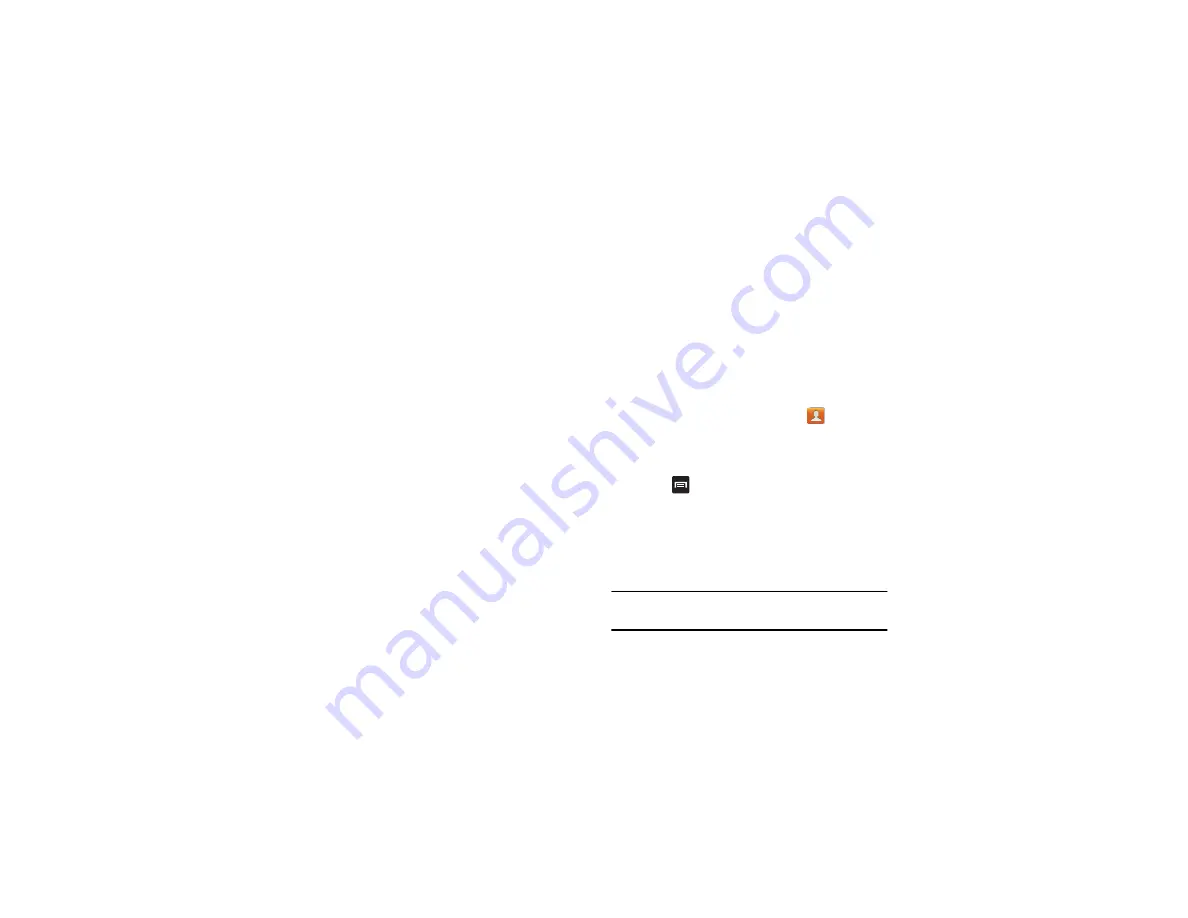
70
2.
Tap the Search box and begin entering the name using
the keyboard. As you type, matching contact names are
highlighted.
3.
When it is visible, tap the contact you wish to call or
message.
4.
Tap the phone icon to make a phone call or tap the
message icon to send a message.
Joining Contacts
Joining Contact Information
Many people now maintain multiple email accounts, social
networking logins, and other similar account information. For
example, a Facebook account login name might differ from a
corporate email account login because they are maintained
separately and for different groups of people.
This device can synchronize with multiple accounts such as
Facebook, Twitter, MySpace, Corporate email, and Google.
When you synchronize your phone with these accounts, each
account creates a separate contact entry in the Contacts list.
If one of your contacts (Amy Smith, for example) has a regular
email account that you maintain in Gmail, but also has a
Facebook account under her maiden and married name, as
well as a Yahoo! chat account, when you merge these
accounts into your Contacts list you can join all of her entries
and view the information in one record.
The next time you synchronize your phone with your accounts,
any updates that contacts make to email account names,
email addresses, etc. automatically update in your contacts
list.
For more information about synchronizing accounts, see
1.
From the Home screen, tap
Contacts
.
2.
Tap a contact name (the name you want to join to
another entry).
Note
: typically this is the same contact
with a different name or account information.
3.
Press
➔
Join contact
.
The contact list is displayed.
4.
Tap the second contact entry (the entry to which the first
entry will be joined). The second contact is now joined
with the first and the account information is merged into
one screen.
Note:
The information is still maintained in both entries, but
displays in one record for easier viewing.






























