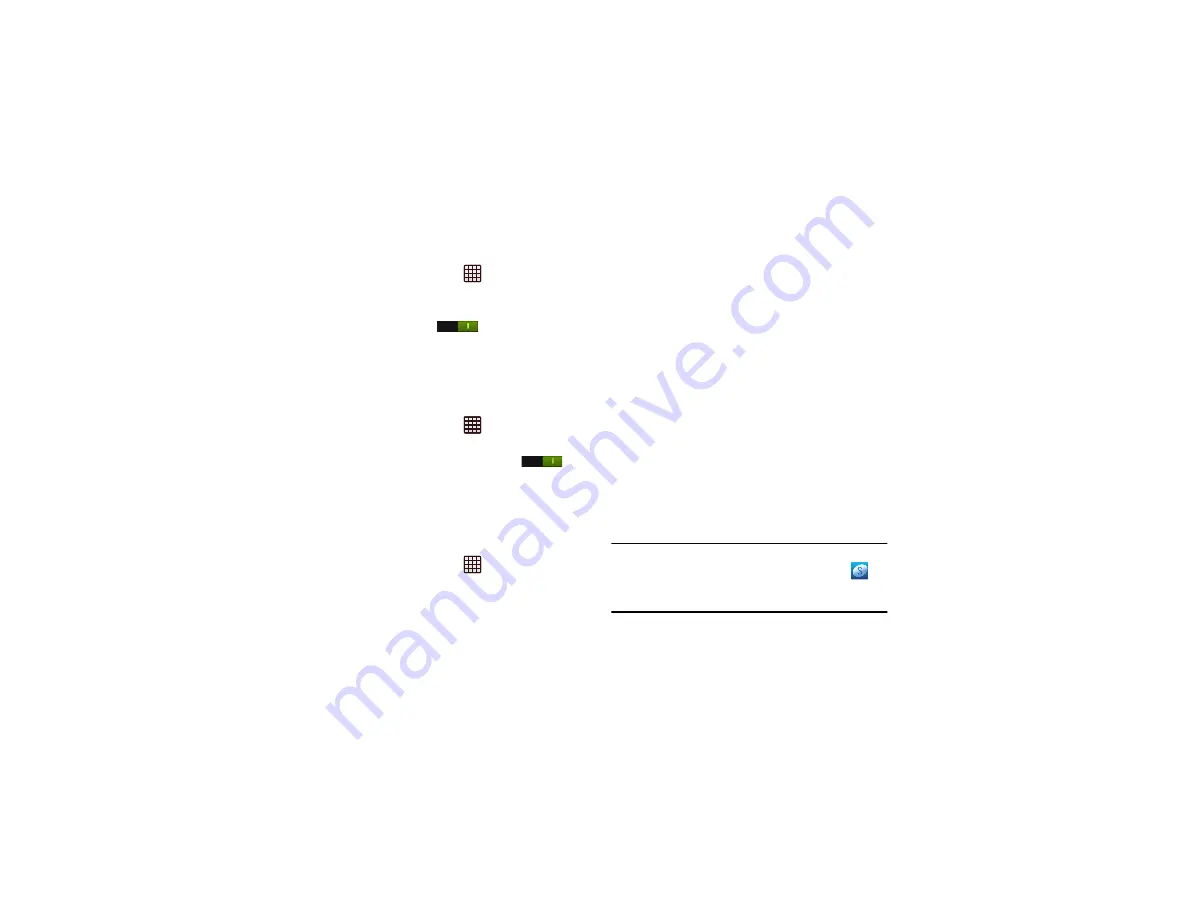
116
1.
From the Home screen, tap
➔
Settings
➔
More
settings
➔
NFC.
2.
Tap the ON/OFF slider, located to the right of the NFC
field, to turn NFC ON
.
S Beam
When S Beam is activated, you can beam files to another
NFC-capable device by holding the devices close together.
You can beam images and videos from your Gallery, music
files from your Music Player, and more.
1.
From the Home screen, tap
➔
Settings
➔
More
settings
➔
S Beam
.
2.
Tap the
OFF / ON
icon to turn S Beam on
.
3.
Touch the back of your device with another NFC-
capable device and the content is transferred.
Nearby devices
This option allows you to share your media files with nearby
devices connected to the same Wi-Fi network using DLNA.
1.
From the Home screen, tap
➔
Settings
➔
More
settings
➔
Nearby devices
.
2.
Tap the
File sharing
checkbox to turn File sharing on.
Your phone scans for available devices.
The following options are available:
•
Shared contents
: Select the content to share.
•
Device name
: Select to rename your phone, then tap
Save
.
•
Allowed device list
: Tap to open, then tap the names of available
devices to add a checkmark and enable sharing.
•
Not-allowed devices list
: Shows devices that are not accessible.
•
Download to
: Select a storage location for downloaded files.
•
Upload from other devices
: Choose whether to Always accept,
Always ask, or Always reject.
AllShare Cast
With AllShare Cast, you can wirelessly share your phone's
screen with a Wi-Fi-enabled TV using the AllShare Cast Hub
accessory. Your phone and the device you want to share with
must be connected to the same Wi-Fi network. For more
information, refer to
Note:
In order to use Allshare Cast, you must have already set
up and logged in to your Samsung account. The
icon should not appear in the Notifications area of the
screen.






























