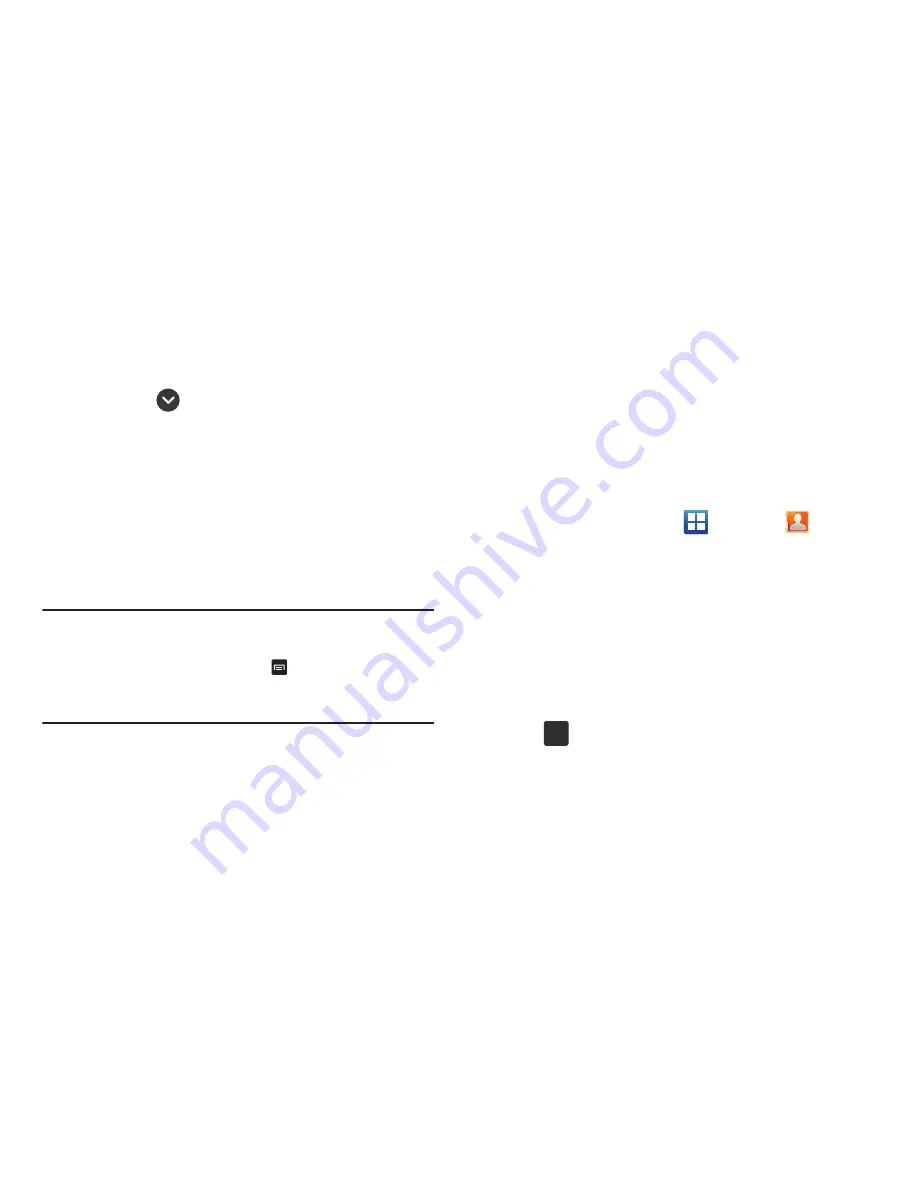
Contacts and Your Address Book 67
• Postal address
: adds a field used to assign a physical
postal address for this entry.
• Organization
: adds an organization field for this entry.
• More
: Tap
to add the following fields:
–
Notes
: adds a field that allows you to jot down notes.
–
Nickname
: adds a field that can be used to enter a nickname for the
entry. The Nickname is not displayed when calls are made to or
received from the contact.
–
Website
: adds a field for the contact’s Web site URL.
–
Birthday
: adds a field for the contact’s birthday.
–
Anniversary
: adds a field for the contact’s anniversary.
13.
Tap
Save
to save the new contact.
Note:
By default, your contacts are automatically saved to your
phone. To change where your contacts are saved to, from
the main Contacts screen, press
➔
More
➔
Settings
➔
Save new contacts to
. Select
Always ask
,
Phone
, or
Account
.
Adding Pauses to Contact Numbers
When you call automated systems, you are often required to
enter a password or account number. Instead of manually
entering the numbers each time, you can store the numbers in
your Contacts along with special characters called pauses and
waits. A pause will stop the calling sequence for two seconds
and a wait will pause the calling sequence until you enter a
number or press a key.
To add a pause or a wait to a Contact:
1.
From the Home screen, tap
➔
Contacts
, and
then tap the name or number to open the Contact.
2.
Tap
Edit
.
3.
Tap the phone number field.
4.
Touch ad hold the screen at the position where the pause
or wait needs to be added.
5.
If not already enabled, select
Samsung keypad
and the text
input option. The ability to add a wait or pause is only
available within this text input method.
6.
Tap .
?#+






























