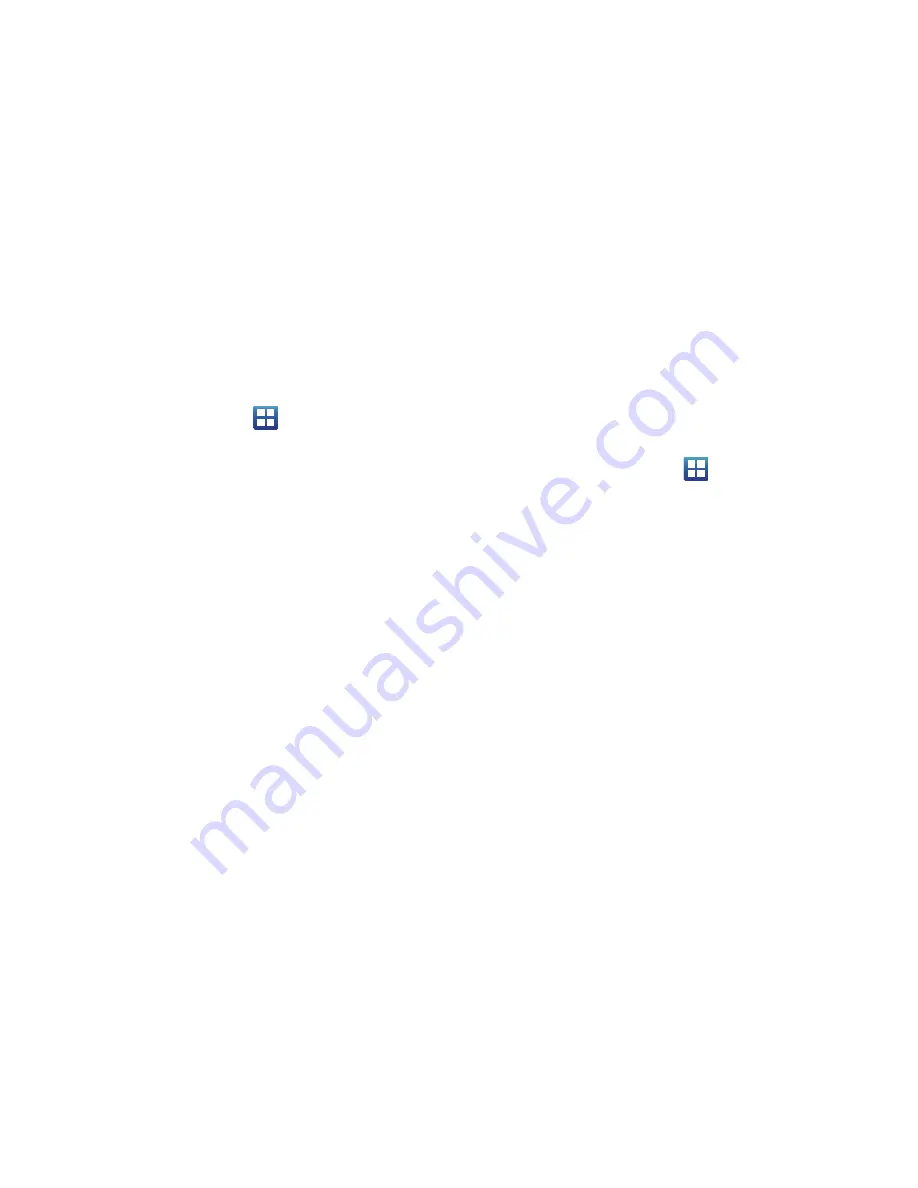
Changing Your Settings 175
Voice Input and Output
This feature allows the device to provide a verbal readout of
onscreen data such as messages and incoming caller
information.
1.
From the Home screen, tap
➔
Settings
➔
Voice input
and output
.
2.
Tap
Voice recognition
to and tap on the Voice recognition
format that you want. Select
Samsung powered by Vlingo
or
.
3.
Tap
Voice recognition settings
to access the following
options:
• Language
: selects an input language and associated dialect
recognition (if available).
• SafeSearch
: allows you to filter explicit images when performing
voice searches. You can set to Off, Moderate, or Strict.
• Block offensive words
: allows you to block recognition of known
offensive words or language. (A green check mark indicates the
feature is active).
• Personalized recognition
: allows you to improve speech
recognition and accuracy by allowing Google to associate your
recordings with your Google Account.
• Google Account dashboard
: allows you to manage your collected
data via your Google account.
Configuring Text-to-speech
This feature allows the phone to provide a verbal readout of
on-screen data such as messages and incoming caller
information. This action is called TTS (Text To Speech).
1.
From the Home screen, tap
➔
Settings
➔
Voice input
and output
➔
Text-to-speech settings
.
2.
Configure the available options to alter the settings
associated with this feature:
• Listen to an example
: plays a short example of what the text-to-
speech feature sounds like on your device when activated.
• Driving mode
: allows incoming calls and new notifications to be
read out automatically.
• Driving mode settings
: allows you to choose exactly what
information is read out automatically.
• Always use my settings
: accepts an override of application
settings with personal configurations for this text-to-speech settings
screen. If enabled, your device defaults to using the text-to-speech
feature.
• Default engine
: displays the default engine used for voice
recognition.






























