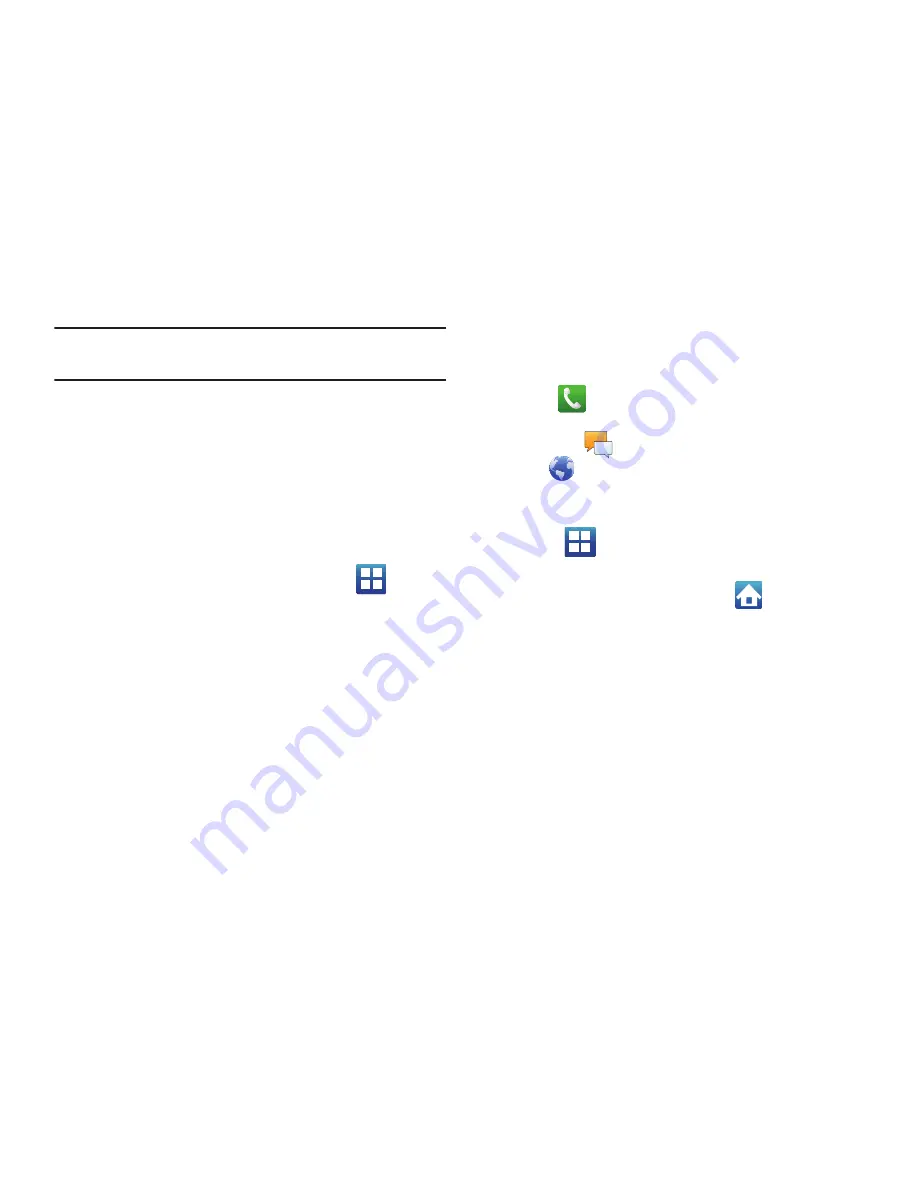
26
Note:
Both the status bar and primary shortcuts are visible across
all screens.
•
Widgets
are self-contained on-screen applications (not shortcuts).
These can be placed onto any of the available screens (Home or
extended).
•
Shortcuts
are icons that launch available device applications such as
Camera, YouTube, Voicemail, Contacts, Phone, Email, etc. These
function the same as shortcuts on your computer.
–
Although some may already be found on the Extended Home screens,
the majority can also be found within the Applications screens.
–
The Application screens can be accessed by tapping
(
Applications
) from the Primary shortcuts area.
–
Shortcuts can be removed from a screen and added back any number
of times.
•
Primary Shortcuts
: are four shortcuts present throughout all of the
available screens and can be used to both navigate within the device
or launch any of the following functions:
–
Phone
(
) launches the phone-related screen functions (Keypad,
Logs, Contacts, Favorites, and Groups).
–
Messaging
(
)
allows you to create and view Messages.
–
Web
(
) launches the built-in Internet browser.
–
Applications/Home
toggles functionality between the Home and
Application screens.
•
Tap
(
Applications
) to access the Application screens loaded
with every available local application.
•
While in the Applications screens, tap
(
Home
) to easily
return to the Home screen.
As you transition from screen to screen, the screen counter
(located at the bottom) displays the current panel number in a
circle.
For more information, refer to
“Adding and Removing Primary
Shortcuts”
on page 39.






























