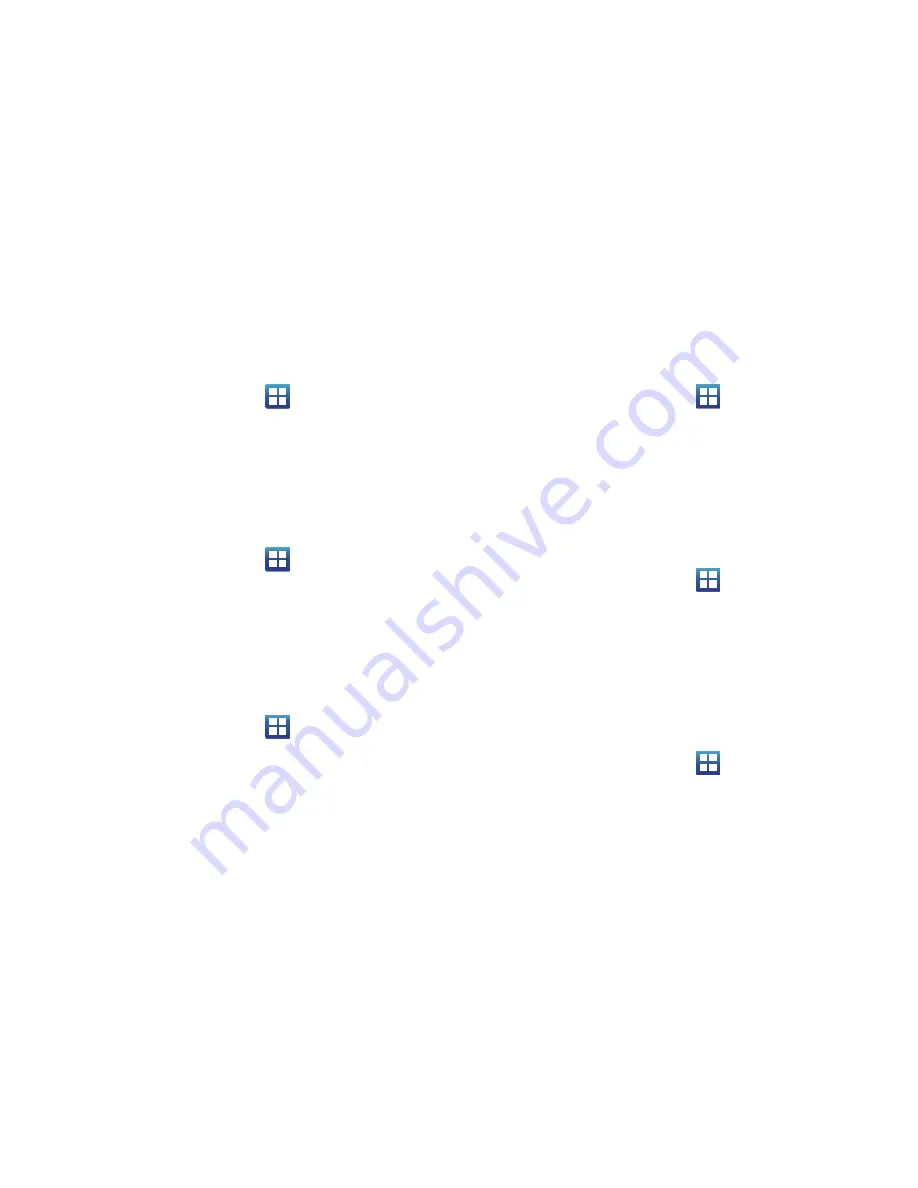
162
Vibration
Vibration mode allows your phone to vibrate instead of a
producing a tone.
1.
From the Home screen, tap
➔
Settings
➔
Sound
➔
Vibration
.
2.
Tap
Always
,
Never
,
Only in Silent mode
,
or
Only when not in
silent mode
.
Volume
The Volume option allows you to change the volume for all phone
sounds in one easy location.
1.
From the Home screen, tap
➔
Settings
➔
Sound
➔
Volume
.
2.
Touch and drag the slider to adjust the sound volume for
Incoming calls, Media, System, and Notification.
3.
Tap
OK
.
Phone ringtone
This option allows you to set the ringtone.
1.
From the Home screen, tap
➔
Settings
➔
Sound
.
2.
Tap
Phone ringtone
.
3.
Tap a ringtone and tap
OK
.
Notification ringtone
This option allows you to set the ringtone that will sound for
notifications and alarms.
1.
From the Home screen, tap
➔
Settings
➔
Sound
.
2.
Tap
Notification ringtone
.
3.
Tap a ringtone and tap
OK
.
Audible Tone Settings
The Audible touch tones and Audible selection options are used
when you use the dialing pad, make a screen selection, or lock
your screen. Each time you press a key, make a selection, or lock
your phone, the selected tone sounds.
1.
From the Home screen, tap
➔
Settings
➔
Sound
.
2.
In the
Feedback
section, tap
Audible touch tones
,
Audible
selection
,
or
Screen lock sounds
. A check mark displayed
next to these features indicates active status.
Haptic feedback and Vibration intensity
Instead of sounding a tone, the Haptic feedback option vibrates
when you press soft keys on certain screens. You can also set the
intensity of the vibration using the Vibration intensity setting.
1.
From the Home screen, tap
➔
Settings
➔
Sound
.
2.
Tap
Haptic feedback
. A check mark displayed next to the
feature indicates Haptic feedback is active.






























