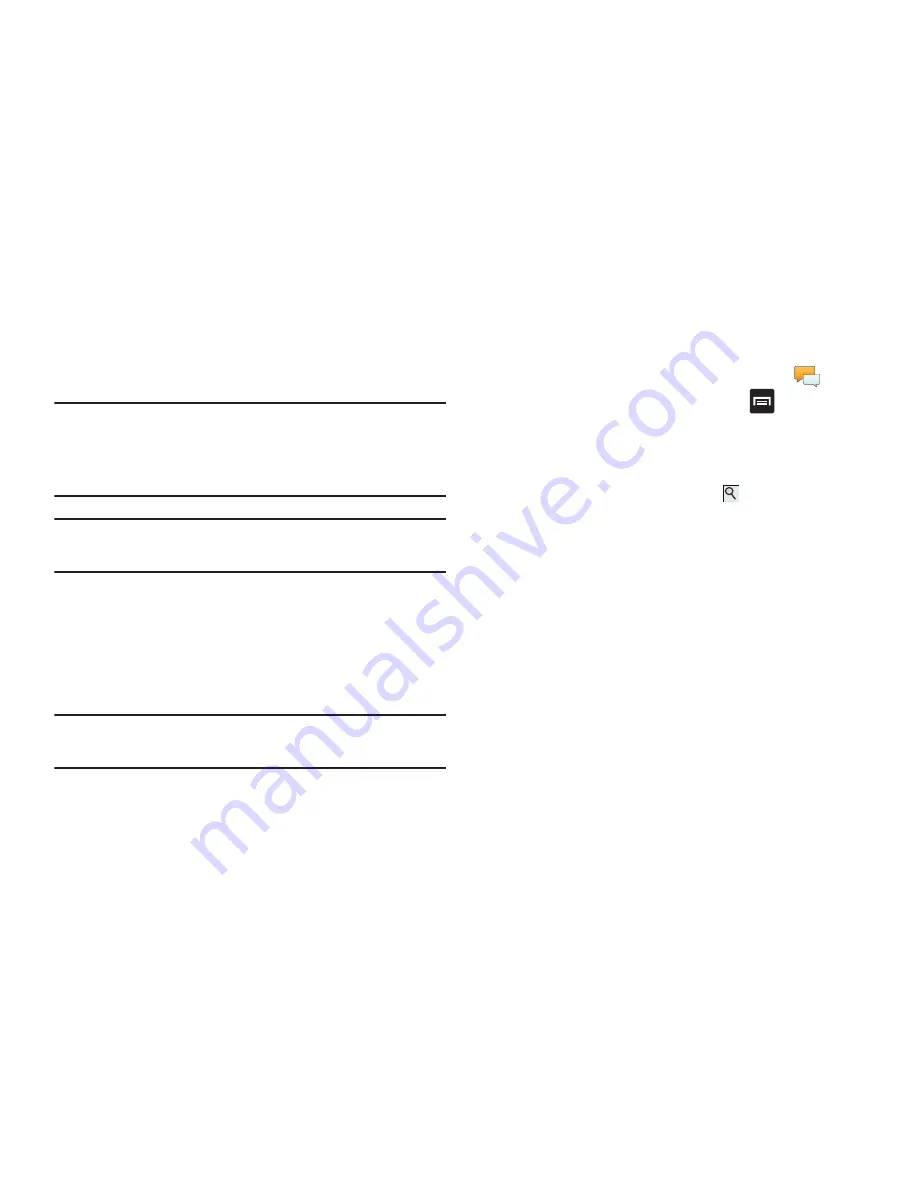
102
3.
If adding a recipient from your Contacts, tap the contact to
place a checkmark then tap
Add
.
The contact will be placed in the recipient field.
Note:
For the Group option, if the number of recipients is less
than 10, all members in the group will be added. You will
need to delete any unnecessary members in the list by
selecting the trash can icon and deleting unwanted entries.
Note:
Enter additional recipients by separating each entry with a
semicolon (;) then using the previous procedure.
4.
Tap the
Tap to enter message
field and use the on-screen
keypad to enter a message. For more information, refer to
“Entering Text”
on page 59.
5.
Add more recipients by tapping the recipient field.
6.
Review your message and tap
Send
.
Note:
If you exit a message before you send it, it will be
automatically saved as a draft.
Message Options
Options before composing a message
1.
From the main Home screen, tap
Messaging
.
2.
Before composing a message, press
to reveal
additional messaging options:
• Search
: allows you to search through all of your messages for a
certain word or string of words. Enter a search string in the
Messaging Search window and tap
.
• Settings
: allows you to access Messaging settings. For more
information, refer to
“Messaging Settings”
on page 106.
• Text templates
: displays your available text message reply
templates. For more information, refer to
“Text Templates”
on
page 107.
• Delete threads
: allows you to delete any message thread. Select
the messages to delete and a green checkmark will appear next to
the message. Tap
Delete
.






























