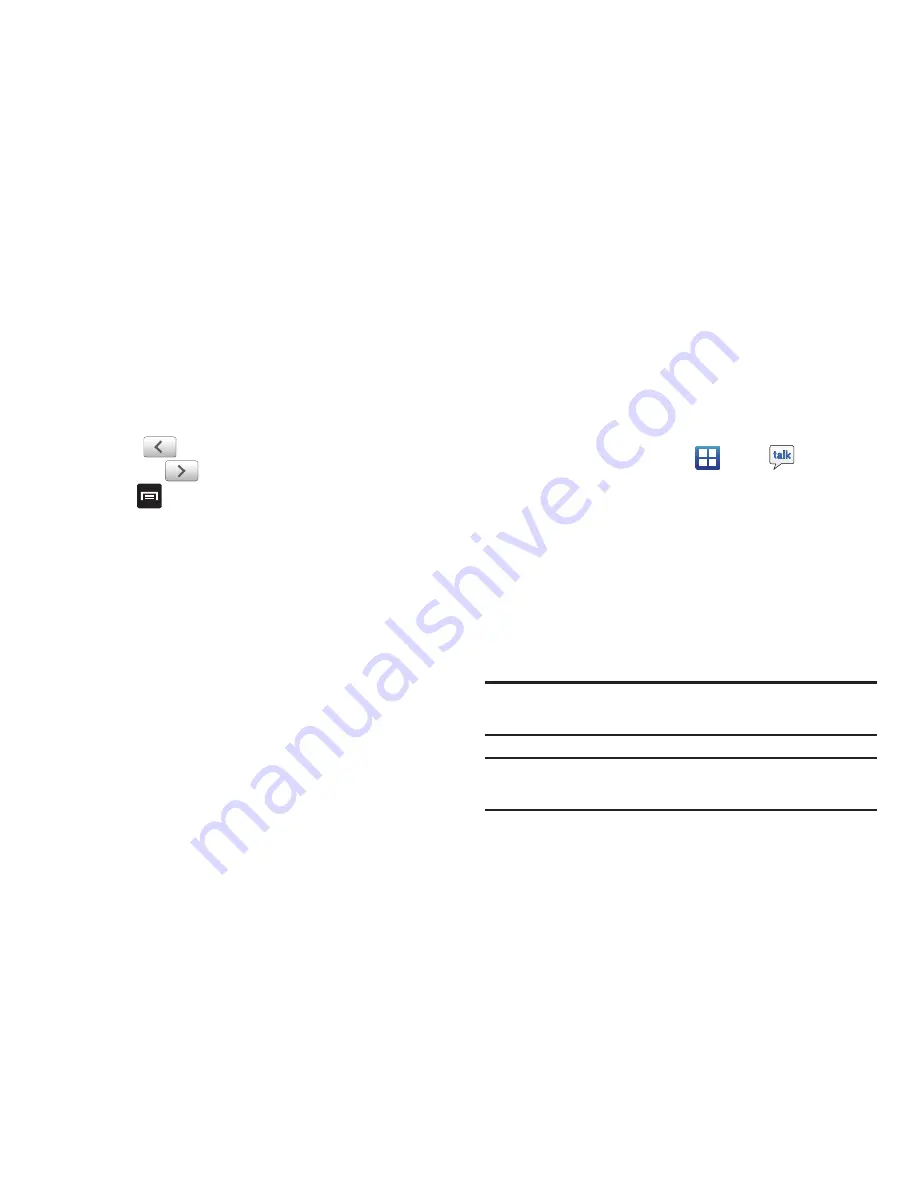
112
Viewing a Gmail Message
1.
From the Gmail Inbox, tap a message to view it.
2.
The following options are available:
• Archive
: archives the selected Email.
• Delete
: deletes the Email.
• Next
:
displays the next Email in your inbox.
• Previous
:
displays the previous Email in your inbox.
3.
Press
to select one of the following additional options:
• Change labels
: changes the label on the email or conversation.
• Mark unread
: unread messages or threads with unread messages
display in boldface text in the Inbox.
• Go to inbox
: returns you to your Gmail Inbox.
• Mute
: mutes the conversation (Email thread).
• Add/Remove star
: click a message's star to add or remove the
star (just like clicking flags in Outlook).
• More
:
–
Report spam
: reports the Email message as spam.
–
Settings
: displays Email settings that you can modify.
–
Help
: displays the Google.com webpage so you can search the web
for help.
–
Select text
: allows you to copy text to your clipboard.
Google Talk
Google Talk is a free Windows and web-based application for
instant messaging offered by Google. Conversation logs are
automatically saved to a Chats area in your Gmail account. This
allows you to search a chat log and store them in your Gmail
accounts.
1.
From the Home screen, tap
➔
Talk
.
2.
Press
Next
to set up a Google account or to Sign in.
3.
Tap
Create
to create a new Google account.
– or –
Tap
Sign in
if you have an existing Google account.
4.
After entering your user name and password, press the
Down
Navigation key.
5.
Tap
Sign in
.
6.
Begin using Google Talk.
Note:
The Network confirms your login and processes. This could
take up to 5 minutes to complete.
Note:
If you have already signed into an IM account, it is displayed
on the Talk application screen.






























