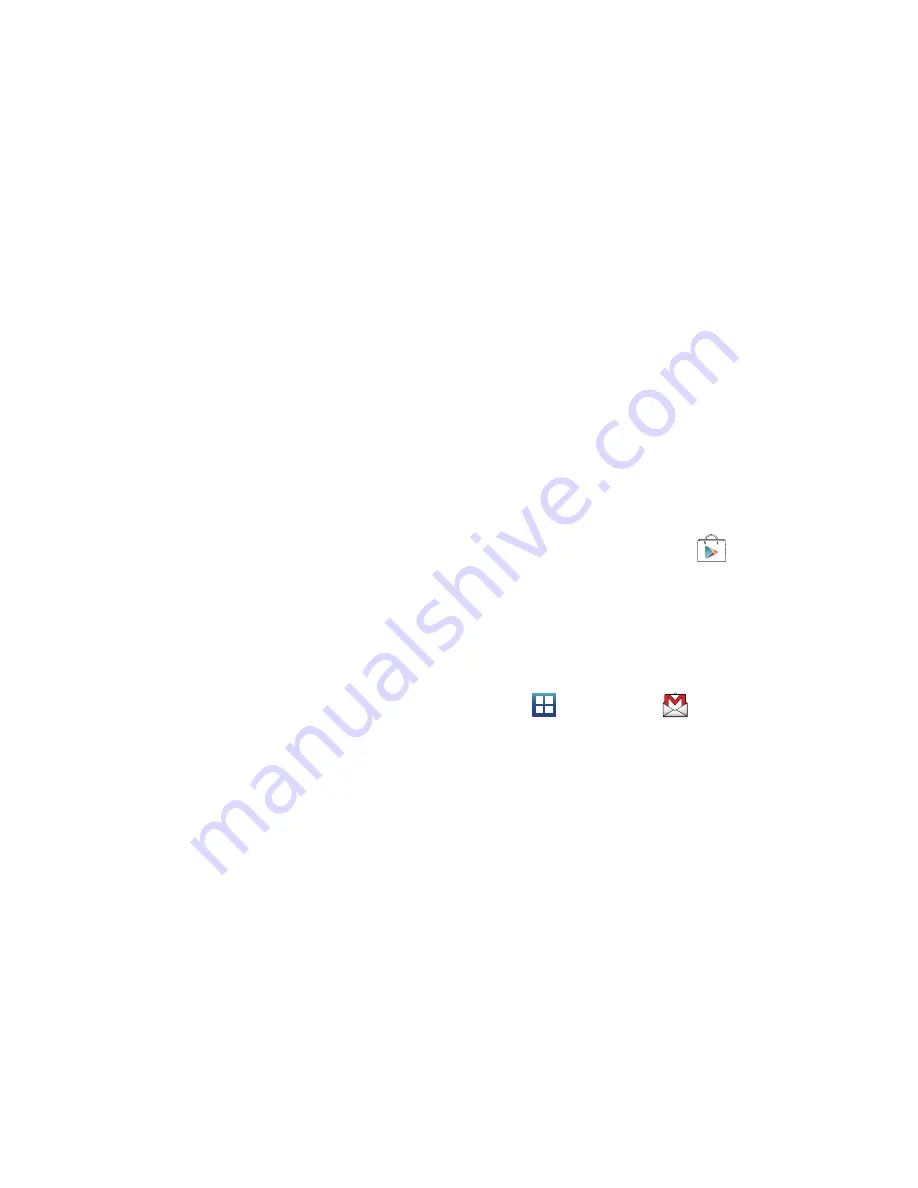
12
4.
At the
Use Google location
screen, a green checkmark
appears next to the text that explains that you allow
Google’s location service to collect anonymous location
data from your phone. If you disagree, tap the checkmark
to remove it.
•
A green checkmark also appears next to the text that explains that
you allows your location to be used for Google search results and
other Google services. If you disagree, tap the checkmark to
remove it.
5.
Tap
Next
.
6.
If prompted to set your time and date information, place a
checkmark in the
Automatic
field to allow the device to
obtain this information directly from the network.
7.
Tap
Next
. The main Home screen is displayed.
Creating a New Google Account
You should create a Google
™
Account when you first use your
device in order to fully utilize the functionality. This account
provides access to several device features such as Gmail, Google
Maps, Google Search, and the Play Store (formerly know as
“Market”) applications. Before you are able to access Google
applications, you must enter your account information. These
applications sync between your device and your online Google
account.
To create a new Google Account from your phone:
1.
From the Home screen, tap
(
Play Store
).
2.
Read the introduction and tap
Next
➔
Create
to begin.
3.
Follow the on-screen instructions to create a Google
Account.
– or –
If this is not the first time you are starting the phone, tap
(
Applications
)
➔
(
Gmail
)
.
4.
Tap
Next
to continue.
5.
Follow the on-screen instructions to create Google
Account.






























