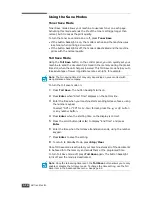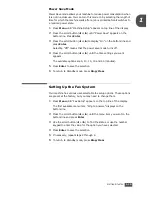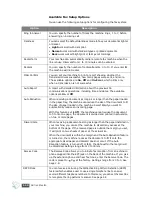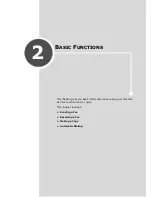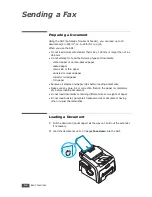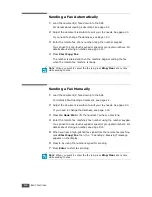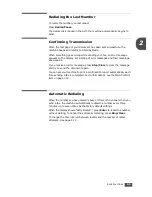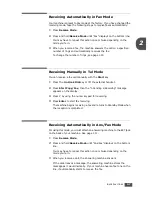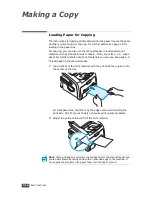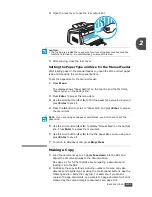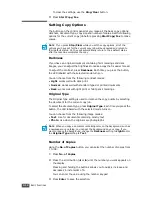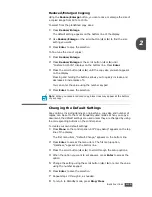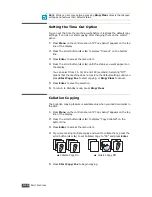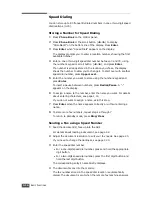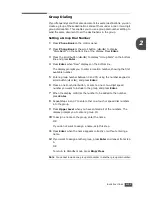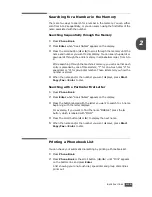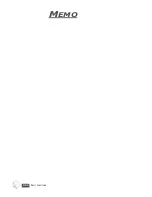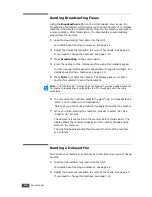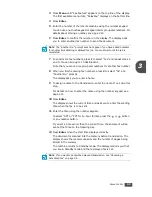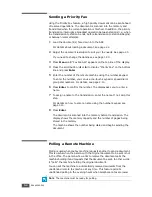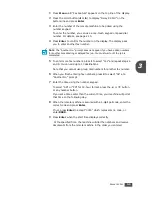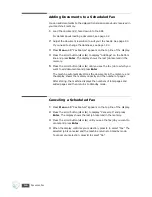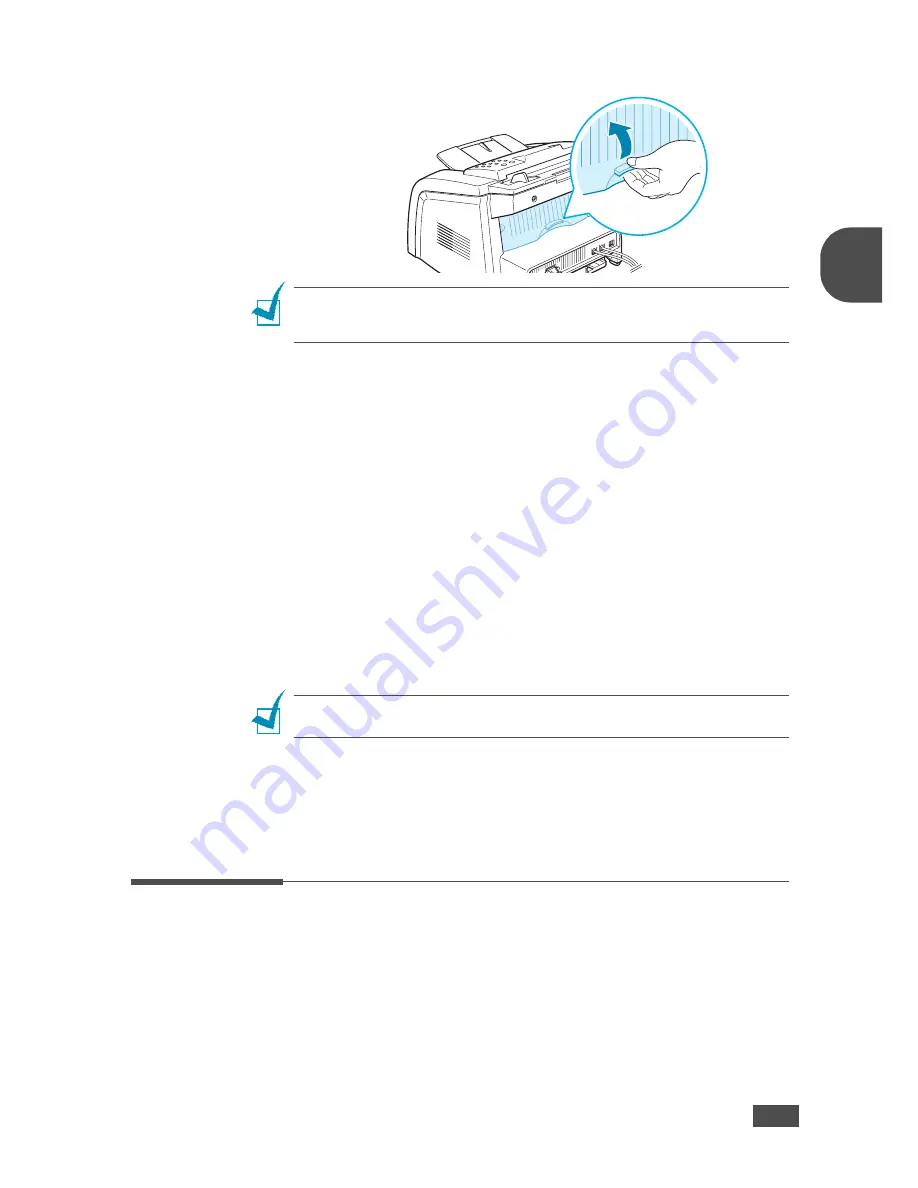
B
ASIC
F
UNCTIONS
2.11
2
3
Open the rear cover to use the rear output slot.
CAUTION
:
• The fusing area inside the rear part of your machine becomes hot once the
machine is turned on. Be careful when you access this area.
4
After copying, close the rear cover.
Setting the Paper Type and Size for the Manual Feeder
After loading paper in the manual feeder, you need to set the correct paper
type and size using the control panel buttons.
To set the paper size for the manual feeder:
1
Press
Menu
.
The display shows “Paper Setting” on the top line and the first item,
“Paper Type,” on the bottom line.
2
Press
Enter
to access the menu item.
3
Use the scroll button (
W
or
X
) to find the paper type you are using and
press
Enter
to save it.
4
Press the
X
button to scroll to “Paper Size” and press
Enter
to access
the menu item.
N
OTE
: If you are using envelopes or card stocks, you don’t need to set the
paper size.
5
Use the scroll button (
W
or
X
) to display “Manual Feed” on the bottom
line. Press
Enter
to access the menu item.
6
Use the scroll button (
W
or
X
) to find the paper size you are using and
press
Enter
to save it.
7
To return to Standby mode, press
Stop/Clear
.
Making a Copy
1
Load the documents up to 20 pages
face down
into the ADF and
adjust the document guides to the document size.
See page 2.2 for further details about preparing a document and
loading it into the ADF.
2
Customize the copy settings including number of copies, copy size,
darkness and original type by using the control panel buttons. See the
following section. Sorts the copy job. For example, if you make 2
copies of 3 page documents, one complete 3 page document will print
followed by the second complete document. see page 2.14
Содержание SCX-5315F
Страница 1: ......
Страница 14: ...xiii ...
Страница 15: ...xiv ...
Страница 55: ...BASIC FUNCTIONS 2 20 MEMO ...
Страница 77: ...MAINTENANCE 5 10 MEMO ...
Страница 95: ...SPECIFICATIONS A 8 ...
Страница 98: ...Rev 1 00 ...