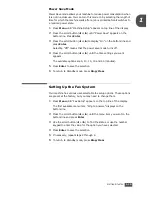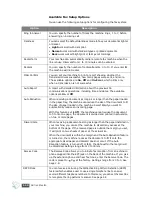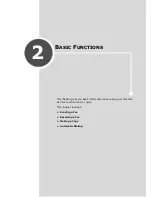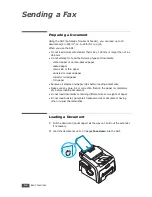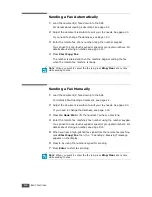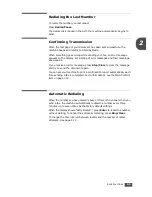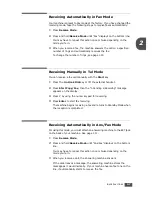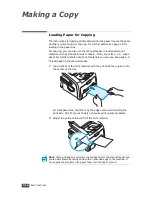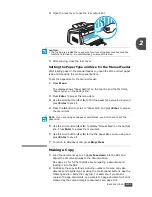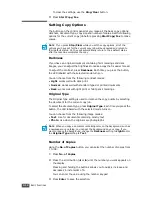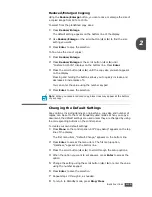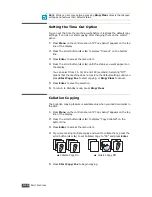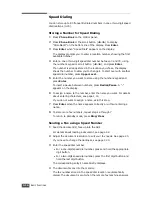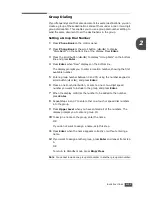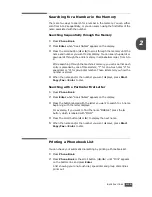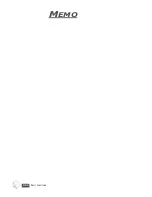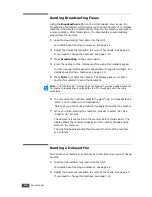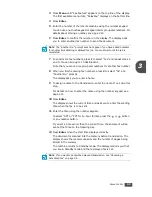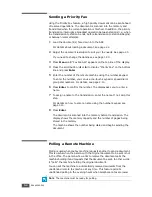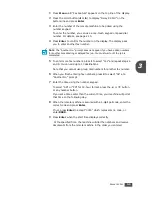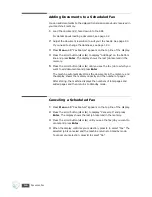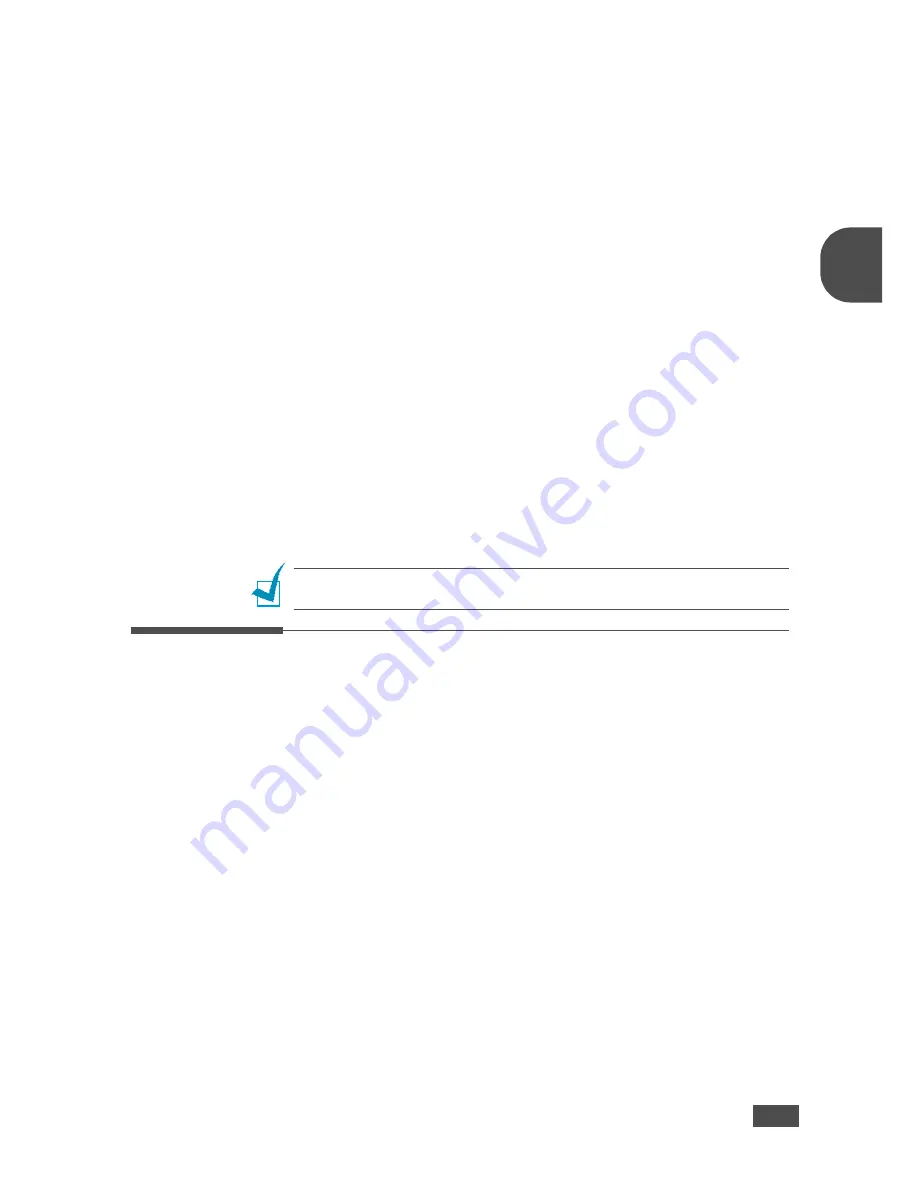
B
ASIC
F
UNCTIONS
2.13
2
Reduced/Enlarged Copying
Using the
Reduce/Enlarge
button, you can reduce or enlarge the size of
a copied image from 50% to 150%.
To select from the predefined copy sizes:
1
Press
Reduce/Enlarge
.
The default setting appears on the bottom line of the display.
2
Use
Reduce/Enlarge
or the scroll button (
W
or
X
) to find the size
setting you want.
3
Press
Enter
to save the selection.
To fine-tune the size of copies:
1
Press
Reduce/Enlarge.
2
Press
Reduce/Enlarge
or the scroll button (
W
or
X
) until
“Custom:50-150%” displays on the bottom line. Press
Enter
.
3
Press the scroll button (
W
or
X
) until the copy size you want appears
on the display.
Pressing and holding the buttons allows you to quickly increase and
decreases in increments of 5.
You can enter the value using the number keypad.
4
Press
Enter
to save the selection.
N
OTE
: When you make a reduced copy, black lines may appear at the bottom
of your copy.
Changing the Default Settings
Copy options, including darkness, original type, copy size and number of
copies, can be set to the most frequently used modes. When you copy a
document, the default settings are used unless they are changed by using
the corresponding buttons on the control panel.
To create your own default settings:
1
Press
Menu
on the control panel until “Copy Setup” appears on the top
line of the display.
The first menu item, “Default-Change,” appears on the bottom line.
2
Press
Enter
to access the menu item. The first setup option,
“Darkness,” appears on the bottom line.
3
Press the scroll button (
W
or
X
) to scroll through the setup options.
4
When the option you want to set appears, press
Enter
to access the
option.
5
Change the setting using the scroll button (
W
or
X
) or enter the value
using the number keypad.
6
Press
Enter
to save the selection.
7
Repeat steps 3 through 6, as needed.
8
To return to Standby mode, press
Stop/Clear
.
Содержание SCX-5315F
Страница 1: ......
Страница 14: ...xiii ...
Страница 15: ...xiv ...
Страница 55: ...BASIC FUNCTIONS 2 20 MEMO ...
Страница 77: ...MAINTENANCE 5 10 MEMO ...
Страница 95: ...SPECIFICATIONS A 8 ...
Страница 98: ...Rev 1 00 ...