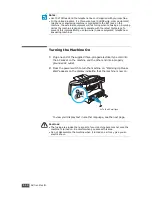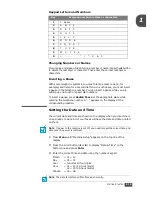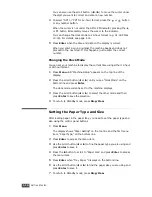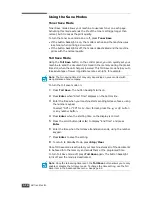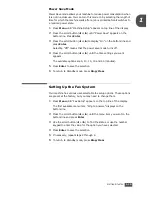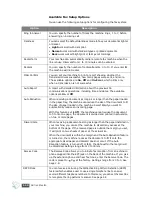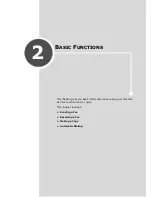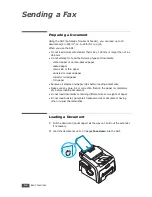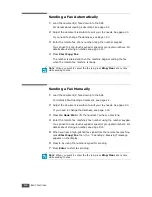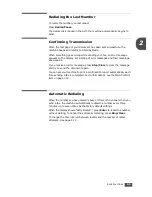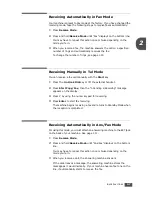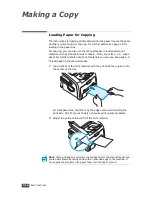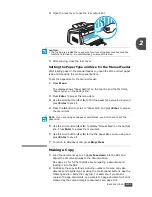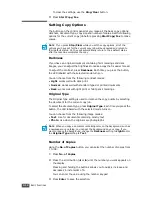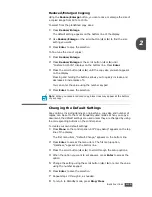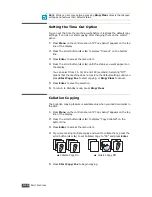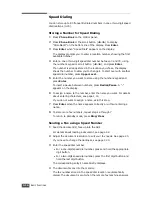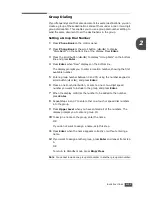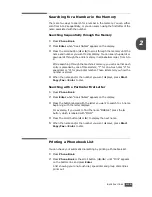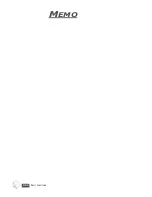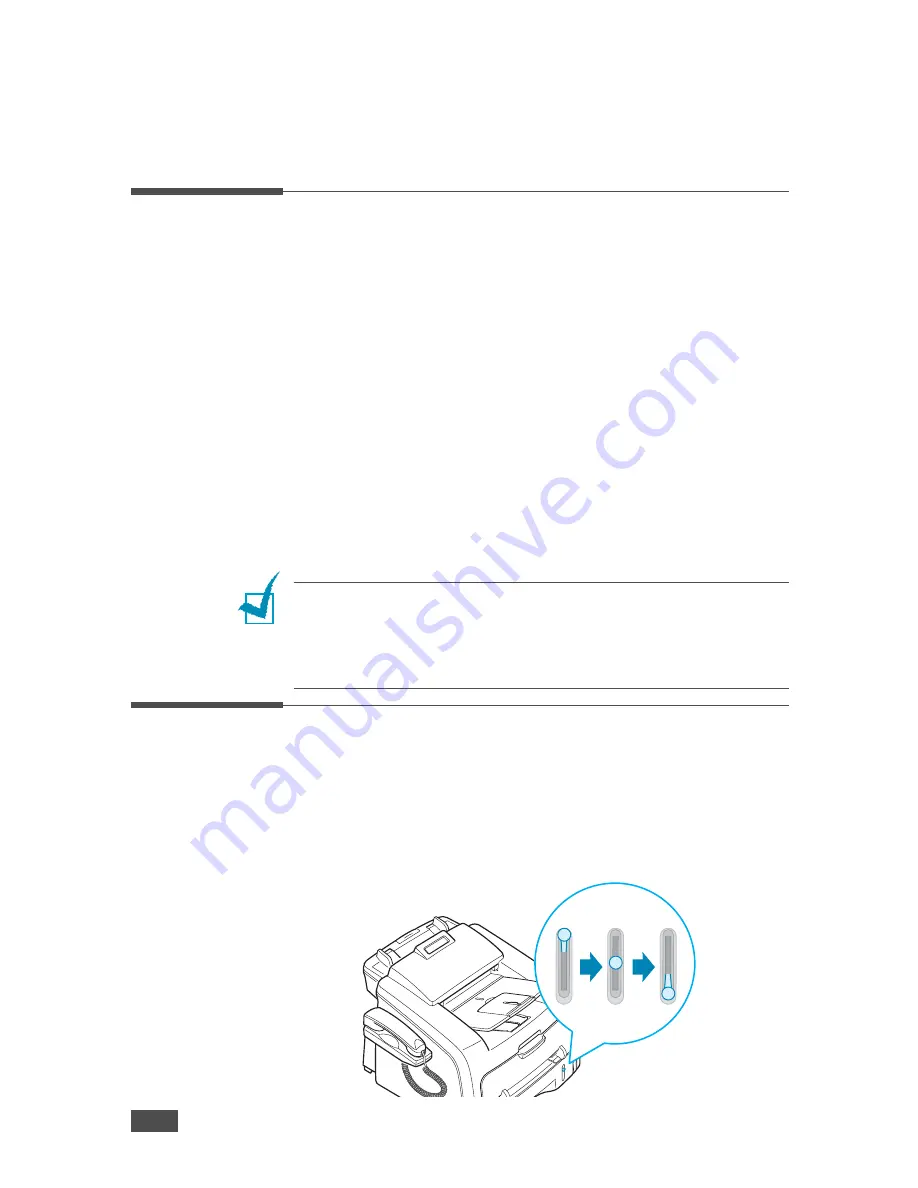
B
ASIC
F
UNCTIONS
2.6
Receiving a Fax
About Receiving Modes
• In
Fax
mode, the machine answers an incoming fax call and
immediately goes into the fax reception mode.
• In
Tel
mode, you can receive a fax by picking up the handset or
pressing
On Hook Dial
(you can hear voice or fax tone from the remote
machine) and then pressing
Start Copy/Fax
on the control panel of
your machine. You can also pick up the handset of the extension phone
and then press the remote receive code; see page 2.8.
• In
Ans/Fax
mode, the answering machine answers an incoming call,
and the caller can leave a message on the answering machine. If the fax
machine senses a fax tone on the line, the call automatically switches to
Fax mode.
• In
DRPD
mode, you can receive a call using the Distinctive Ring Pattern
Detection (DRPD) feature. “Distinctive Ring” is a telephone company service
which enables a user to use a single telephone line to answer several
different telephone numbers. For further details. See page 2.8
The current receiving mode displays when the machine is in Standby mode.
When the memory is full, the receiving mode automatically switches to Tel.
N
OTES
:
• To use Ans/Fax mode, attach an answering machine to the EXT jack on the
back of your machine. See page 1.11.
• If you do not want other people to view your received documents, you can
use Secure Receiving mode. In this mode, all of the received faxes are stored
in the memory. For further details, see page 4.2.
Loading Paper for Receiving Faxes
Faxes can only be printed on Letter-, A4- or Legal-sized 20lb(75g/m
2
)plain
paper. For details about loading paper and setting the paper size in the tray,
see page 1.9 and page 1.16.
The paper level indicator on the front of the paper tray shows the amount
of paper currently left in the tray. When the tray is empty, the indicator of
the bar is lowered.
Paper empty
S
T
Paper full
Содержание SCX-5315F
Страница 1: ......
Страница 14: ...xiii ...
Страница 15: ...xiv ...
Страница 55: ...BASIC FUNCTIONS 2 20 MEMO ...
Страница 77: ...MAINTENANCE 5 10 MEMO ...
Страница 95: ...SPECIFICATIONS A 8 ...
Страница 98: ...Rev 1 00 ...