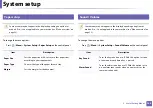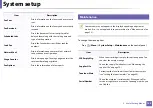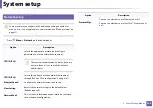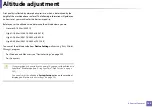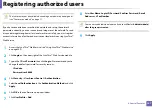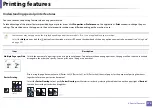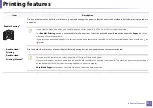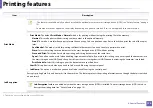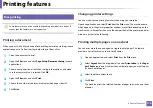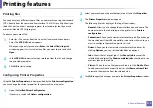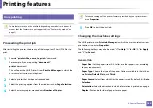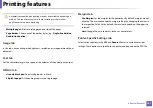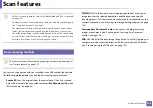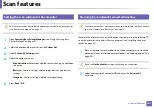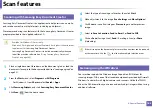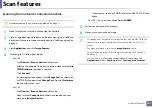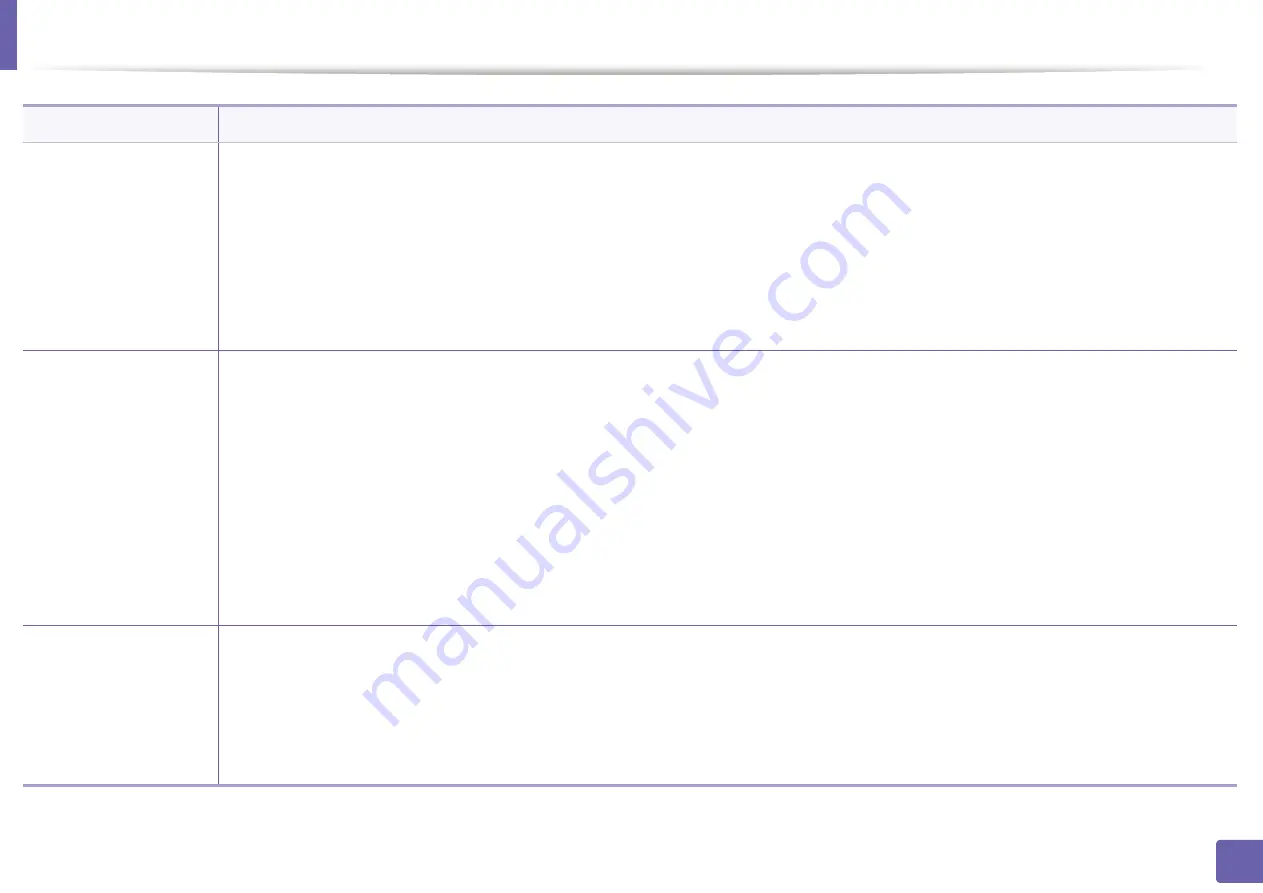
Printing features
174
4. Special Features
Overlay
(Creating a new page
overlay)
a
To save the document as an overlay, access
Printing Preferences
.
b
Click the
Advanced
tab, and select
Edit
from the
Text
drop-down list.
Edit Overlay
window appears.
c
In the
Edit Overlay
window, click
Create
.
d
In the
Save As
window, type a name up to eight characters in the
File name
box. Select the destination path, if necessary (The default is
C:\Formover).
e
Click
Save
. The name appears on the
Overlay List
.
f
Click
OK
or
until you exit the
window.
The file is not printed. Instead, it is stored on your computer hard disk drive.
Overlay
(Using a page overlay)
a
Click the
Advanced
tab.
b
Select the desired overlay from the
Text
drop-down list.
c
If the overlay file you want does not appear in the
Text
drop-down list, select
Edit...
from the list and click
Load
. Select the overlay file you
want to use.
If you have stored the overlay file you want to use in an external source, you can also load the file when you access the
Open
window.
After you select the file, click
Open
. The file appears in the
Overlay List
box and is available for printing. Select the overlay from the
Overlay
List
box.
d
If necessary, check
Confirm Page Overlay When Printing
box. If this box is checked, a message window appears each time you submit a
document for printing, asking you to confirm printing an overlay on your document.
If this box is not checked and an overlay has been selected, the overlay automatically prints with your document.
e
Click
OK
or
until you exit the
window.
Overlay
(Deleting a page
overlay)
a
In the
Printing Preferences
window, click the
Advanced
tab.
b
Select
Edit
in the
Text
drop down list.
c
Select the overlay you want to delete from the
Overlay List
box.
d
Click
Delete
.
e
When a confirming message window appears, click
Yes
.
f
Click
OK
or
until you exit the
window. You can delete page overlays that you no longer use.
Item
Description
Содержание SCX-4021S Series
Страница 3: ...3 BASIC 5 Appendix Specifications 103 Regulatory information 113 Copyright 125 ...
Страница 43: ...Media and tray 43 2 Menu Overview and Basic Setup ...
Страница 76: ...Redistributing toner 76 3 Maintenance ...
Страница 83: ...Cleaning the machine 83 3 Maintenance ...
Страница 91: ...Clearing original document jams 91 4 Troubleshooting ...
Страница 95: ...Clearing paper jams 95 4 Troubleshooting ...
Страница 124: ...Regulatory information 124 5 Appendix 26 China only ᆇ 䋼 ...