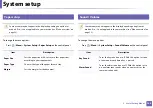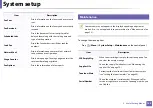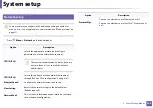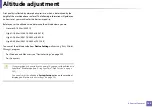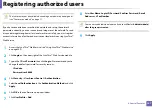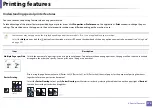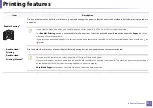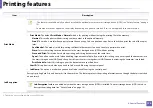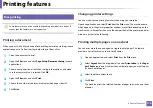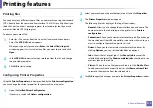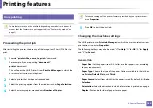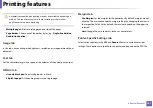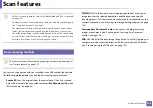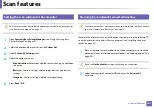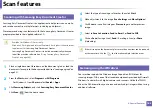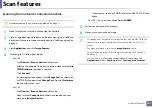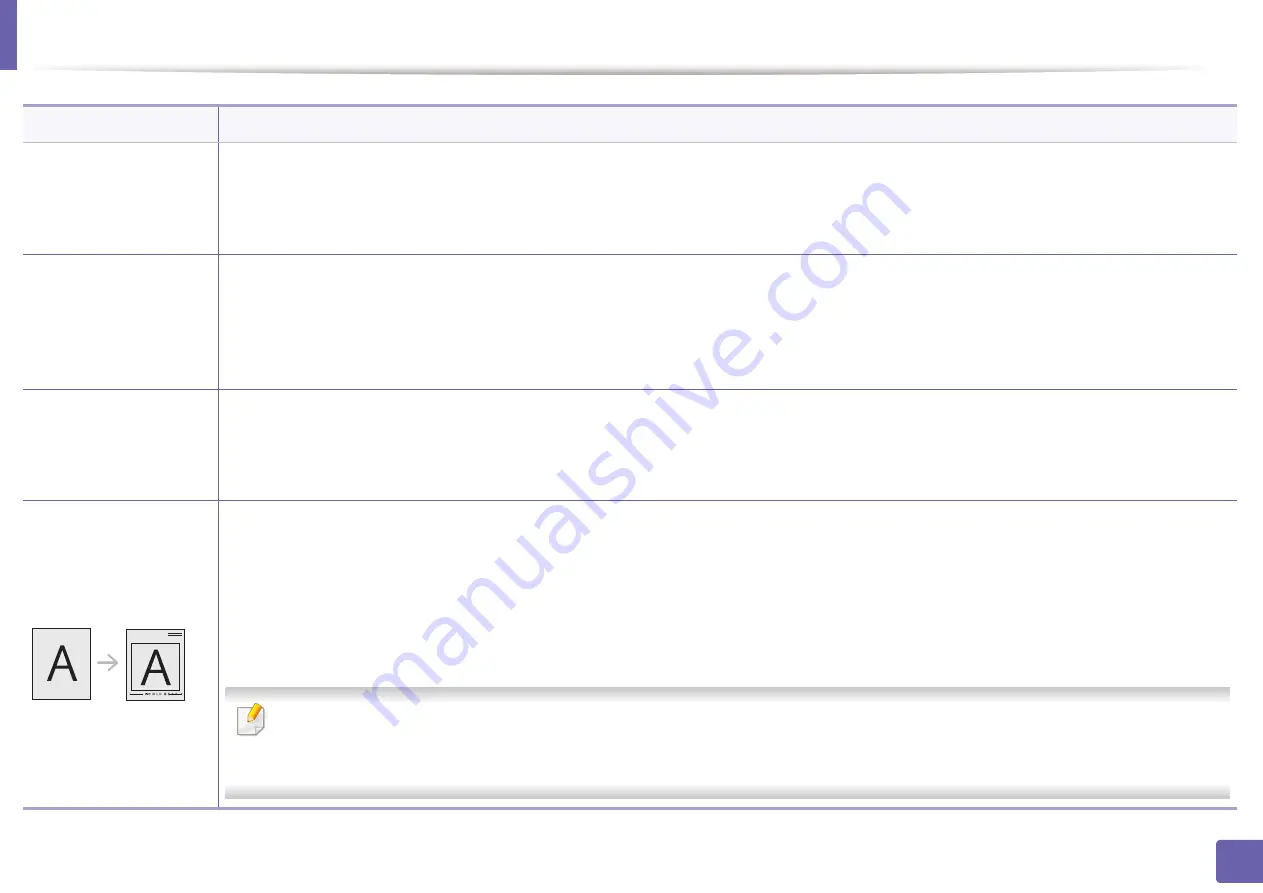
Printing features
173
4. Special Features
Watermark
(Creating a watermark)
a
To change the print settings from your software application, access
Printing Preferences
.
b
Click the
Advanced
tab, select
Edit
from the
Watermark
drop-down list. The
Edit Watermarks
window appears.
c
Enter a text message in the
Watermark Message
box.
You can enter up to 256 characters. The message displays in the preview window.
Watermark
(Editing a watermark)
a
To change the print settings from your software application, access
Printing Preferences
.
b
Click the
Advanced
tab, select
Edit
from the
Watermark
drop-down list. The
Edit Watermarks
window appears.
c
Select the watermark you want to edit from the
Current Watermarks
list and change the watermark message and options.
d
Click
Update
to save the changes.
e
Click
OK
or
until you exit the
window.
Watermark
(Deleting a watermark)
a
To change the print settings from your software application, access
Printing Preferences
.
b
Click the
Advanced
tab, select
Edit
from the
Watermark
drop-down list. The
Edit Watermarks
window appears.
c
Select the watermark you want to delete from the
Current Watermarks
list and click
Delete
.
d
Click
OK
or
until you exit the
window.
Overlay
This option is available only when you use the PCL/SPL printer driver (see "Software" on page 8).
An overlay is text and/or images stored in the computer hard disk drive (HDD) as a special file format that can be printed on any document.
Overlays are often used to take the place of letterhead paper. Rather than using preprinted letterhead, you can create an overlay containing
exactly the same information that is currently on your letterhead. To print a letter with your company’s letterhead, you do not need to load
preprinted letterhead paper in the machine: just print the letterhead overlay on your document.
To use a page overlay, you must create a new page overlay containing your logo or image.
•
The overlay document size must be the same as the document you print with the overlay. Do not create an overlay with a
watermark.
•
The resolution of the overlay document must be the same as that of the document you will print with the overlay.
Item
Description
Содержание SCX-4021S Series
Страница 3: ...3 BASIC 5 Appendix Specifications 103 Regulatory information 113 Copyright 125 ...
Страница 43: ...Media and tray 43 2 Menu Overview and Basic Setup ...
Страница 76: ...Redistributing toner 76 3 Maintenance ...
Страница 83: ...Cleaning the machine 83 3 Maintenance ...
Страница 91: ...Clearing original document jams 91 4 Troubleshooting ...
Страница 95: ...Clearing paper jams 95 4 Troubleshooting ...
Страница 124: ...Regulatory information 124 5 Appendix 26 China only ᆇ 䋼 ...