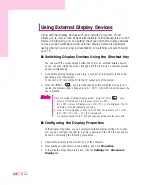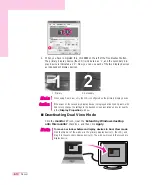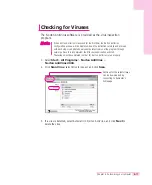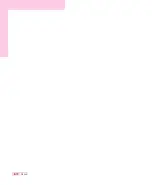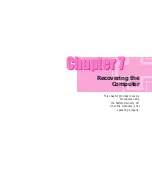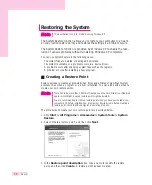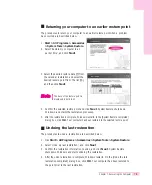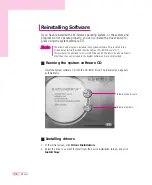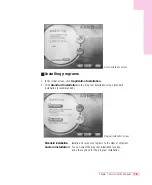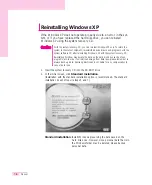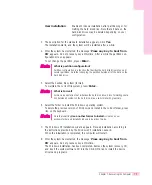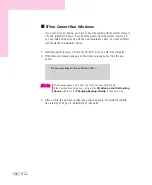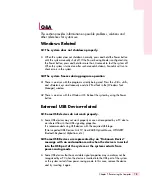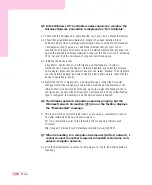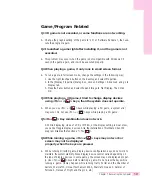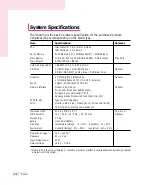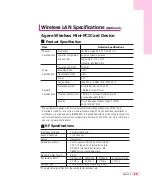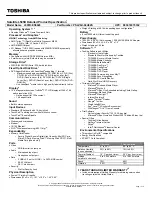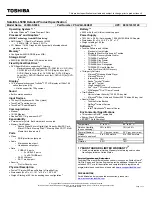7-10
Manual
Display Related
Q1 The LCD screen is blank.
A Adjust the LCD screen brightness. Use the <Fn> + <
>, <Fn> + <
> keys.
Q2 The screen saver disturbs screen viewing during Media Player
or video file operation.
A Under the Media Player Options, in Player > Enable Screen Saver During Use,
uncheck the box and restart the player.
Q3 When the Dual View (extended monitor) feature of connecting to
an external monitor is available in the Windows 2000/XP envi-
ronment, setting the screen resolution of the external monitor to
less than that of the LCD may cause it to not display correctly.
A When using the dual view feature, degrading the resolution of the external moni-
tor when compared to the LCD may cause it to display incorrectly. Set the resolu-
tion of the external monitor to higher than or equal to that of the LCD.
Q4 The following may cause a temporary blinking or distortion on
the screen.
(a changed resolution or display device, a removed AC adaptor or a system
restart)
A In these cases, the system detects and examines which external device your video
driver is associated with. During this inspection, the external display device may
display a momentary blinking or distortion.
Q5 When I connect a projector, and change the setting to display
screen image on both the LCD and the projector by pressing
<Fn>+<
> keys, screen is not displayed properly.
A Press <Fn>+<
> keys once again.
Q6 The desktop momentarily appears as a broken image when
zooming in or out of the Media Player screen when Media
Player is running.
A Since zooming in or out of the Media Player screen changes the screen resolu-
tion, the desktop may momentarily appear as a 'broken image' during this oper-
ation.
Содержание P28
Страница 32: ...3 10 Manual ...
Страница 60: ...System Management This chapter provides information on efficient computer management Chapter 5 Chapter 5 ...
Страница 83: ...6 12 Manual ...
Страница 106: ...Appendix System specifications software types and safety instructions are provided here Appendix Appendix ...