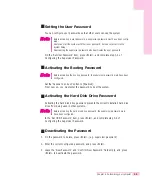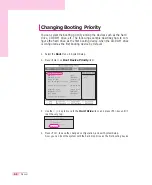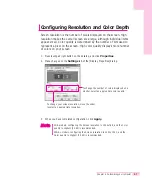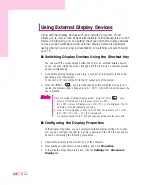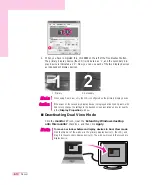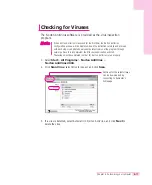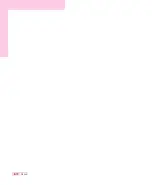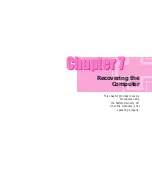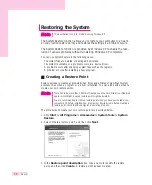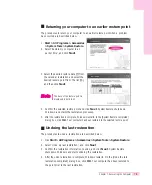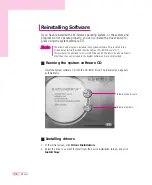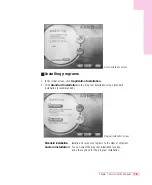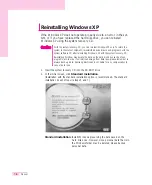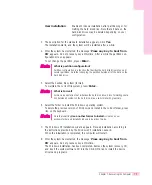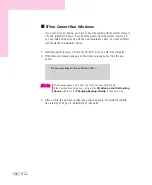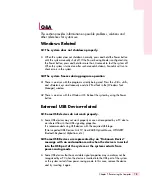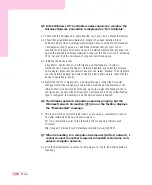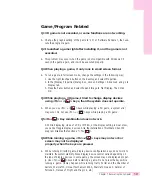7-7
Chapter 7. Recovering the Computer
User installation
:
Enables Windows installation after partitioning or for
matting the hard disk drive. Note that all data on the
hard disk drives may be deleted depending on your
configuration.
3. The description for the standard installation appears. Click Yes.
The installation starts, and the system will be restarted after a while.
4. After the system has restarted, the message ‘Press any key to boot from
CD
’ appears. Do not press any key at this time. After a while the partition con-
figuration screen appears.
To not change the partition, press <Enter>.
5. Select the desired file system (format).
To maintain the current file system, press <Enter>.
6. Select the folder to install the Windows operating system.
To delete the previous version of Windows and install in the current folder, press
<L> on the keyboard.
7. The Windows XP installation wizard appears. Proceed installation according to
the instructions provided by the Windows XP installation wizard.
When the installation is completed, the computer will restart.
8. After the system has restarted, the message ‘Press any key to boot from
CD
’ appears. Do not press any key at this time.
The Windows installation has been completed. Remove the system recovery CD,
and insert the system software CD into the CD-ROM drive to install the device
drivers and programs.
What is partition configuration?
Partition configuration is a function that devides the hard disk drive into one or
several partitions. Note that changing the partition deletes all of the data on the
hard disk drive.
N
N
o
o
t
t
e
e
What is Format?
Format is an operation that initializes the hard disk drive. Since formatting opera-
tion deletes all content on the hard disk drive, use Format with great care.
N
N
o
o
t
t
e
e
Note that selecting Use another folder to install… creates a new
windows folder and installs Windows in dual boot mode.
N
N
o
o
t
t
e
e
Содержание P28
Страница 32: ...3 10 Manual ...
Страница 60: ...System Management This chapter provides information on efficient computer management Chapter 5 Chapter 5 ...
Страница 83: ...6 12 Manual ...
Страница 106: ...Appendix System specifications software types and safety instructions are provided here Appendix Appendix ...