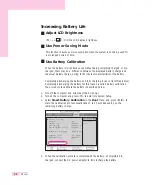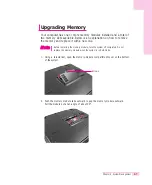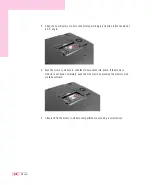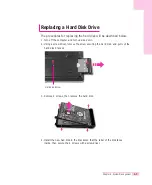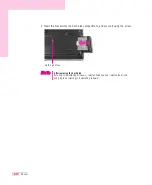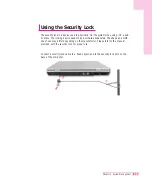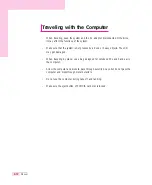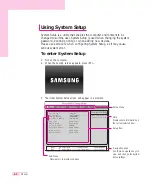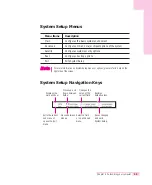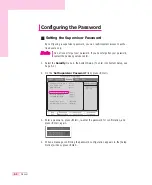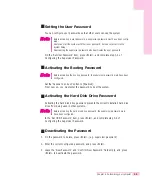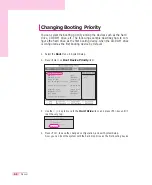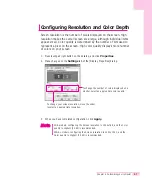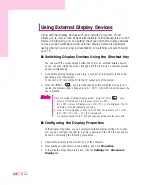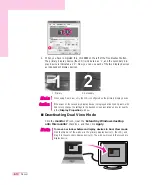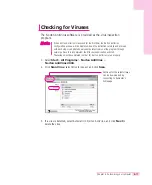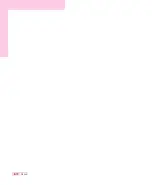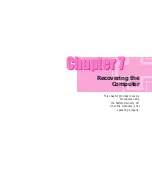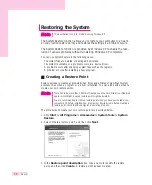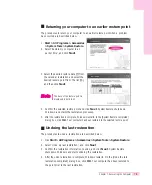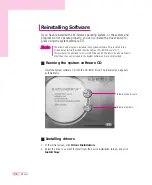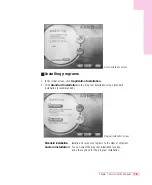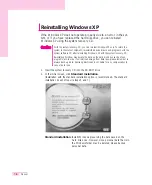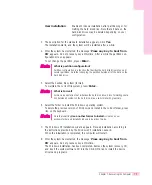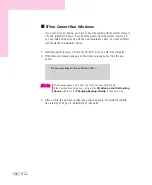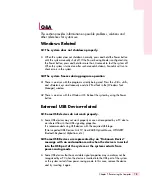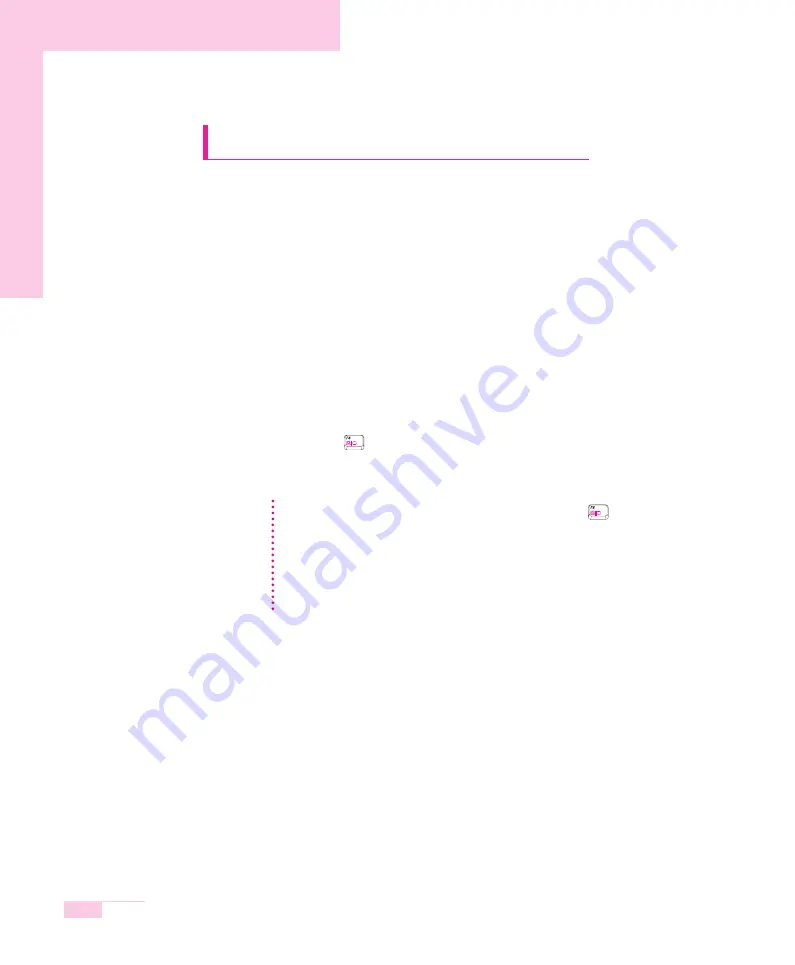
6-8
Manual
Using External Display Devices
Using external display devices such as a monitor, projector, TV, etc
allows you to view screen images alternatively or simultaneously on each
device. Additionally, you can extend the screen onto two display devices
to use a larger workspace.Using external display devices is especially
useful when you are giving a presentation or watching a movie through
your TV.
■
Switching Display Devices Using the Shortcut Key
You can watch the screen through either the LCD or an external display device,
or you can even watch the screen through both the LCD and an external display
device simultaneously.
1. Connect the external display device (e.g. a monitor or a projector) to the corre-
sponding port of the system.
To connect a TV, connect the TV to the TV output port of the system.
2. Press the <Fn> + <
> key. Provided that an external display device is con-
nected, the display option changes in LCD > CRT > LCD+CRT order whenever the
key is pressed.
■
Configuring the Display Properties
In the Display Properties, you can configure detailed display settings. For exam-
ple, you can configure the LCD to a primary device and the CRT to a secondary
device by completing the following procedures.
1. Connect the monitor to the monitor port of the computer.
2. Press touchpad right button on the desktop, and click Properties.
3. In the [Display Properties] dialog box, click the Settings tab> Advanced >
Display
tab.
When connected to multiple display devices, press the <Fn>+<
> keys;
1. For an ATI Mobility 9000 IGP, the sequence LCD > CRT >
LCD + CRT > Screen Off temporarily > LCD + TV > LCD is displayed. The TV-
out feature is not independently available.
2. For an ATI Mobility Radeon 9700 (M11-CSP64), the sequence LCD > CRT >
LCD + CRT > TV > LCD + TV > LCD is displayed.
You cannot activate the LCD, CRT and television displays at the same time.
N
N
o
o
t
t
e
e
Содержание P28
Страница 32: ...3 10 Manual ...
Страница 60: ...System Management This chapter provides information on efficient computer management Chapter 5 Chapter 5 ...
Страница 83: ...6 12 Manual ...
Страница 106: ...Appendix System specifications software types and safety instructions are provided here Appendix Appendix ...