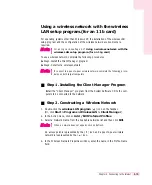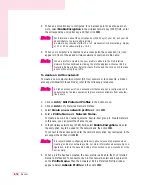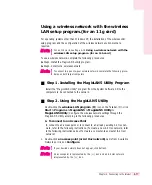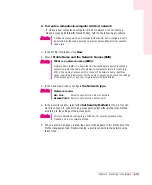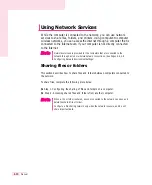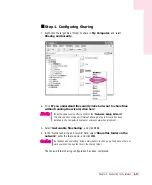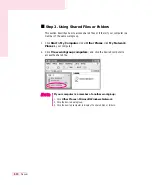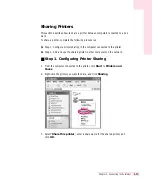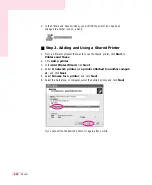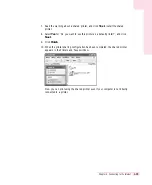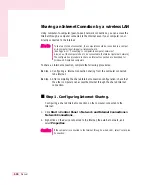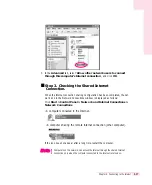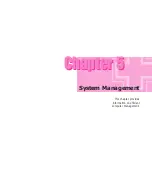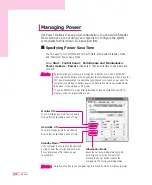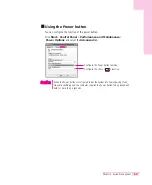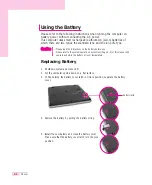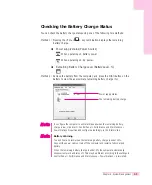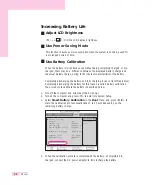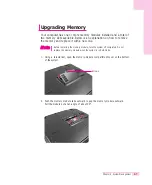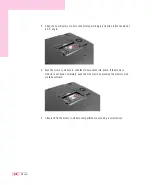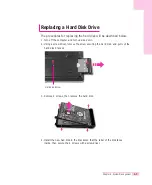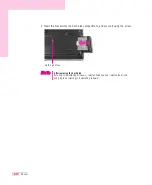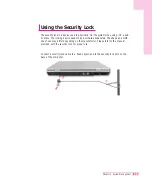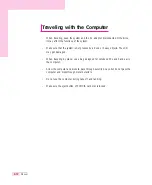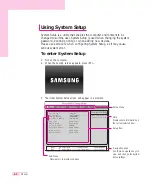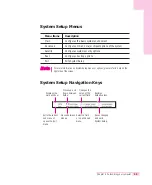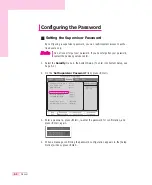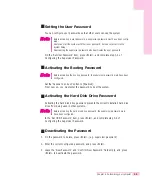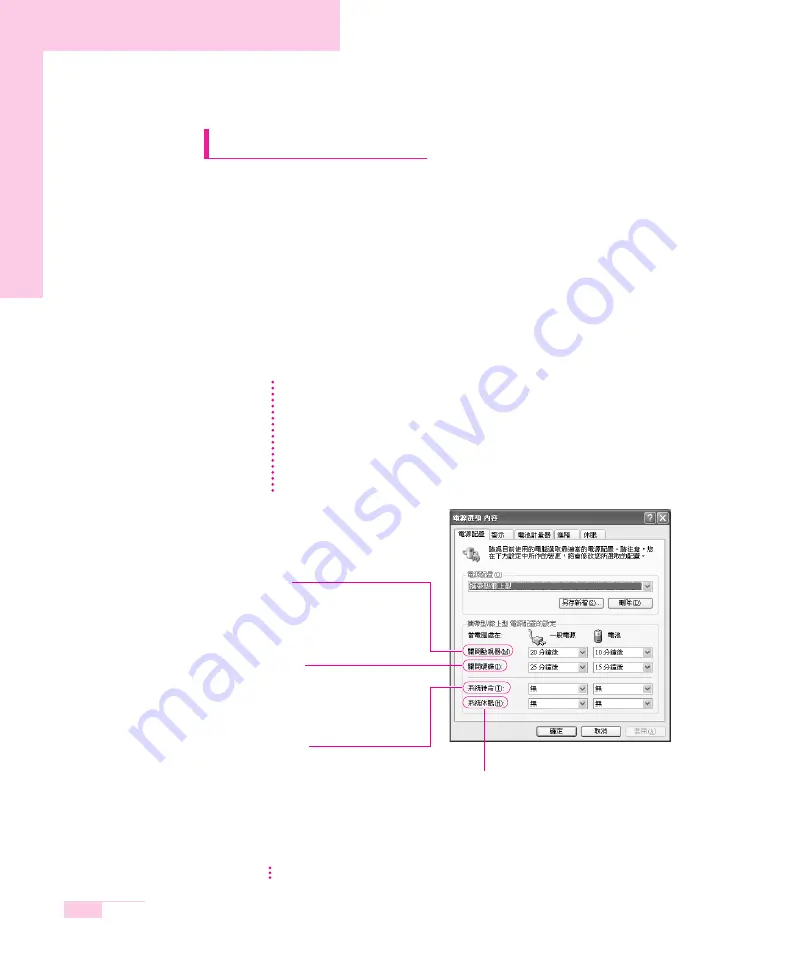
5-2
Manual
Managing Power
Use Power Options to save power consumption. You can switch Standby
Mode while you are not using your computer or configure the system
components to shut it down on a specified time.
■
Specifying Power Save Time
You can specify Turn Off Monitor, Turn Off Hard Disk, System Standby Mode,
and Maximum Power Save Mode.
Select Start > Control Panel > Performance and Maintenance >
Power Options
> Power Schemes tab. Then specify time in each item and
click OK.
Monitor Off
The LCD display goes into Power-Saving
mode after the specified period of time.
Hard Disk Off
The Hard Disk goes into Power-Saving
mode after the specified period of time.
Standby Mode
If the computer is not used for the specified
period of time, the monitor and hard disk
drives are turned off to reduce power
consumption.
Hibernation Mode
Saves the current working status onto the
hard disk and turns the computer off.
Pressing the Power button restores the
computer to the previous working status.
N
N
N
o
o
t
t
e
e
Press Power button to use computer again in Standby Mode or Hibernate Mode.
By default, the power scheme is configured to SAMSUNG mode. SAMSUNG
mode extends the battery life and optimizes the Intel Speedstep function. Since the
CPU power consumption is automatically optimized to conserve power when the
computer is operating on battery power, an application may be executed slower
than when it is operating on AC power.
To use the SAMSUNG mode after reinstalling Windows, install the PowerCFG
program using the system software CD.
N
N
o
o
t
t
e
e
Содержание P28
Страница 32: ...3 10 Manual ...
Страница 60: ...System Management This chapter provides information on efficient computer management Chapter 5 Chapter 5 ...
Страница 83: ...6 12 Manual ...
Страница 106: ...Appendix System specifications software types and safety instructions are provided here Appendix Appendix ...