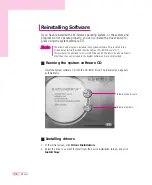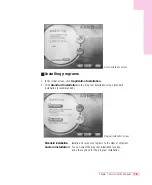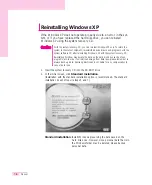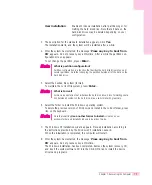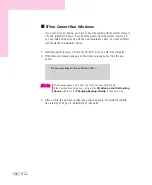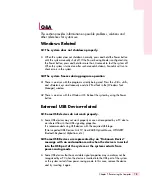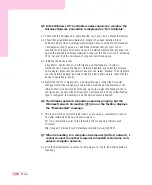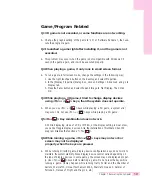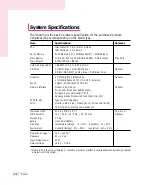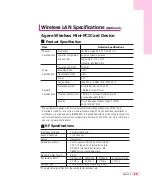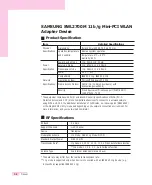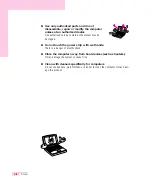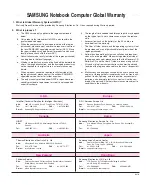7-18
Manual
Q5 In the Windows XP ‘Available wireless networks’ window, the
Wireless Network Connection is displayed as ‘Not Available’.
A1 Check that the Wireless LAN operating LED is on. (See P.1-11 Status Indicators.)
A2 Check that an additional wireless LAN program has been installed. Since
Windows XP provides a wireless communication service using the Wireless Zero
Configuration (WZC) service, an additional wireless LAN program is not
required for Windows XP. In some cases, an installed wireless LAN program con-
figures the Available Wireless Networks window of the WZC service in Windows
XP to ‘not use’. Exit the wireless LAN program and check again.
A3 Initialize the device driver.
Click Start > Control Panel > Performance and Maintenance > System >
Hardware tab > Device Manager > Network adapters, and select the wireless
LAN adapter. Right-click the network adaptor and select 'Disable'. Then rightclick
over the network adaptor and select 'Enable' after a short wait to check that the
device is operating properly.
A4 Right-click the My computer icon, and select Manage. When the Computer
Management window appears, double-click Services and Applications on the
left, and then click Services from the sub menu tree. Select the Standard tab in
the right pane, double-click Wireless Zero Configuration and check that Startup
Type is configured to Automatic, and the Service status is Started.
Q6 The Wireless network connection operates properly, but the
Wireless Network Connection (
) icon on the Taskbar displays
the “Disconnected” message.
A This is one of the known problems when you are using a wireless LAN connec-
tion after installing Windows XP service pack 1.
For more information, refer to the following link for known problems with
Microsoft.
http://support.microsoft.com/default.aspx?scid=kb;en-us;Q328647
Q7 When connecting to a computer-to-computer (Ad Hoc) network, I
cannot connect to another computer connected to the same com-
puter-to-computer network.
A1 Click the Refresh button to search for AP’s again. (A link to the Refresh button is
required).
Содержание P28
Страница 32: ...3 10 Manual ...
Страница 60: ...System Management This chapter provides information on efficient computer management Chapter 5 Chapter 5 ...
Страница 83: ...6 12 Manual ...
Страница 106: ...Appendix System specifications software types and safety instructions are provided here Appendix Appendix ...