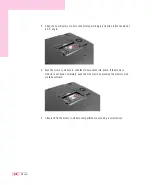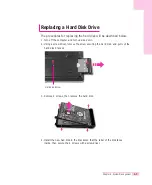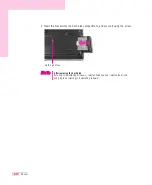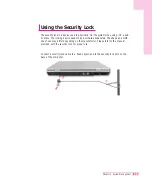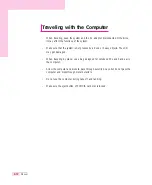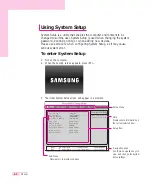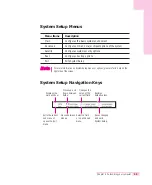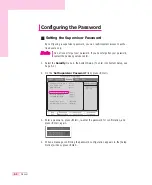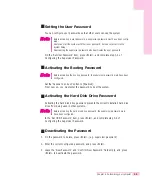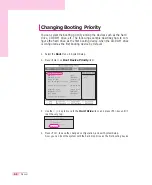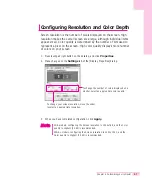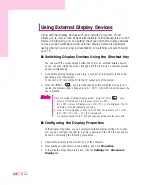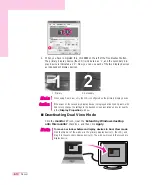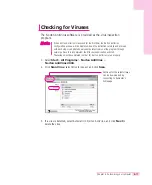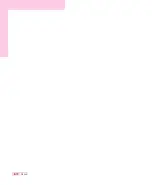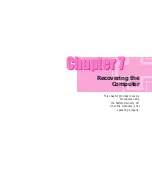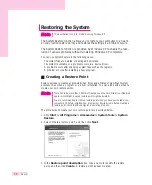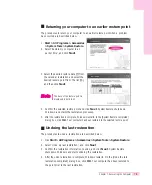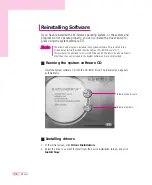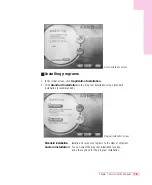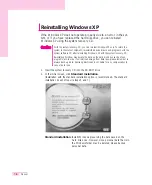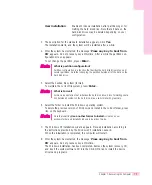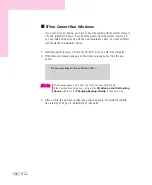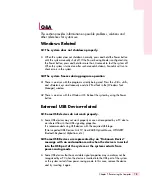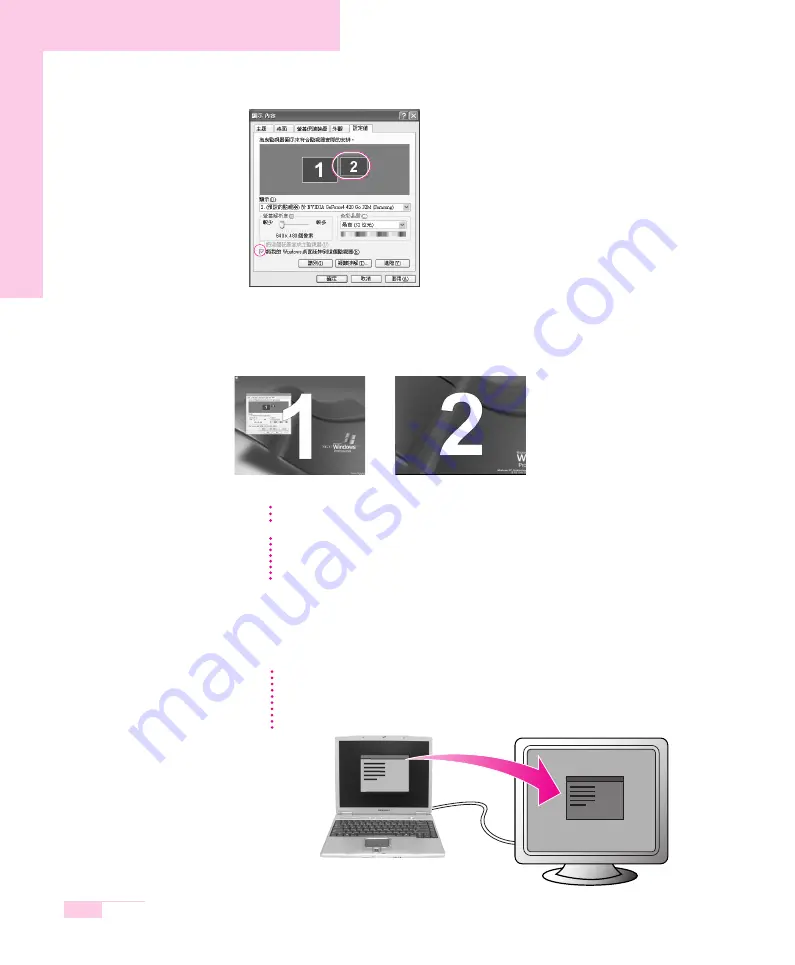
6-10
Manual
4. When you have completed this, click OK on the left of the Troubleshoot button.
The primary display device (the LCD) is indicated as ‘1’, and the secondary dis-
play device is indicated as ‘2’. Now you can use each of the two display devices
as independent display devices.
■
Deactivating Dual View Mode
Click the monitor ‘2’ icon, clear the ‘Extend my Windows desktop
onto this monitor
’ check box, and then click Apply.
1: Primary
2: Secondary
When using Dual View, only the LCD is configured as the primary display device.
N
N
o
o
t
t
e
e
To move a window between display devices in Dual View mode
Click the title bar of the window in the primary display device (1, the LCD), and
drag it to the secondary display device (2). The window moves to the secondary
display device.
N
N
o
o
t
t
e
e
If the screen of the secondary display device is displayed at 640x480 pixels, with
256 colors, change the settings to the desired screen resolution and color quality
in the [Display Properties] window.
C
C
a
a
u
u
t
t
i
i
o
o
n
n
Содержание P28
Страница 32: ...3 10 Manual ...
Страница 60: ...System Management This chapter provides information on efficient computer management Chapter 5 Chapter 5 ...
Страница 83: ...6 12 Manual ...
Страница 106: ...Appendix System specifications software types and safety instructions are provided here Appendix Appendix ...