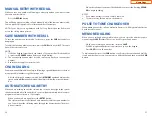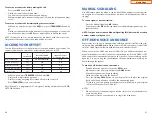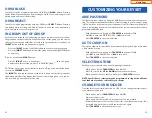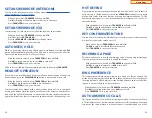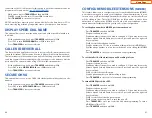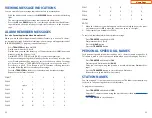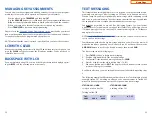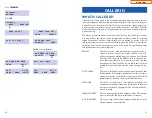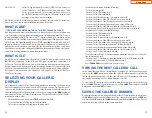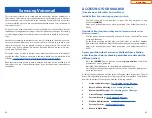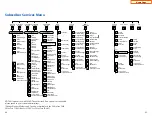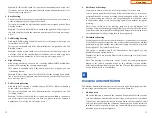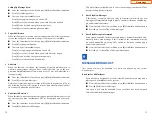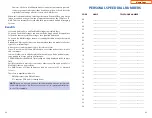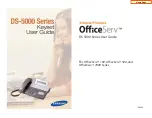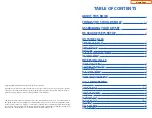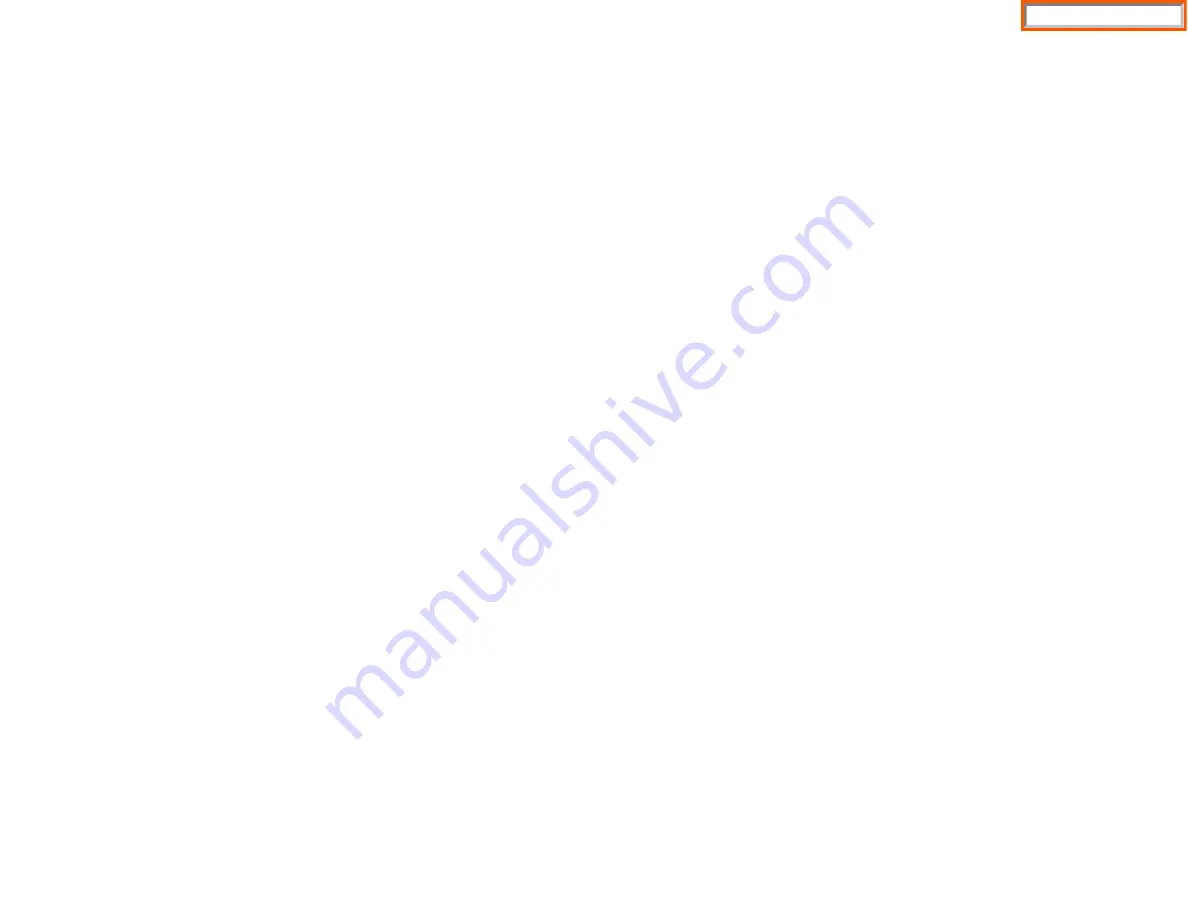
Set the data to display from the following:
- To show nothing dial 0.
- To show Caller ID Number dial
1
.
- To show Caller ID Name dial
2
.
- To show the DID Number the call came in on dial
3
.
- To show the Name of the DID the call came in on dial
4
.
- To show the Name of the Group the call came in for dial
5
.
- To show the DID Number and then Name of the DID dial
6
.
- To show the Name of the DID and then the DID Number dial
7
.
•
To set the top line of the display shown after answering a call dial
2
.
Set the data to display from the following:
- To show Caller ID Number dial
0
.
- To show Caller ID Name dial
1
.
- To show the DID Number the call came in on dial
2
.
- To show the Name of the DID the call came in on dial
3
.
- To show Caller ID Number and then the DID Number dial
4
.
- To show Caller ID Name and then the DID Number dial
5
.
- To show the DID Number and then the name of the DID dial
6
.
- To show the Name of the DID and then the DID Number dial
7
.
- To show the C.O. line information dial
8
.
•
To set the format if the C.O. line information when the above is set to show C.O.
line information dial
3
.
- To show the C.O. line number and the dialed or Caller ID Number dial
0
.
- To show only the dialed or Caller ID Number dial
1
.
•
Press
TRANSFER
to exit and store your selection.
VIEWING THE NEXT CALLER ID CALL
In the event that you have a call waiting or a camped-on call at your keyset, you
can press the
NEXT
button to display the Caller ID information associated with
the call in queue at your keyset. Either the CID name or CID number will show in
the display depending on your Name/Number selection.
To view Caller ID information for calls that have been camped-on to your keyset,
press the
NEXT
button. If your keyset does not have a
NEXT
button, press the
CID
button and then the
NEXT
soft key.
SAVING THE CALLER ID NUMBER
At any time during an incoming call that provides CID information, you may press
the
SAVE
button to save the CID number. If your keyset does not have a
SAVE
but-
ton, press the
CID
button, the
SCROLL
button and then the
SAVE
soft key.The sys-
tem must be using LCR to dial the saved number.
59
NO CID DSP
Caller ID Digital Signal Processors (CIDDSP’s) are resources
in the OfficeServ 100, OfficeServ 500, and OfficeServ 7000
Series systems required for receiving CID data. If there are
no CIDDSP’s available at the time a call comes in, this is the
message you will see on your display.
NOTE: The Caller ID features may require optional software and/or hardware.
Please see your service and installation company for details.
WHAT IS ANI?
[T1/E&M NOT SUPPORTED ON THE OS 7030, OS 7100 and OS 7200-S]
ANI (Automatic Number Identification) is a feature offered by some telephone
service providers that provides the calling party’s telephone number. This service
is only available on E&M Tie Lines on a T1, digital trunk. ANI is similar to Caller
Identification (CID) but the format and information of the calling person is differ-
ent. CID uses FSK signalling and ANI uses DTMF signalling. Usually, with ANI, a call-
ing party’s identity is the Listed Directory Number (LDN) unless a separate bill-to-
number has been specified, (in which case the bill-to-number will be sent). Note
that ANI does not provide calling party NAME, only the number.The phone system
can provide calling number to name translation table.
WHAT IS CLI?
On ISDN circuits, calling party information is called CLI and is supported on both
BRI (BRI not supported in the US) and PRI type circuits (not supported on
OfficeServ 7030). On BRI circuits the system only supports number delivery and,
like ANI, a name can be attached to the telephone number of frequent callers via
the Caller ID translation table. On 5ESS and NI2 PRI circuits both name and num-
ber support is provided on the OfficeServ 100, OfficeServ 500, and OfficeServ
7000 Series systems.
SELECTING YOUR CALLER ID
DISPLAY
Simultaneous display of Caller ID name and number on incoming CO calls on both
lines of display keysets is supported on all OfficeServ systems. On Transferred CO
calls you can decide if you want to see the Caller ID name or Caller ID number in
the display. Regardless of which data is selected, you can press the
NND
button to
view the other pieces of Caller ID information. To select the type of Caller ID infor-
mation you wish to view:
•
With the handset on-hook, press
TRSF
and then dial
119
.
•
To set the first line of a ringing call display dial
0
.
•
To set the second line of a ringing call display dial
1
.
58
Home Page
Содержание OfficeServ SMT-I5220
Страница 5: ...OfficeServ 7030 USER INSTRUCTIONS TECHNICAL MANUAL PART 1 MAY 2010 1 3 SMT i Series Keysets Home Page ...
Страница 29: ...SMT i5243 07 2010 For OfficeServ 7000 Series Systems Keyset User Guide Home Page ...
Страница 86: ...Home Page ...
Страница 87: ...SMT i5230 07 2010 For OfficeServ 7000 Series Systems Keyset User Guide Home Page ...
Страница 140: ...Home Page ...
Страница 141: ...SMT i5220 2010 For OfficeServ 7000 Series Systems Keyset User Guide Home Page ...
Страница 194: ...SMT i5210 2010 For OfficeServ 7000 Series Systems Keyset User Guide Home Page ...
Страница 247: ...Home Page ...
Страница 248: ...SMT i3105 2010 For OfficeServ 7000 Series Systems Keyset User Guide Home Page ...
Страница 307: ...Home Page ...
Страница 308: ...ITP 5112L User Guide 12 2009 For OfficeServ 100 OfficeServ 500 OfficeServ 7000 Series Home Page ...
Страница 359: ...12 2009 ITP 5121D User Guide For OfficeServ 100 OfficeServ 500 OfficeServ 7000 Series Home Page ...
Страница 407: ...12 2009 ITP 5107S User Guide For OfficeServ 100 OfficeServ 500 OfficeServ 7000 Series Home Page ...
Страница 453: ...12 2009 DS 5000 Series User Guide For OfficeServ 100 OfficeServ 500 and OfficeServ 7000 Series Home Page ...
Страница 498: ...Home Page ...
Страница 544: ...N O T E S Home Page ...
Страница 589: ...Home Page ...
Страница 611: ...Home Page ...
Страница 626: ...N O T E S Home Page ...