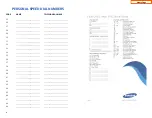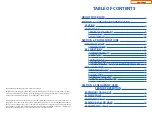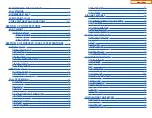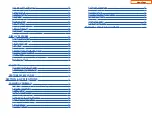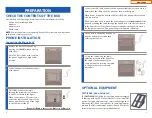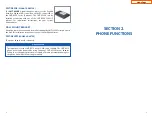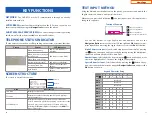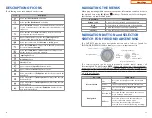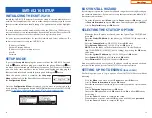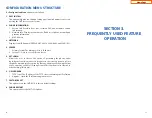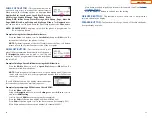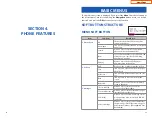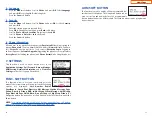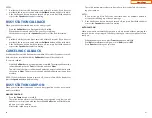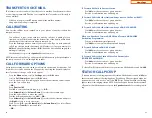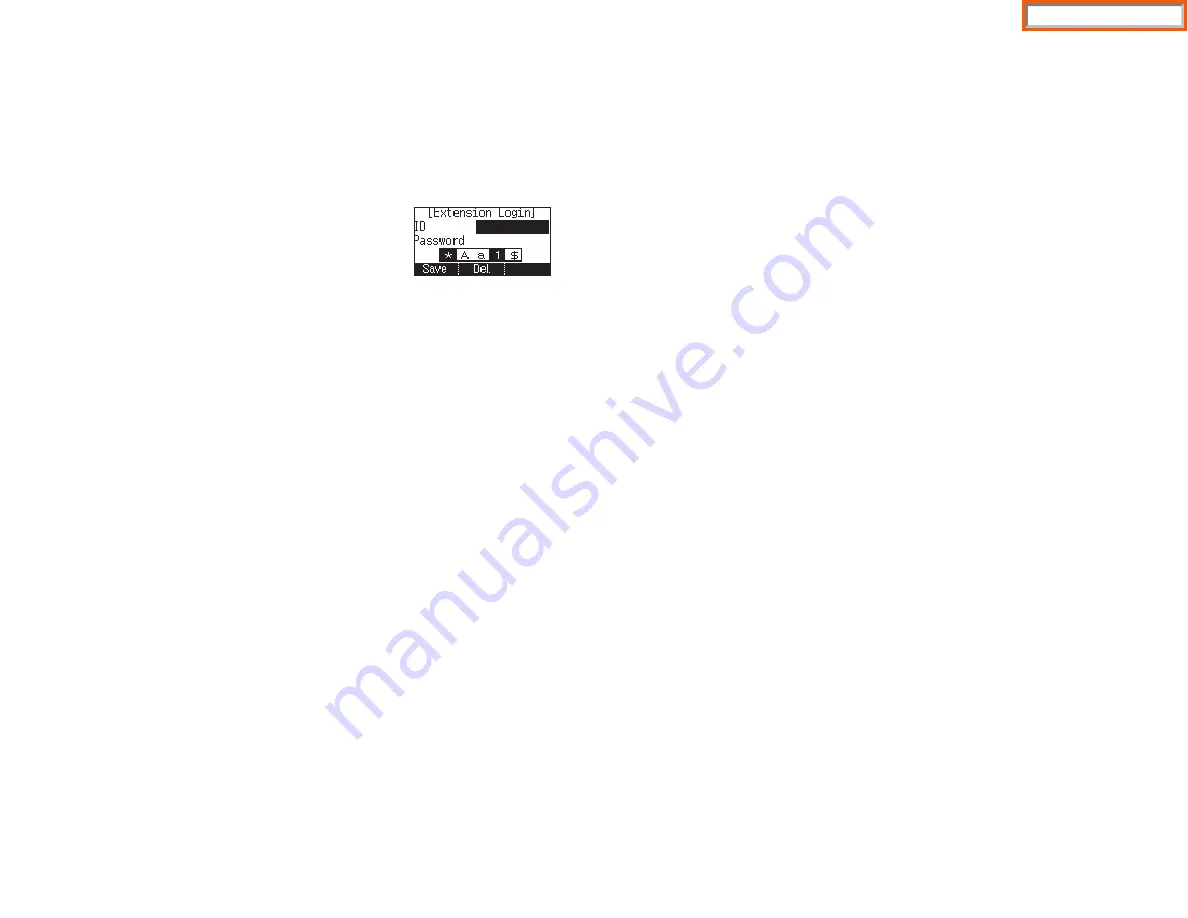
19
18
INTERNAL CALLS
-
To place a call to another extension at your location:
•
Lift the handset.
•
Dial the extension number or group number.
•
Wait for the party to answer. If you hear a brief tone burst instead of ringback
tone, the station called is set for Voice Announce or Auto Answer. Begin speak-
ing after the tone.
•
Hang up the handset when the call is completed.
NOTES:
1.
If you have a
DSS
button assigned to an extension or station group, you may
press this button instead of dialing the number.
2.
If the Hot Keypad feature has been turned off, you must first lift the handset
or press the
Speaker
button before you begin dialing.
SPEAKERPHONE CALLS
-
Your Samsung SMT-i5210 has speakerphone
capability.This feature is used for both internal or external calls.To activate this fea-
ture:
•
Press the
Speaker
button.
•
Place an internal or external call.
•
Press
Speaker
button to disconnect the call.
NOTE:
The handset can be used at any time during the conversation. To resume
handsfree operation, press the
Speaker
button, and hang up the handset.
HEADSET CALLS
-
If a headset is connected to the phone, you need to press
the headset key to direct the call to the headset. The headset key will be lit. To use
the headset:
•
Press the
Speaker
button.
•
Place an internal or external call.
•
Press
Speaker
button to disconnect the call.
NOTES:
1.
If you need to switch between the headset and the handset during the call,
you need to place the call on hold first.
2.
Headset key can be enabled or disabled in the Menu, Settings, Application
Setting, Headset.
This section provides the basic operation of your Samsung Multimedia Telephone
SMT-i5210
.
EXTENSION LOG IN & OUT
[HOT DESKING]
If enabled, your SMT-i5210 telephone may require you to log in before making or
receiving calls. In these cases your telephone system administrator will provide
you with an extension number, password, and the feature code used to log out.
TO LOG IN
•
Dial your extension number in the ID field (example
3201).
•
Press the
OK
button.
•
Dial your password in the password field (example 1234).
•
Press
Save
soft button.
TO LOG OUT
•
Dial the feature code provided by your administrator (for example 77).
PLACING CALLS
IMPORTANT:
Put your phone in
Overlap Mode
by pressing the
Menu
button,
select
Settings
and then select
Application Set.
, press
OK
, select
Call
, press
OK
,
scroll to
Dial Mode
, change it to
Overlap
by using the Navigation Button. If your
phone is not in Overlap mode you must always press the
Call
soft button after
dialing the digits to send the call.
NOTE:
All examples of making phone calls are based on the phone being set for
overlap dialing mode.
OUTSIDE CALLS
-
To place a call to an outside party:
•
Lift the handset.
•
Press an idle outside line button, line group button, or dial a line access code
to receive dial tone.
•
Dial the telephone number.
•
Hang up the handset when the call is completed.
NOTE:
Frequently called telephone numbers can be added to the PhoneBook.
When making internal and external calls from AOM (programmable buttons) list,
press the
AOM
soft button to access the programmable button screens. Then use
the
Navigation
button to scroll to and highlight the desired programmable but-
ton. Press
OK
to complete the call.
Home Page
Содержание OfficeServ SMT-I5220
Страница 5: ...OfficeServ 7030 USER INSTRUCTIONS TECHNICAL MANUAL PART 1 MAY 2010 1 3 SMT i Series Keysets Home Page ...
Страница 29: ...SMT i5243 07 2010 For OfficeServ 7000 Series Systems Keyset User Guide Home Page ...
Страница 86: ...Home Page ...
Страница 87: ...SMT i5230 07 2010 For OfficeServ 7000 Series Systems Keyset User Guide Home Page ...
Страница 140: ...Home Page ...
Страница 141: ...SMT i5220 2010 For OfficeServ 7000 Series Systems Keyset User Guide Home Page ...
Страница 194: ...SMT i5210 2010 For OfficeServ 7000 Series Systems Keyset User Guide Home Page ...
Страница 247: ...Home Page ...
Страница 248: ...SMT i3105 2010 For OfficeServ 7000 Series Systems Keyset User Guide Home Page ...
Страница 307: ...Home Page ...
Страница 308: ...ITP 5112L User Guide 12 2009 For OfficeServ 100 OfficeServ 500 OfficeServ 7000 Series Home Page ...
Страница 359: ...12 2009 ITP 5121D User Guide For OfficeServ 100 OfficeServ 500 OfficeServ 7000 Series Home Page ...
Страница 407: ...12 2009 ITP 5107S User Guide For OfficeServ 100 OfficeServ 500 OfficeServ 7000 Series Home Page ...
Страница 453: ...12 2009 DS 5000 Series User Guide For OfficeServ 100 OfficeServ 500 and OfficeServ 7000 Series Home Page ...
Страница 498: ...Home Page ...
Страница 544: ...N O T E S Home Page ...
Страница 589: ...Home Page ...
Страница 611: ...Home Page ...
Страница 626: ...N O T E S Home Page ...