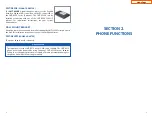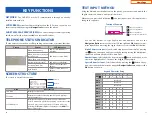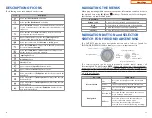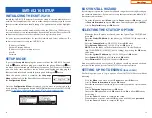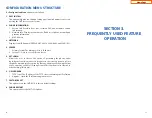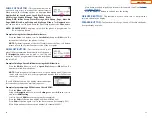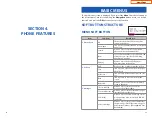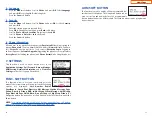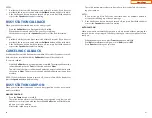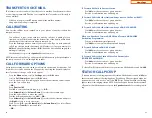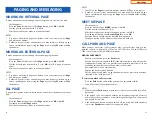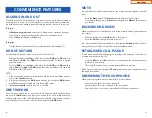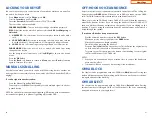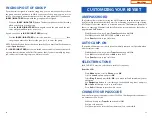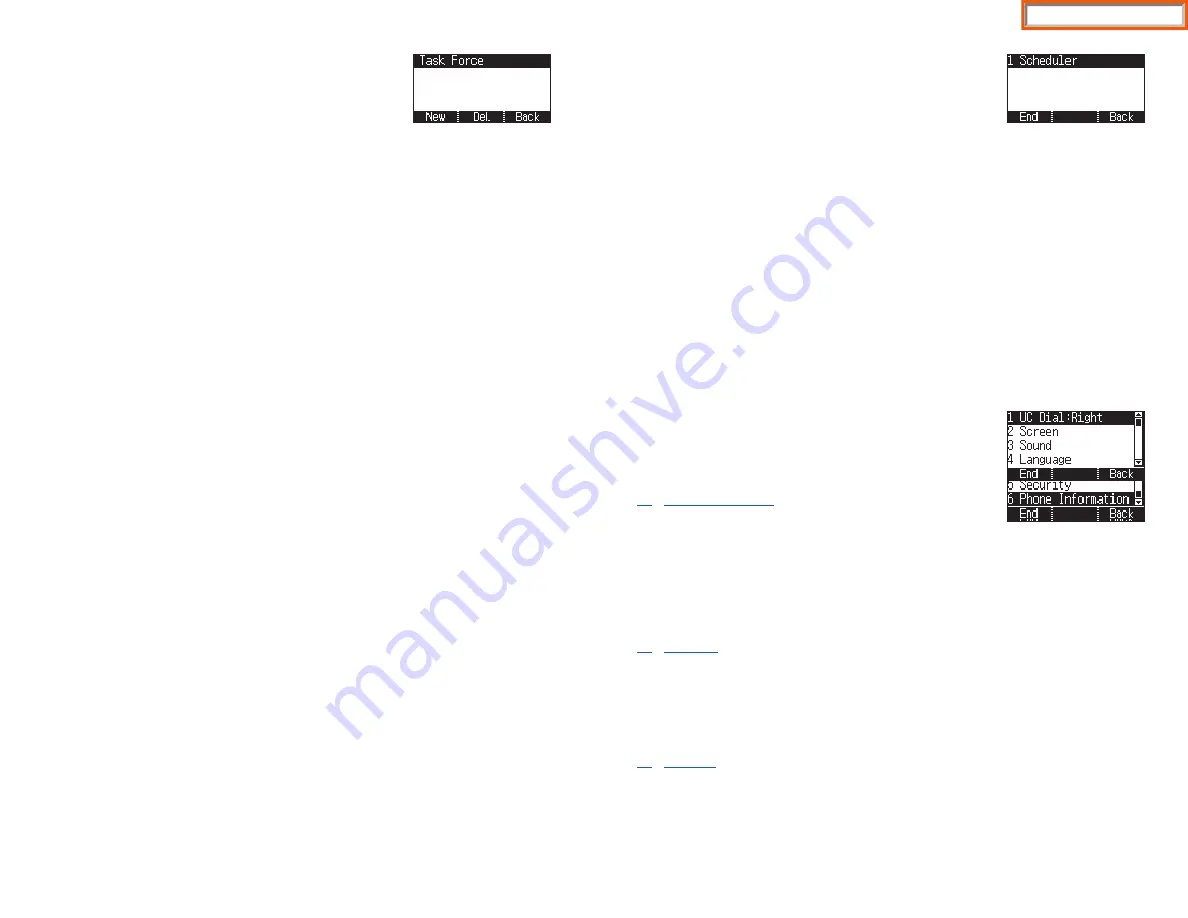
34
4. CONFERENCE
[Group]
This function allows a user to setup a conference group
to call multiple parties simultaneously to join the confer-
ence call.
CREATING CONFERENCE GROUP
•
Press the
Menu
soft button, scroll to
Conference
, and press
OK
.
•
Press
New
soft button, enter phone number (up to 4 numbers) of the parties
included in the Conference Group.
•
Press the
Call
soft button to initiate the Conference Group.
TO CREATE AN UNSUPERVISED CONFERENCE
•
During the conference, the host can press the
Host
soft button.
•
The host is dropped and the other parties remain in conference.
TO DISCONNECT A PARTY FROM CONFERENCE GROUP
•
Highlight the party to be disconnected from the conference group.
•
Press the
Disc.
soft button. The party is disconnected.
•
Press the
Call
soft button to call back and add the party back to the confer-
ence group.
SAVING A CONFERENCE GROUP
•
After completing the group conference, press the
Save
soft button.
•
Enter the
Name of the Group
, and press
Save
soft button.
TO EDIT A CONFERENCE GROUP
•
Press the
Menu
soft button, scroll to
Conference
button, and press
OK
.
•
Scroll to the
Name of the Group
to be edited and press
Edit
soft button.
•
Edit the group name. When complete, press the
Save
soft button to save
changes.
TO EDIT CONFERENCE GROUP PHONE NUMBER LIST
•
Press the
Menu
soft button, scroll to
Conference
button, and press
OK
.
•
Scroll to the
Name of the Group
to be edited and press
Edit
soft button.
•
Press the
Edit
soft button. Edit the phone number list—
OR
—
Press
Search
soft button to search for phone number to add to group from
the phonebook. Highlight the entry and press the
OK
button to add the num-
ber to the Conference Group list.
•
When complete with the editing, press the
Save
soft button to save changes.
5. SERVICE
Allows a user to set the alarm clock function.
•
Press the
Service
button—
OR
—press the
Menu
soft
button, scroll to
Scheduler
, then press
OK
.
•
Press the
New
soft button.
•
Enter the name of the scheduler using the dial pad and navigation buttons.
•
Press the
Next
soft button. Enter the Date, Time, Alarm Type, and Ring Tone.
Press
Save
soft button when finished.
TO DELETE A SCHEDULE
•
Press
Menu
soft button. Scroll to
Service
button, and press the
OK
button.
•
Select
Scheduler
and press the
OK
button.
•
To delete a current schedule, press the
[+]
soft button.
•
Select and highlight the entry to be deleted and press
Delete
soft button—
OR
—press the
Delete All
soft button to clear all schedules.
•
Select
Yes
to confirm or
No
to deny the deletion of a schedule(s).
•
Press
Back
and
End
soft buttons to exit the scheduler.
6. PHONE
Allows the user to set many phone options for phone
such as ring tones, background screens, languages, etc.
1. UC Dial: Right
This option is used to select which function will be
enabled when the selector switch is moved to the right position.
•
Press the
Menu
soft button. Scroll to
Phone
and press
OK
.
•
Scroll to
UC Dial: Right
and press
OK
.
•
Select
DND
or
Absent Message
and press
Save
soft button.
2. Screen
•
Press the
Menu
soft button. Scroll to
Phone
and press
OK
. Select
Screen
and
press
OK
. Set the following
Time Format
,
Font
, and
LCD Power Saving
of the
SMT-i5210 phone, select the option and adjust the screen settings.
•
Press the
Save
soft button to save the screen settings.
3. Sound
•
Press the
Menu
soft button. Scroll to
Phone
and press
OK
. Select
Sound
and
press
OK
. Set the following
Volumes
,
Ring Tone
, and
Key Tone
of the SMT-
i5210 phone, select the option and adjust the sound settings.
•
Press the
Save
soft button to save the sound settings.
35
Home Page
Содержание OfficeServ SMT-I5220
Страница 5: ...OfficeServ 7030 USER INSTRUCTIONS TECHNICAL MANUAL PART 1 MAY 2010 1 3 SMT i Series Keysets Home Page ...
Страница 29: ...SMT i5243 07 2010 For OfficeServ 7000 Series Systems Keyset User Guide Home Page ...
Страница 86: ...Home Page ...
Страница 87: ...SMT i5230 07 2010 For OfficeServ 7000 Series Systems Keyset User Guide Home Page ...
Страница 140: ...Home Page ...
Страница 141: ...SMT i5220 2010 For OfficeServ 7000 Series Systems Keyset User Guide Home Page ...
Страница 194: ...SMT i5210 2010 For OfficeServ 7000 Series Systems Keyset User Guide Home Page ...
Страница 247: ...Home Page ...
Страница 248: ...SMT i3105 2010 For OfficeServ 7000 Series Systems Keyset User Guide Home Page ...
Страница 307: ...Home Page ...
Страница 308: ...ITP 5112L User Guide 12 2009 For OfficeServ 100 OfficeServ 500 OfficeServ 7000 Series Home Page ...
Страница 359: ...12 2009 ITP 5121D User Guide For OfficeServ 100 OfficeServ 500 OfficeServ 7000 Series Home Page ...
Страница 407: ...12 2009 ITP 5107S User Guide For OfficeServ 100 OfficeServ 500 OfficeServ 7000 Series Home Page ...
Страница 453: ...12 2009 DS 5000 Series User Guide For OfficeServ 100 OfficeServ 500 and OfficeServ 7000 Series Home Page ...
Страница 498: ...Home Page ...
Страница 544: ...N O T E S Home Page ...
Страница 589: ...Home Page ...
Страница 611: ...Home Page ...
Страница 626: ...N O T E S Home Page ...