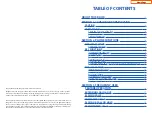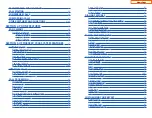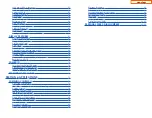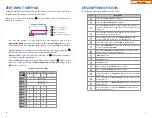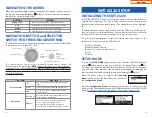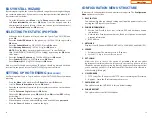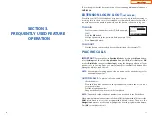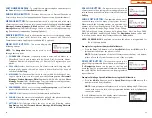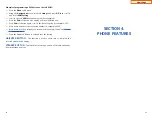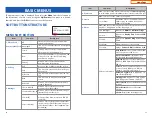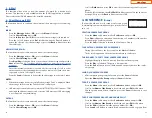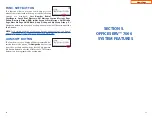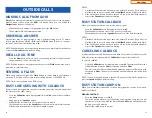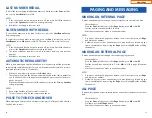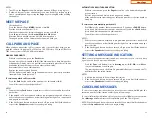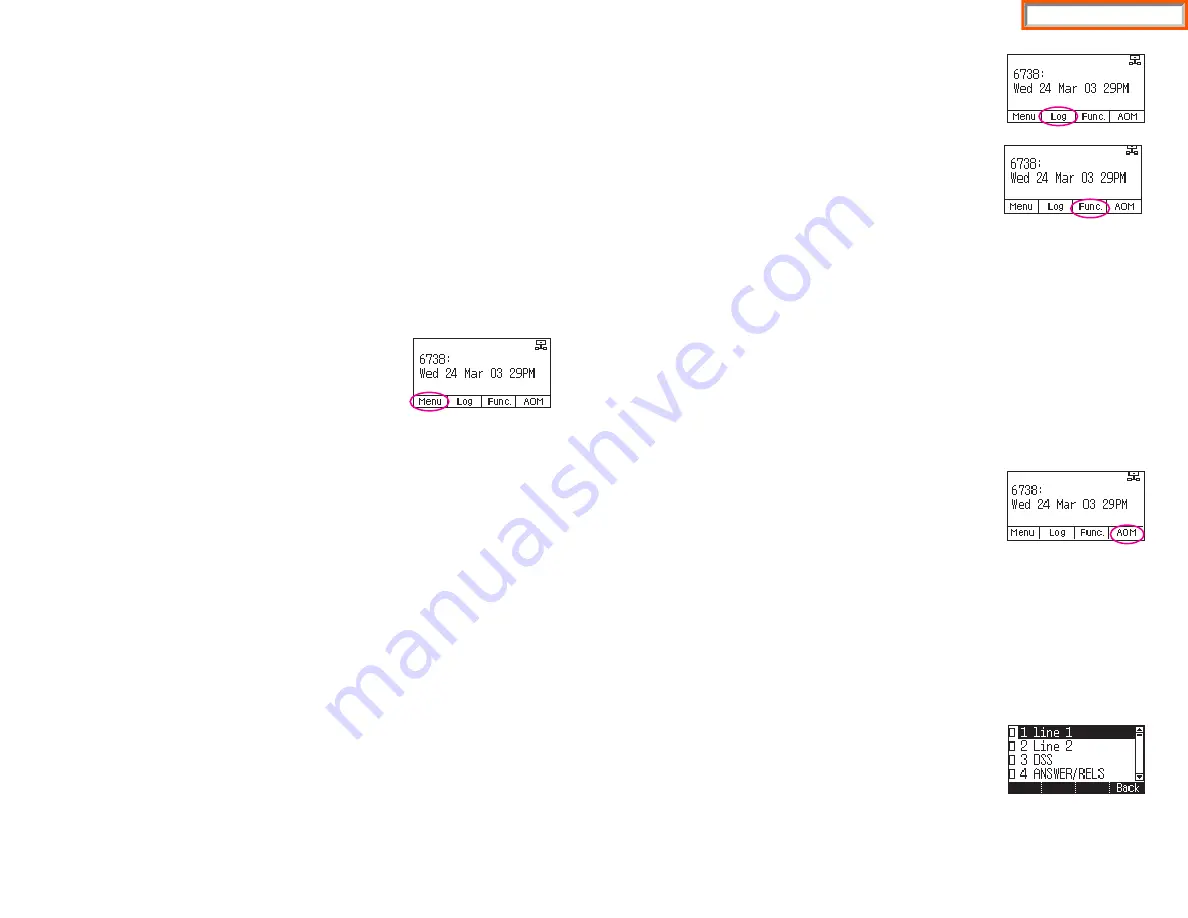
22
LAST NUMBER REDIAL
-
To redial the last dialed telephone number, press
the
Func.
soft key scroll to
Last Redial
and press
OK
.
PHONE BOOK BUTTON
-
Provides direct access to Personal Phonebook
(local to the phone) or Company phonebook (requires set-up by administtrator).
MESSAGE BUTTON
-
This function allows users to select which desired type
of messages is viewed. Users can select and view the following options:
Voicemail
Messages, Station Messages, E-Mail
(optional with IP-UMS only), and
Short
Message Service
(SMS). Short Message Service is similar to sending text messag-
ing
[Function only supported on Samsung IP phones]
.
SERVICE BUTTON
-
Used to allow station users access to setting and editing
the scheduler (alarm clock) feature. Also used to connect the OfficeServ
Communicator when application is available (UC is optional).
MENU SOFT BUTTON
-
This menu displays the
following options:
NOTE:
The
Navigation
button can be used to scroll
through these options.
1.
PHONEBOOK:
Maintains frequently dialed names and numbers in a
PhoneBook. Search and initiate calls by: Speed Dial, Associated Names,
Telephone Numbers, Assigned Groups, or Previous Calls registered to your
phone.
2.
CALL LOG:
Provides direct access to a list of most recent calls, outgoing calls,
incoming calls, missed calls, and an option to delete/delete all (or clear) all
calls from the
Call Log
.
3.
MESSAGES:
This function allows users to select which desired type of mes-
sages is viewed. Users can select and view the following options:
Voicemail
Messages, Station Messages, E-Mail
(optional with IP-UMS only), and
Short
Message Service
(SMS). Short Message Service is similar to sending text mes-
saging
[Function only supported on Samsung IP phones]
.
4.
CONFERENCE:
Allows a user to setup a
conference group
to call multiple
parties simultaneously to join the conference call.
5.
SERVICE:
Allows a user to set the scheduler (reminder) function.
6.
PHONE:
Allows the user to set many phone options for the phone such as ring
tones, background screens, languages, forward, DND, etc.
7.
SETTINGS:
This function allows the user to set the following option:
Application Set.
,
Call Forward
,
Absent Message
,
AOM Setting
,
Network
Info.
, and
Clear User Set.
CALL LOG BUTTON -
Provides direct access to a list
of most recent calls, outgoing calls, incoming calls, missed
calls, and an option to delete all (or clear) all calls from the
Call Log
.
FUNC. SOFT BUTTON -
This function allows a user
one touch easy access to many of the system features.
When pressed, the following options are displayed: Last
number redial, Save/Repeat, Speed Dial, Directory, VM
Message, Station Message, Page Pickup, Direct Pickup,
DND, In/Out Group, Status Message, Hold pickup, Page, Meet me Page, OHVA
Block, Group Pickup, and My Group Pickup. The
Navigation
button can be used
to scroll up and down the list of features under the
Func.
button.
NOTE: EXE/SECR MSG
is displayed only when the phone is programmed for
Boss/Secretary feature.
Example of using the Last Number Redial feature:
Press the
Func.
Soft button, scroll to
Last Redial
, then press
OK
button. The
last number called from the phone is called.
NOTE:
For detail operation of the list of features under the Func. soft button,
please refer to the System Features section of the user guide.
AOM SOFT BUTTON -
This function is used to dis-
play all 99 programmable feature buttons of the phone.
The
Navigation
button can be used to scroll up and
down the list of 99 programmable feature buttons under
the soft AOM. The feature buttons can be programmed
by a technician.
Example of dialing a Speed Dial Number using the AOM function:
Press the
AOM
soft button, scroll to
Speed Dial
, then press
OK
button. The
number is called from the phone.
NOTE:
Some programmed features such as speed dialing and DSS buttons
can be used to process calls; other programmed buttons such as Call buttons
can only be viewed.
The soft AOM button can also display status indications
for station keys, trunks, voice mail messages, etc.
23
Home Page
Содержание OfficeServ SMT-I5220
Страница 5: ...OfficeServ 7030 USER INSTRUCTIONS TECHNICAL MANUAL PART 1 MAY 2010 1 3 SMT i Series Keysets Home Page ...
Страница 29: ...SMT i5243 07 2010 For OfficeServ 7000 Series Systems Keyset User Guide Home Page ...
Страница 86: ...Home Page ...
Страница 87: ...SMT i5230 07 2010 For OfficeServ 7000 Series Systems Keyset User Guide Home Page ...
Страница 140: ...Home Page ...
Страница 141: ...SMT i5220 2010 For OfficeServ 7000 Series Systems Keyset User Guide Home Page ...
Страница 194: ...SMT i5210 2010 For OfficeServ 7000 Series Systems Keyset User Guide Home Page ...
Страница 247: ...Home Page ...
Страница 248: ...SMT i3105 2010 For OfficeServ 7000 Series Systems Keyset User Guide Home Page ...
Страница 307: ...Home Page ...
Страница 308: ...ITP 5112L User Guide 12 2009 For OfficeServ 100 OfficeServ 500 OfficeServ 7000 Series Home Page ...
Страница 359: ...12 2009 ITP 5121D User Guide For OfficeServ 100 OfficeServ 500 OfficeServ 7000 Series Home Page ...
Страница 407: ...12 2009 ITP 5107S User Guide For OfficeServ 100 OfficeServ 500 OfficeServ 7000 Series Home Page ...
Страница 453: ...12 2009 DS 5000 Series User Guide For OfficeServ 100 OfficeServ 500 and OfficeServ 7000 Series Home Page ...
Страница 498: ...Home Page ...
Страница 544: ...N O T E S Home Page ...
Страница 589: ...Home Page ...
Страница 611: ...Home Page ...
Страница 626: ...N O T E S Home Page ...