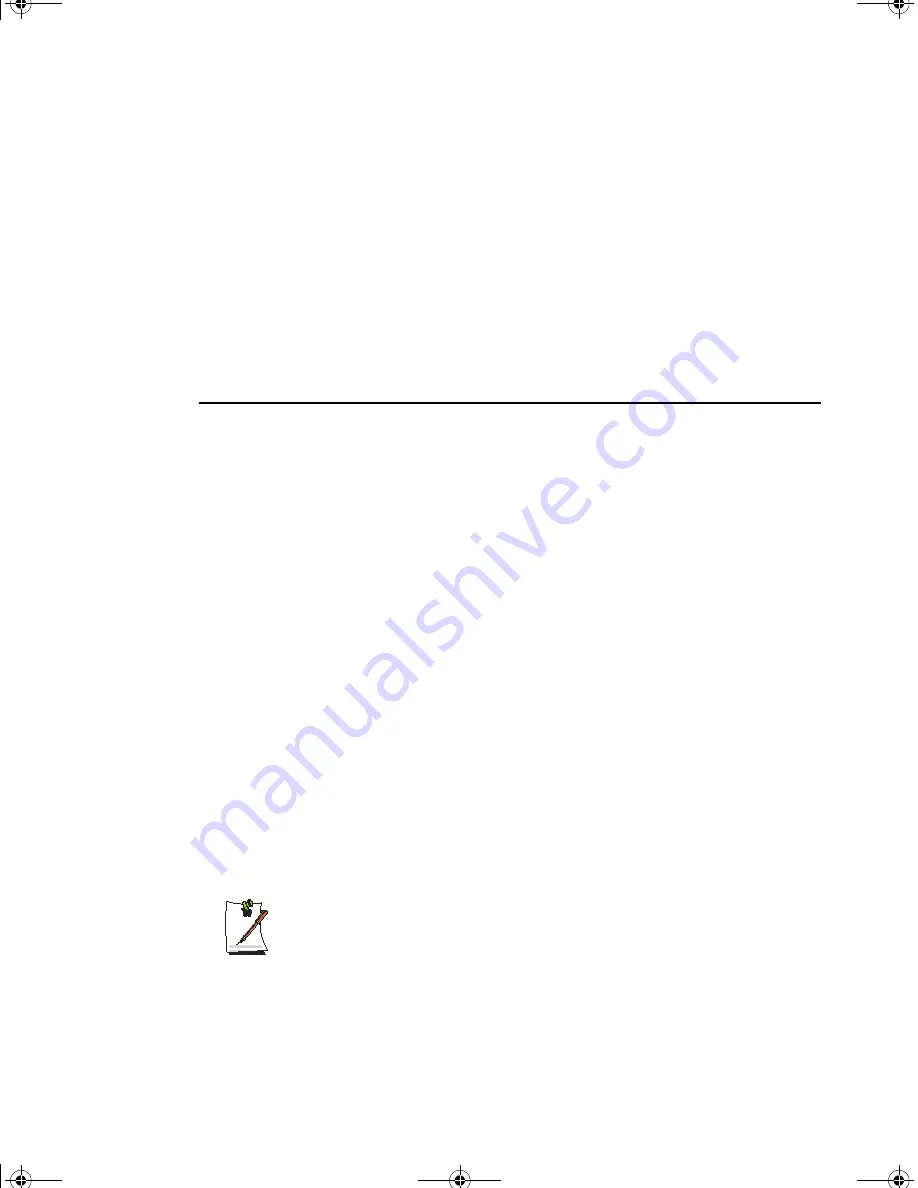
56 Users Manual
6.
Press
<Enter>
after you have typed your password. The computer prompts you to
reenter your password for verification.
7.
Type your password again and press
<Enter>
. A message appears telling you that
the changes have been saved.
8.
Press
<Enter>
again to return to the
Security
menu.
9.
Press
<Esc>
to go to the Exit menu.
10.
Press
<Enter>
or
<F10>
to exit and save your changes.
11.
Press
<Enter>
again to restart the computer.
Deleting a Password
To delete the password follow the steps below:
1.
At startup, press
<F2>
to open
System Setup
.
2.
Type your
password
when prompted and press
<Enter>
.
3.
Use
<Right Arrow>
to select the
Security menu
.
4.
Use
<PgDn>
to select
Set Supervisor Password
or
Set User Password
.
5.
Press
<Enter>
. The computer prompts you to enter the current password.
6.
Press
<Enter>
. The computer prompts you to enter a password.
Do not type
anything
.
7.
Press
<Enter>
. The computer prompts you to re-enter the password.
Do not type
anything
.
8.
Press
<Enter>
. A message appears telling you that the changes have been saved.
9.
Press
<Enter>
again to return to the Security menu.
10.
Press
<Esc>
to go to the Exit menu.
11.
Press
<Enter>
or
<F10>
to exit and save your changes.
12.
Press
<Enter>
again to restart the computer.
To enable the prompt, select the option
Enabled
in the
Password on boot
field
in System Setup.
Gemini (Windows XP) {No EMI}- English.fm Page 56 Monday, June 17, 2002 1:28 PM
















































