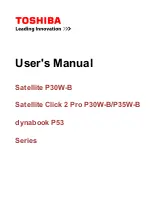16 Users Manual
•
Use only approved AC adapters, auto adapters, memory modules and other
options.
•
Avoid using or storing the computer in extremely hot or cold areas, such as a
car on a hot day. Keep the computer away from heaters and out of direct
sunlight. Exposure to excessive heat may damage computer components.
•
If you have left your computer in a hot place, let it cool down slowly to room
temperature (with the LCD panel open) before using it.
•
Do not remove the memory-module compartment door, or try to install a
memory module when the computer is on.
(For information on installing a memory module, see “Installing a Memory
Module” on page 66.)
•
Set up your computer work area to avoid physical strain. Sit with your back
straight and supported by your chair. Adjust your chair or work table so that
your arms and wrists can remain in a relaxed position, parallel with the floor.
Avoid bending or twisting your wrists as you work. Your hands should “float”
slightly above the keyboard. Refer to a book on office ergonomics for more
information on setting up your work area.
•
Take frequent breaks from working at the computer to rest your eyes and
stretch your muscles.
•
Remember to save your data files frequently and to make backup copies of your
files.
Travelling with Your Computer
Air Travel
If you are travelling by air, follow these tips:
•
Take the computer with you as carry-on luggage. Do not check the computer
with your baggage.
•
Allow the computer and disks to go through the X-ray security devices. Do not
hand-carry disks through the walk-through metal detectors, which can cause
loss of data.
•
Make sure that the battery is charged or the power cord is easily accessible.
You may be required to turn on the computer for airport security personnel.
•
Be prepared to turn off the computer during take off and landing.
Gemini (Windows XP) {No EMI}- English.fm Page 16 Monday, June 17, 2002 1:28 PM