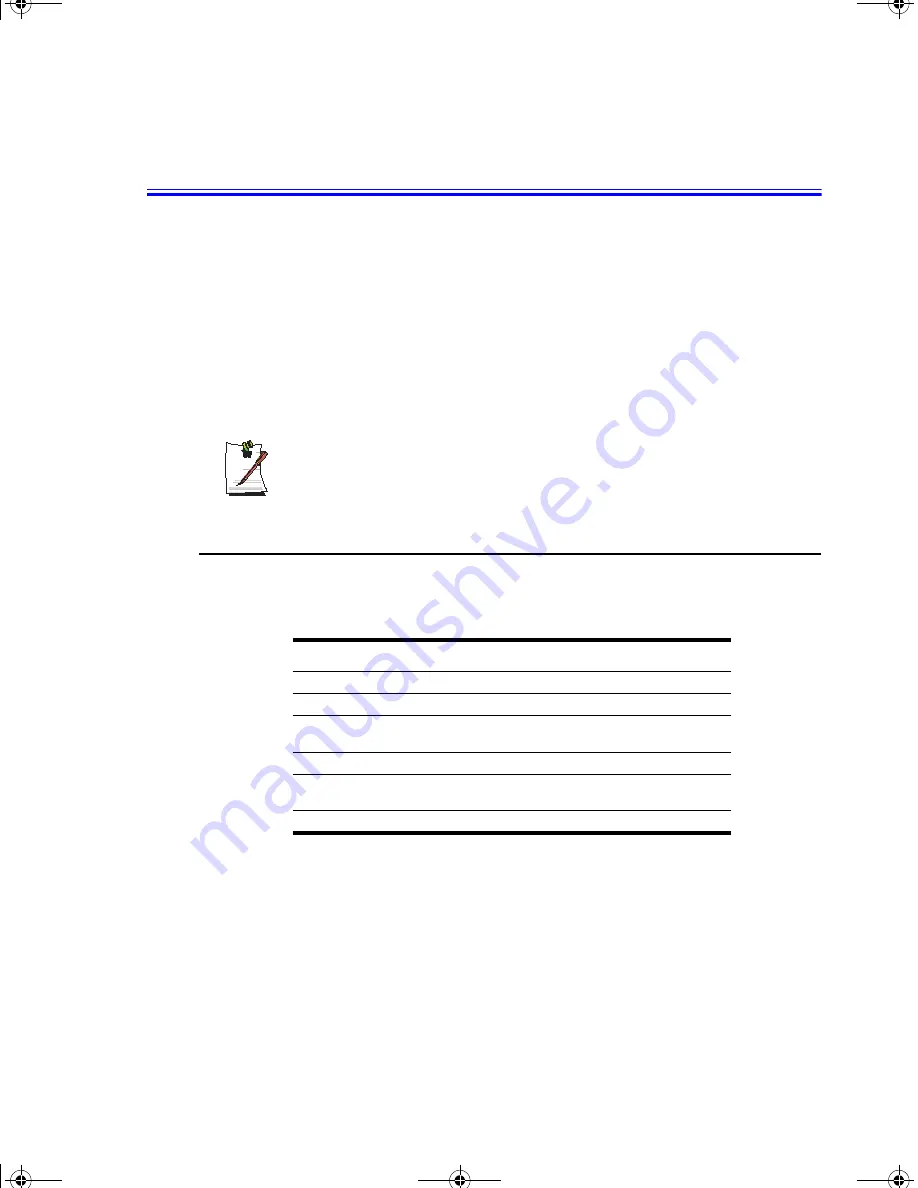
52 Users Manual
Using System Setup
The System Setup program enables you to configure your computer hardware and set
security and power-savings options. The settings you choose are stored in battery-
maintained CMOS memory that saves the information even when the computer’s
power is turned off. When your computer is turned back on, it is configured with the
values found in this memory.
Run System Setup if you get a message prompting you to run the program. You may
also want to run System Setup, particularly the first time you use your computer, to set
the time and date, use security or power-management features, or alter the settings of
other features.
Your computer’s version of System Setup may not include all the fields listed
here or may include additional fields. Field names and order of appearance
can vary according to the version of the BIOS (basic input/output system) on
your computer.
Starting System Setup
To start System Setup, turn on your computer and then press
<F2>
and hold until the
System Setup screen appears.
Table 5. System Setup Menus
To open the menu you need to use, use the left or right arrow keys to select the menu
name.
Menu
Function
Main
Changes the basic system .
Advanced
Configures advanced features on your computer.
Security
Enables security features, including passwords and backup
and virus-check reminders.
Power
Configures power-management features.
Boot
Specifies the order of boot devices and configures boot
features.
Exit
Specifies how to exit System Setup.
Gemini (Windows XP) {No EMI}- English.fm Page 52 Monday, June 17, 2002 1:28 PM






























