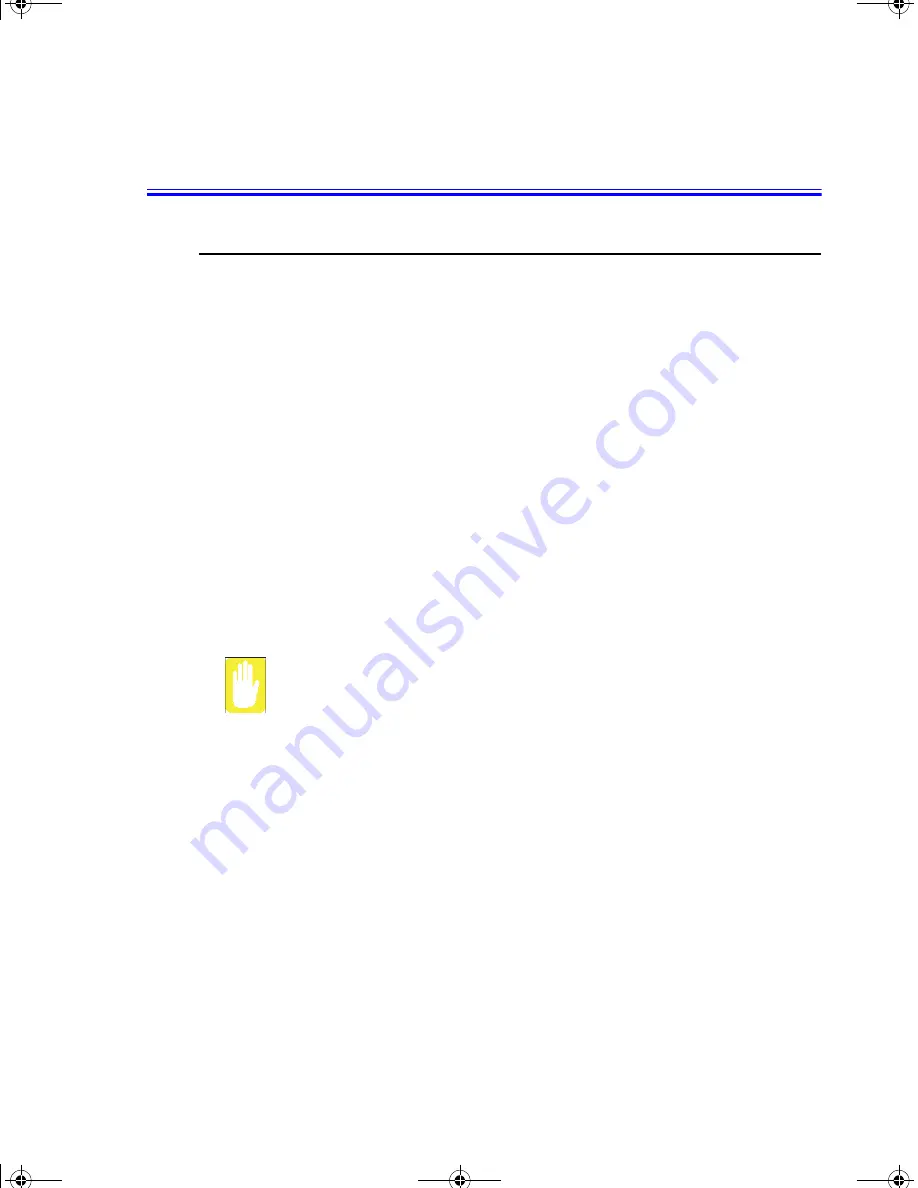
40 Users Manual
Multimedia Functions/Equipment
Media Player
You can play video and audio CD files with the Windows Media Player, as well as
watching TV, video and listening to the radio through internet. The on-board audio
hardware and software of your computer enable the computer to play audio/video
compact discs. The instructions to play a video CD-ROM are the same as the
instructions for the audio CD below. If you wish to do so, you can attach external
speakers to the Headphone jack.
Playing a Audio/Multimedia CD
To play an CD follow the instructions below:
1.
Insert a compact disc into your CD-ROM drive.
2.
Press the button on the CD-ROM drive to open the CD-ROM device.
3.
Insert a CD, label side up.
4.
Carefully push the tray in to close the drive tray. The Windows Media Player
button appears on the taskbar if not already there, and the music begins to play. If
the disk does not play click
Start > All Programs > Accessories >
Entertainment > Windows Media Player
.
CD LED On:
A LED on the drive tray is on when the computer is reading from a CD. Do not
remove a disc when this LED is on.
Removing the Audio/Multimedia CD
To remove the CD follow the instructions below:
1.
Click
Start > All Programs > Accessories > Entertainment > Windows Media
Player
to open the Windows Media Player window, if not already open.
2.
Click
Stop
in the Windows Media Player window or simply close the Windows
media player.
3.
Press the button on your CD-ROM drive. The drive tray opens and you can remove
the CD from the CD-ROM drive.
4.
For more information on playing compact discs, see the Help menu in the
Windows Media Player window.
Gemini (Windows XP) {No EMI}- English.fm Page 40 Monday, June 17, 2002 1:28 PM
















































