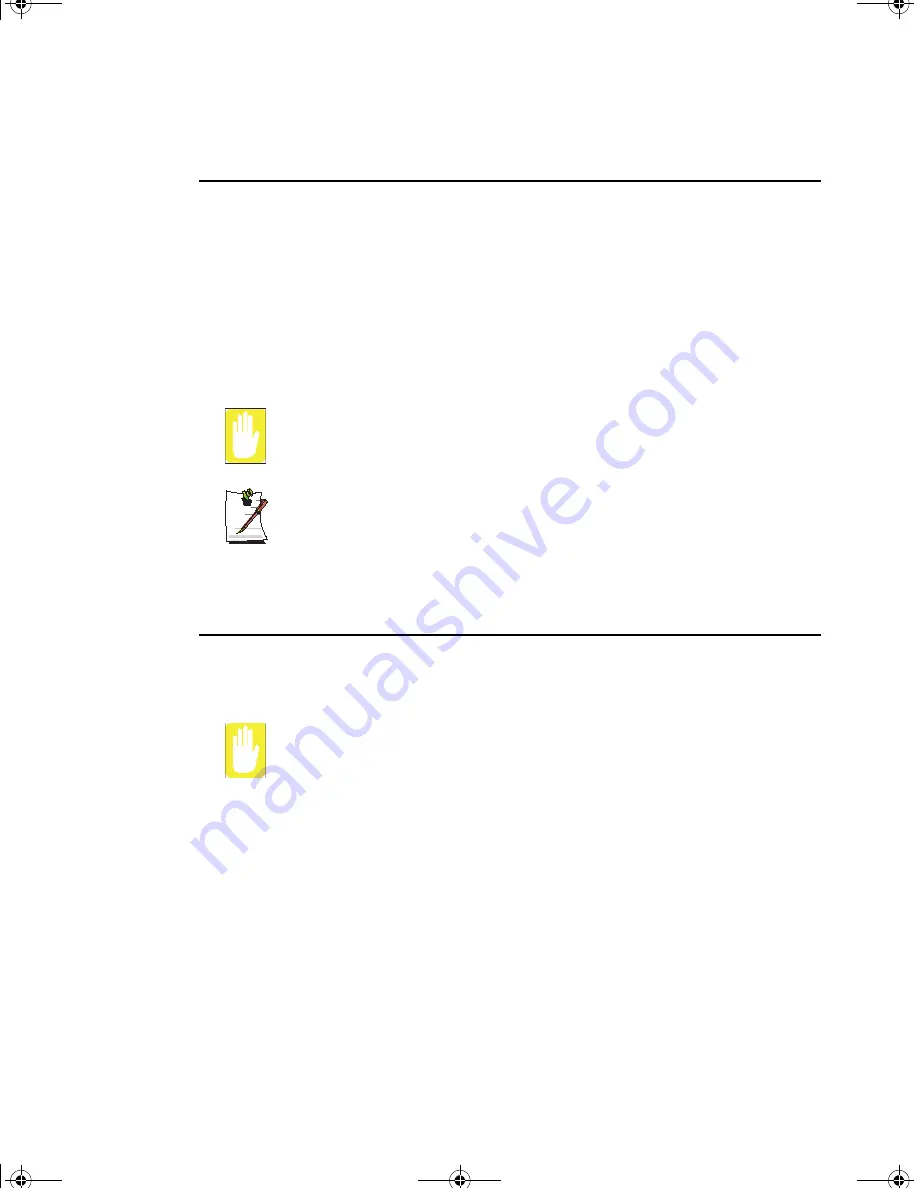
Using Your Computer for the First Time 15
Using the LCD Display
This section will discuss using/changing the LCD display:
The LCD display brightness adjustment is divided into 8 levels.
•
The
<Fn+F10>
key combination decreases LCD brightness.
•
The
<Fn+F11>
key combination increases LCD brightness.
The LCD display will automatically dim when you remove AC power to conserve
battery power. If required, adjust the LCD brightness to a higher level when you are on
battery power, however this will decrease battery life.
LCD Cleaning:
Cleaning the LCD display should only be done with a soft cloth dampened with
denatured alcohol or a proprietary LCD screen cleaner.
Even if you change the default LCD display brightness settings, the defaults
listed above will be restored once you power off and then back on.
Notice:
The limits of LCD manufacturing technology allow a maximum of 10
abnormal/bad pixels.
Tips for Using Your Computer
The following information helps you avoid potential problems as you use your
computer:
Do not try to disassemble your computer. Opening the system chassis voids
your warranty. Only an authorized manufacturer service center can replace or
add any parts inside the chassis.
•
Follow all the instructions and cautions in your computer user documentation.
•
The LCD display has a polarized surface and can be damaged easily. To
prevent damage, avoid touching the LCD display screen.
•
Because a notebook computer is small and has restricted air flow around
components, it is more likely to overheat than a desktop computer. A fan inside
your computer runs when needed to help eliminate heat. Make sure the fan vent
on the right side of your computer is not blocked when you use the computer.
Occasionally check the vents and remove any accumulated dust on the outside.
Gemini (Windows XP) {No EMI}- English.fm Page 15 Monday, June 17, 2002 1:28 PM
















































