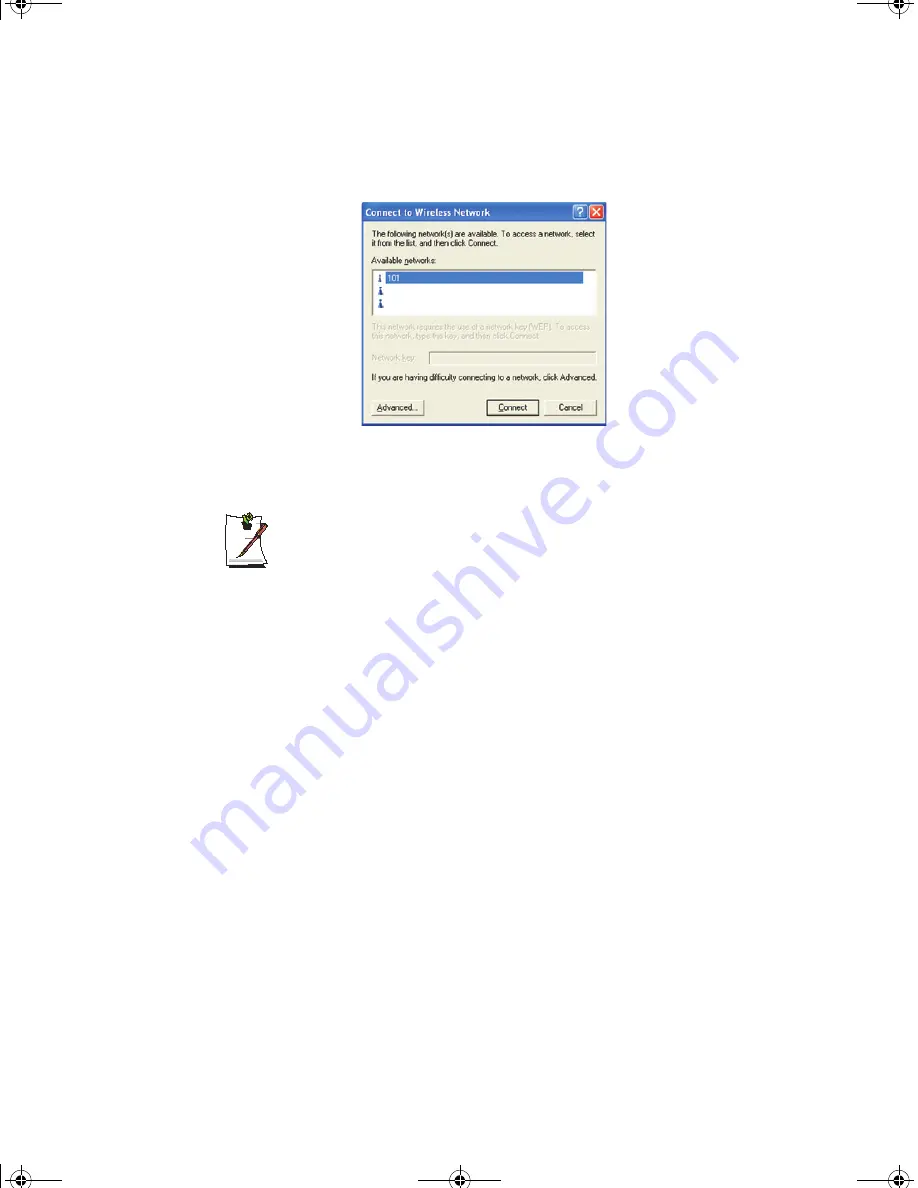
Connecting to the Internet 33
3.
Double-Click the Wireless Network Connection icon. The
Connect to Wireless
Network
window pops up.
4.
Select one of the available networks in the
Available networks
section, if
displayed.
No networks are displayed
Office - Consult your system administrator.
Home - Verify your access point is working properly.
5.
Click the
Connect
button. The Wireless Network Connection icon in the control
panel will show your connection is
Enabled
. You may proceed using the network
as normal wired LAN connections.
Change Wireless Network Access Point as follows:
1.
Right Click the
Wireless Network Connection
icon.
2.
Click
View Available Wireless Networks
. The
Connect to Wireless Network
window pops up.
3.
Select the new network from the available networks in the
Available networks
section, if displayed.
4.
Click
Connect
button. The Wireless Network Connection icon in the control
panel will show your connection is
Enabled
. You may proceed using the network
as normal wired LAN connections.
General Office Net
Supervisor Office Net
Gemini (Windows XP) {No EMI}- English.fm Page 33 Monday, June 17, 2002 1:28 PM






























