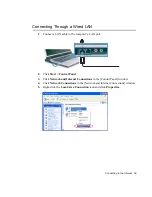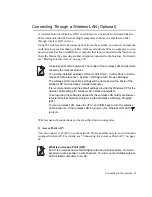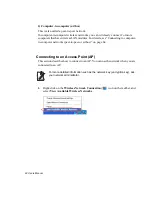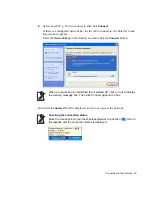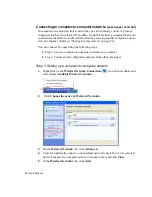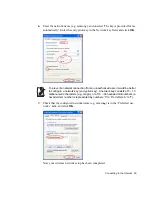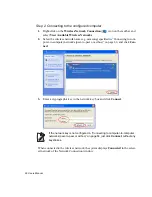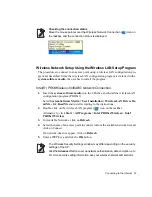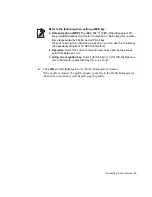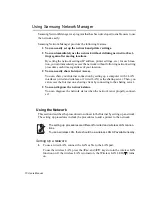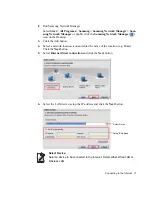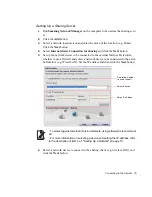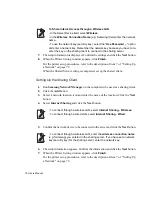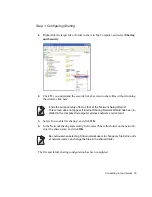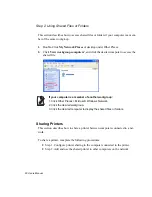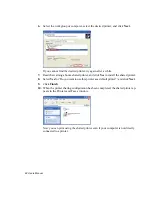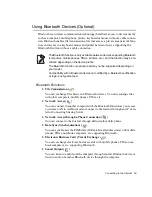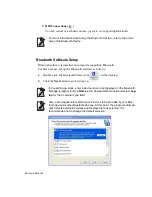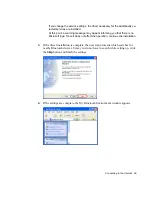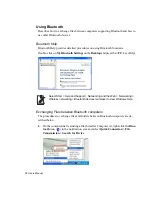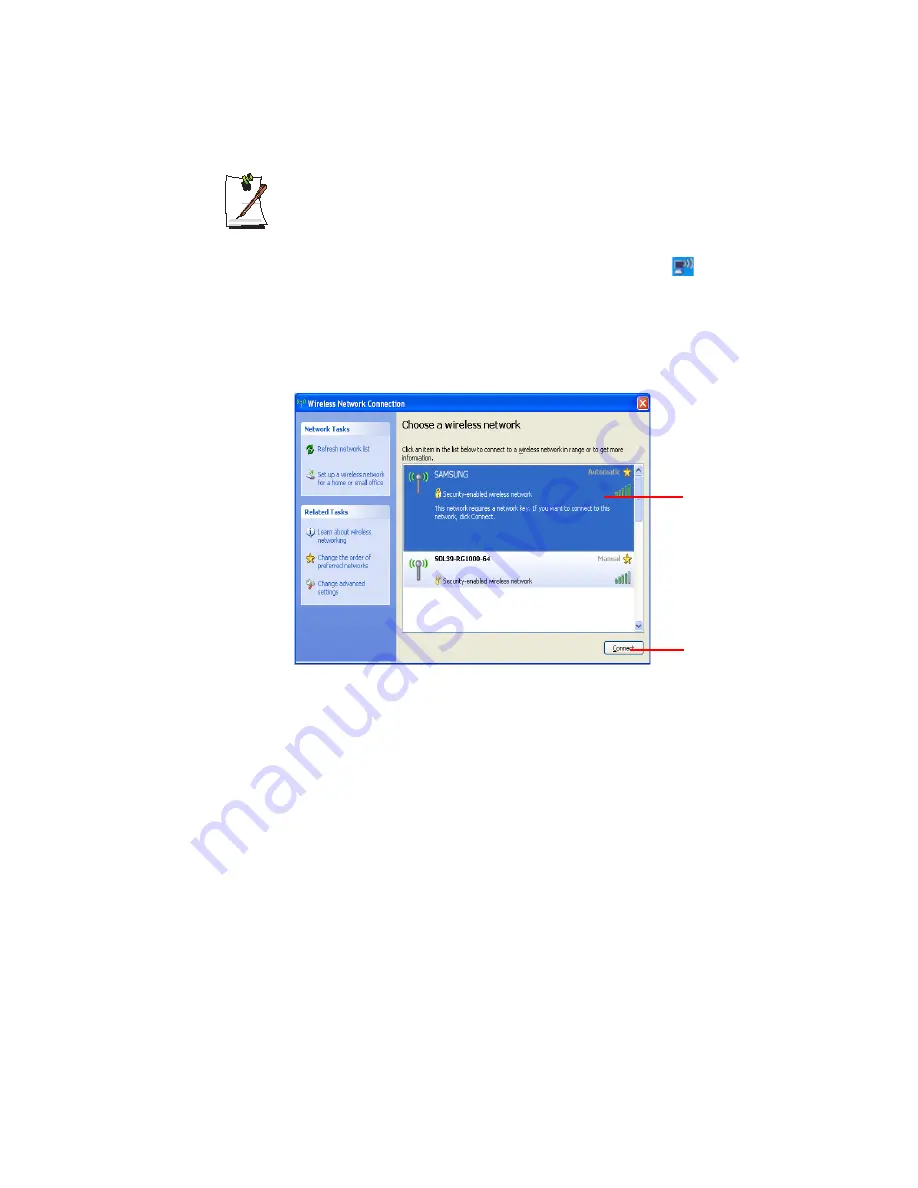
Connecting to the Internet 73
Wireless LAN AP Connection Procedures
To use a wireless LAN, first connect to a wireless LAN AP and then you can
access the network even when moving location. Or moving location and then
you can access the network even when connecting to a wireless LAN AP
1. Right-click over the
Wireless
Network
Connection
(
) icon on the Task-
bar and click
View
Available
Wireless
Networks
.
2. Click
Search
AP
from the
Wireless
menu to search for wireless LAN APs.
Select an available wireless network (e.g. SAMSUNG) and click the
Connect
button. For information on available wireless LAN APs, ask your network ad-
ministrator.
3. The network key (security key) input window appears.
- If a network key has been set for the wireless LAN AP, enter the network key
and click the
Connect
button. For the network key information, ask your net-
work administrator.
- If no network key has been set for the wireless LAN AP, click the
Connect
button without entering the network key.
4. When the computer is connected to the wireless LAN AP, the
Connected
message will appear on the Wireless Network icon in the Taskbar.
Using the network after moving location
By setting the network settings (IP address, printer setting, etc.) for each location, you
can immediately access the network without performing the network setting proce-
dures regardless of your location.
1.
Run
Samsung
Network
Manager
when connected to the Internet.
Available AP
Connect