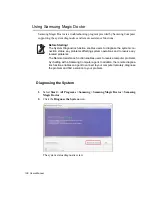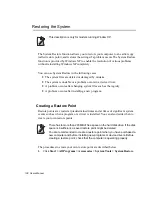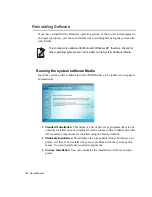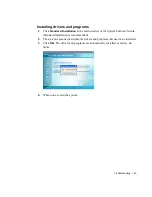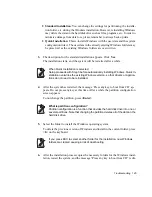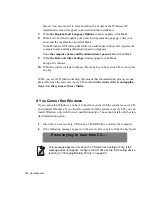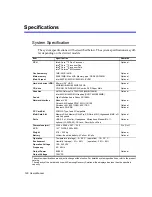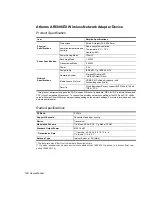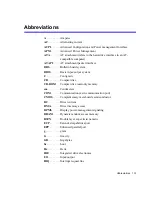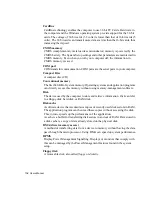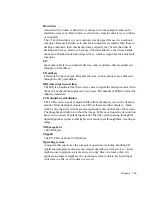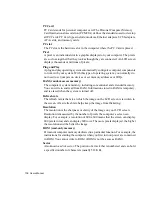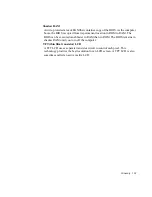Troubleshooting 147
3.
Do not press any key at this time. After a while the partition configuration screen
appears.
To not change the partition, press
<Enter>
.
4.
Select the desired file system ( format ).
To maintain the current file system, press
<Enter>
.
5.
Select the folder to install the Windows operating system.
To delete the previous version of Windows and install in the current folder, press
<L>
on the keyboard.
6.
After the installation process copies the necessary folders for the Windows instal-
lation, restart the system, and the message “Press any key to boot from CD” is dis-
played. You do not need to enter anything. In a moment, the Windows XP
installation screen will appear to proceed with the installation.
7.
Follow the instructions of the Windows XP installation wizard to continue with the
installation.
8.
When the installation is complete, the computer will restart.
When the system has restarted, the Press any key to boot from CD message ap-
pears. Ignore the message.
The system boots and the Windows and Windows Registration screen appears. Regis-
ter Windows, following the instructions to finish the Windows installation. Remove
the System Recovery
CD
and install the
device drivers
and
application programs
us-
ing
Standard Installation
from the
System Software Media
.