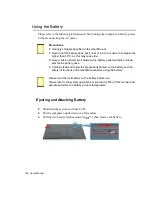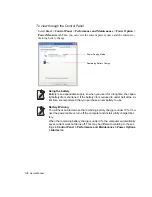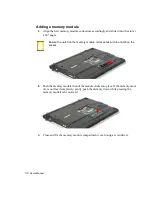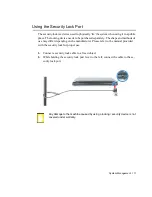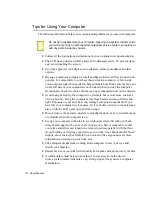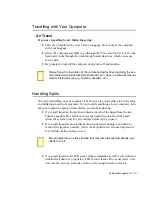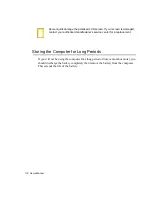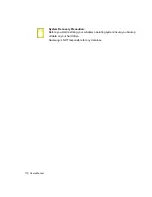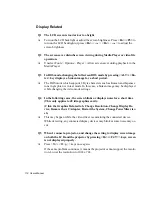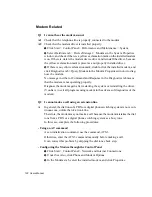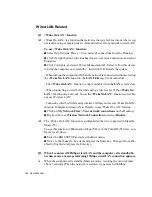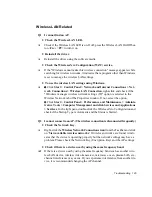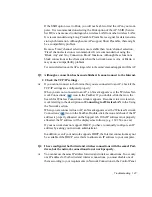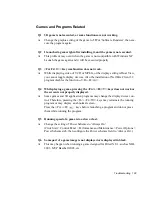118 Users Manual
Display Related
Q1
The LCD screen is too dark or too bright
A
Turn on the LCD backlight or adjust the screen brightness. Press
<Fn>
+
<F5>
to
turn on the LCD backlight or press
<Fn>
+<
>,
<Fn>
+<
> to adjust the
screen brightness.
Q2
The screen saver disturbs screen viewing during Media Player or video file
operation.
A
Unselect Tools > Options > Player > Allow screen saver during playback in the
Media Player.
Q3
In DOS mode, changing the full screen DOS mode by pressing <ALT>+<En-
ter> key displays a broken image for a short period.
A
The DOS mode which supports 2 Byte characters such as Korean and Japanese
runs in graphic not in text mode. In this case, a broken image may be displayed
while changing the video mode settings.
Q4
In the following cases, the screen blinks or displays noise for a short time
(This only applies to nVidia graphics card.):
(Click the Graphics Related tab, Change Resolution, Change Display De-
vice, Remove the AC Adapter, Restart the System, Change PowerMizer lev-
el.)
A
This may happen while the video driver is examining the connected device.
While detecting, any connected display devices may blink or some noise may oc-
cur.
Q5
When I connect a projector, and change the setting to display screen image
on both the LCD and the projector by pressing <Fn>+<F4/
> keys, screen
is not displayed properly.
A
Press <Fn>+<F4/
> keys once again.
If the same problem continues, it means the projector cannot support the resolu-
tion. Lower the resolution to 1024 x 768.