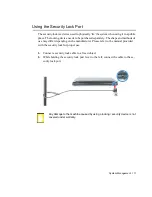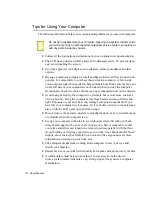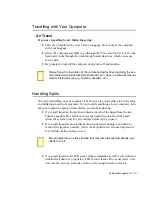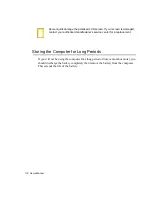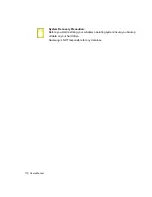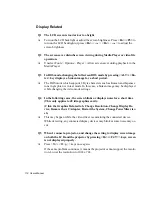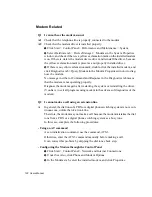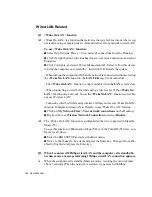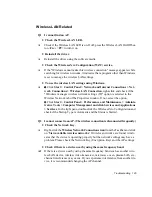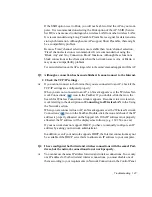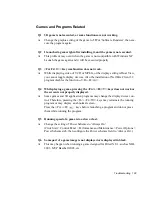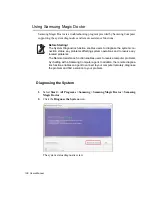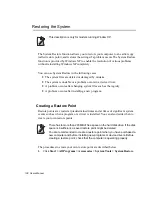Troubleshooting 125
Wireless LAN Related
Q1
I cannot find an AP.
•
Check the Wireless LAN LED.
A
Check if the Wireless LAN LED is on. If off, press the Wireless LAN On/Off but-
ton <
Fn
>+<
F9
> to turn it on.
•
Reinstall the driver.
A
Reinstall the driver using the software media.
•
Check the Wireless Zero Configuration (WZC) service.
A
If the "Windows cannot make this wireless connection" message appears while
searching for wireless networks, it indicates that a program other than Windows
is set to manage the wireless LAN settings.
•
To use the wireless LAN settings using Windows:
A
z
Click
Start > Control Panel > Network and Internet Connections > Net-
work Connections > Wireless LAN Connection
, right-click and check if the
"Windows manages wireless network settings (W)" option is selected in the
Wireless Network tab of the Properties window. If not, select the option.
x
Click
Start > Control Panel > Performance and Maintenance > Adminis-
trative Tools > Computer Management and click Services and Applications
> Services
. In the right pane, double-click the Wireless Zero Configuration and
check if the Startup Type is Automatic and the Status is Started.
Q2
I cannot connect to an AP. (The wireless connection is disconnected frequently.)
•
Check the Network Key.
A
Right-click the
Wireless Network Connections icon
from the Taskbar and click
on '
View available wireless networks
'. If wireless networks are found, it indi-
cates that the device is operating properly but the network settings may have a
problem. Please check the Network Key (Encryption Key) and the AP settings.
•
Check if there is a device nearby using the same frequency band.
A1
If there is a device nearby using the same frequency band such as another wire-
less LAN device, wireless video transceiver, microwave oven, plasma bulb, etc.,
channel interference may occur. If you experience interference from another de-
vice, it is recommended changing the AP channel.