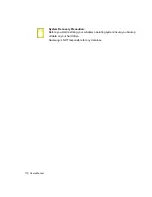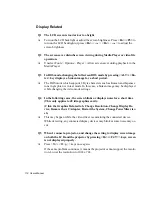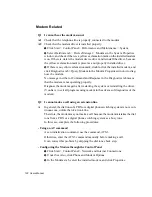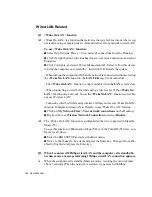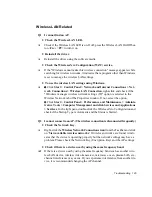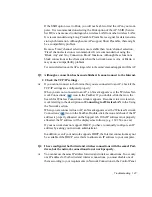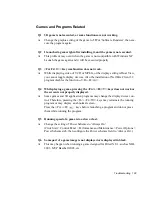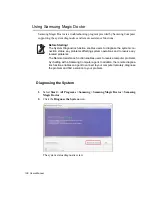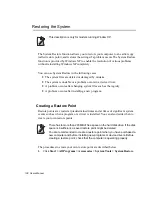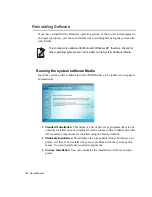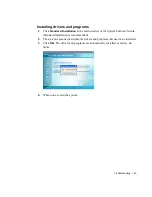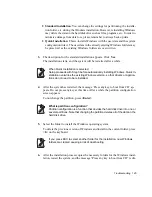130 Users Manual
Q7
The game screen is displayed small.
A
[nVidia Graphics]
This may happen when the display settings are set to zoom out mode ('Use center
output'). Change the settings as follows to fit the game screen to the LCD screen.
z
Right-click over the Desktop and select Properties from the pop-up menu.
x
In the [Display Properties] window, select the Settings tab > Advanced > Ge-
Force Go 6600 tab.
c
In the
Digital Flat Panel Settings
field, select
'Display adapter scaling'
and
click the
Apply
button.
[Intel Graphics]
z
Right-click on the Desktop and select
Properties
from the pop-up menu.
x
In the [Display Properties] window, select the
Settings
tab
> Advanced > In-
tel Graphics Media Accelerator Driver for Mobile
tab.
c
Select the
Display Device
menu and click on
'Notebook'
in the
'Single Dis-
play'
field.
v
Select the
Display Setting
menu, click
'Full Screen'
in the
Extended Display
field and click the
Apply
button.
Q8
The game play screen frequently stops and starts.
A
[nVidia Graphics]
This may occur when the PowerMizer Setting is set to
'Maximum Power Saving
Function'
or
'Balanced'
.
z
Right-click on the Desktop and select
Properties
from the pop-up menu.
x
In the [Display Properties] window, select the
Settings
tab
> Advanced > Ge-
Force Go xxxx
tab.
c
Select the
PowerMizer
item, slide the AC outlet and the battery sliders to
Maximum Performance
and then click the
Apply
button.
Q9
The picture is not displayed properly for some games.
A
Some games such as 'Harry Potter and the Sorcerer's Stone', 'Harry Potter and the
Chamber of Secrets', etc. may not display the picture properly when the screen
resolution is set to 1024x768 and the color quality is set to 32 bit.
For these games, set the screen resolution to 1024x768, and the color quality to
16 bit.