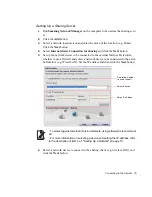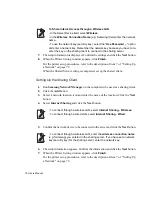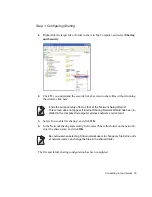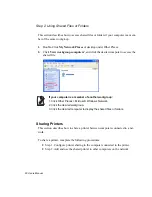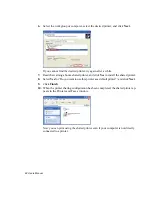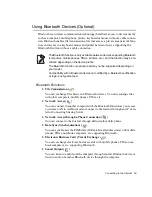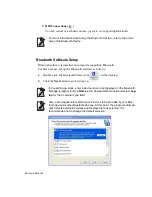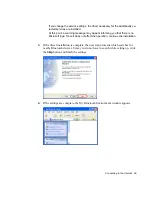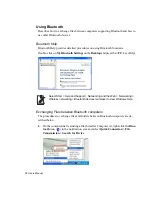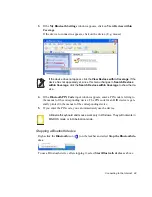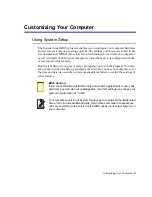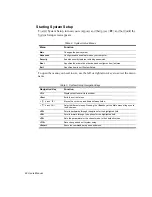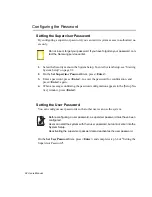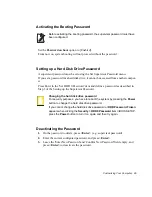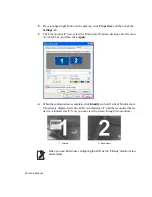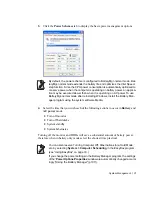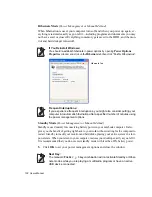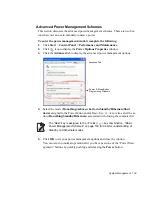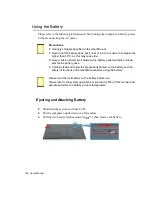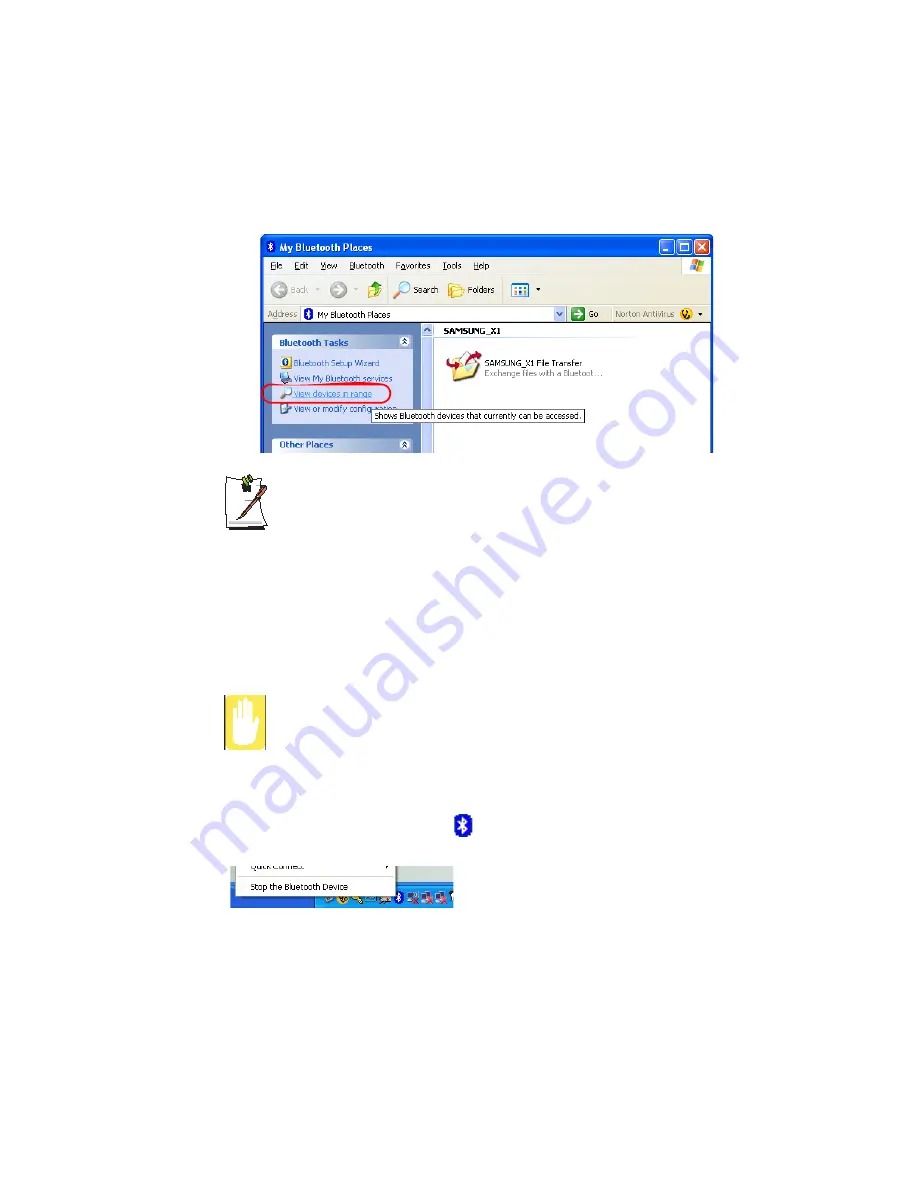
Connecting to the Internet 89
3.
If the
My Bluetooth Settings
window appears, click on
View Devices within
Coverage
.
If the device to connect to appears, click on the device. (E.g. mouse)
If the device does not appear, click the
View Devices within Coverage
. If the
device has not appeared yet, since this menu changes to
Search Devices
within Coverage
, click the
Search Devices within Coverage
to show the de-
vice.
4.
If the
Bluetooth PIN Code
input window appears, enter a PIN code referring to
the manual of the corresponding device. The PIN code for an HID device is gen-
erally printed in the manual of the corresponding device.
5.
If you enter the PIN code, you can immediately use the device.
A Bluetooth keyboard and mouse work only in Windows. They will not work in
MS-DOS mode or in Hibernation mode.
Stopping a Bluetooth device
Right-click the
Bluetooth
icon (
) on the taskbar and select
Stop the Bluetooth de-
vice
.
To use a Bluetooth device after stopping it, select
Start Bluetooth device
as above.